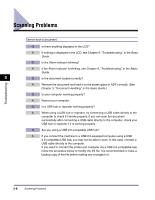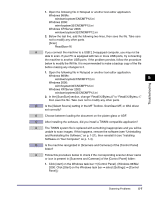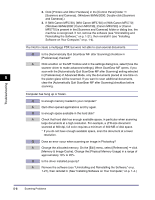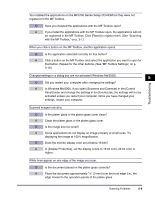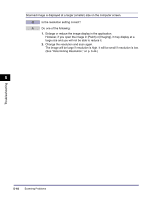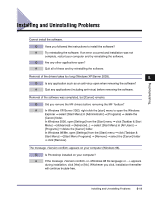Canon imageCLASS MF5770 imageCLASS MF5700 Series Software Guide - Page 231
Scanning Problems
 |
View all Canon imageCLASS MF5770 manuals
Add to My Manuals
Save this manual to your list of manuals |
Page 231 highlights
Scanning Problems Cannot scan a document. Q Is there anything displayed in the LCD? A If nothing is displayed in the LCD, see Chapter 9, "Troubleshooting," in the Basic Guide. Q Is the Alarm indicator blinking? A If the Alarm indicator is blinking, see Chapter 9, "Troubleshooting," in the Basic Guide. 5 Q Is the document loaded correctly? Troubleshooting A Remove the document and load it on the platen glass or ADF correctly. (See Chapter 3, "Document Handling," in the Basic Guide.) Q Is your computer working properly? A Restart your computer. Q Is a USB hub or repeater working properly? A When using a USB hub or repeater, try connecting a USB cable directly to the computer to check if it works properly. If you can scan the document successfully after connecting a USB cable directly to the computer, check your USB hub or repeater if it is working properly. Q Are you using a USB 2.0-compatible USB hub? A If you connect the machine to a USB 2.0-equipped computer using a USB 2.0-compatible USB hub, you may not be able to scan. In this case, connect a USB cable directly to the computer. If you want to connect the printer and computer via a USB 2.0-compatible hub, follow the procedure below to modify the INI file. It is recommended to make a backup copy of the file before making any changes to it. 5-6 Scanning Problems