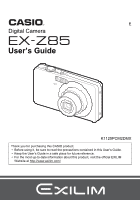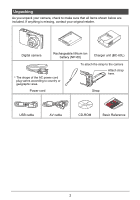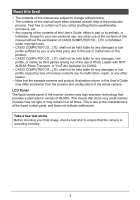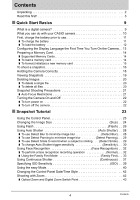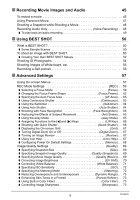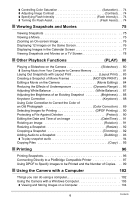Casio EX Z85 Owners Manual
Casio EX Z85 - EXILIM ZOOM Digital Camera Manual
 |
UPC - 079767624071
View all Casio EX Z85 manuals
Add to My Manuals
Save this manual to your list of manuals |
Casio EX Z85 manual content summary:
- Casio EX Z85 | Owners Manual - Page 1
E Digital Camera User's Guide K1125PCM2DMX Thank you for purchasing this CASIO product. • Before using it, be sure to read the precautions contained in this User's Guide. • Keep the User's Guide in a safe place for future reference. • For the most up-to-date information about this product, visit the - Casio EX Z85 | Owners Manual - Page 2
your original retailer. Digital camera Rechargeable lithium ion battery (NP-60) Charger unit (BC-60L) * The shape of the AC power cord plug varies according to country or geographic area. To attach the strap to the camera Attach strap here. Power cord Strap USB cable AV cable CD-ROM Basic - Casio EX Z85 | Owners Manual - Page 3
Any copying of the contents of this User's Guide, either in part or its entirety, is forbidden. Except for your own personal use, any other use of the contents of this manual without the permission of CASIO COMPUTER CO., LTD. is forbidden under copyright laws. • CASIO COMPUTER CO., LTD. shall not be - Casio EX Z85 | Owners Manual - Page 4
is a digital camera 9 What you can do with your CASIO camera 10 First, charge the battery prior to use 11 ❚ To charge the battery 11 ❚ To load the battery 12 Configuring the Display Language the First Time You Turn On the Camera. . 13 Preparing a Memory Card 14 ❚ Supported Memory Cards 14 - Casio EX Z85 | Owners Manual - Page 5
❚ Shooting with Quick Shutter Quick Shutter) . . . 66 ❚ Displaying the On-screen Grid Grid) . . . 67 ❚ Turning Digital Zoom On or Off Digital Zoom) . . . 67 ❚ Turning on Image Review Review) . . . 67 ❚ Using Icon Help Icon Help) . . . 67 ❚ Configuring Power On Default Settings Memory) . . . 68 - Casio EX Z85 | Owners Manual - Page 6
Out Snapshots with Layout Print Layout Print) . . 83 Creating a Snapshot of Movie Frames MOTION PRINT) . . 84 Editing a Movie on the Camera Movie Editing) . . 84 Reducing the Effects of Underexposure Dynamic Range) . . 86 Adjusting White Balance White Balance) . . 87 Adjusting the Brightness - Casio EX Z85 | Owners Manual - Page 7
. 116 ❚ User Registration 116 Files and Folders 117 Memory Card Data 118 ❚❙ Other Settings (Set Up) 120 Selecting a REC Mode Screen Layout R Panel) . 120 Selecting a PLAY Mode Screen Layout P Display) . 121 Configuring Camera Sound Settings Sounds) . 121 Changing the Menu Screen Color Menu - Casio EX Z85 | Owners Manual - Page 8
❚ Using the Camera in another Country 141 Using a Memory Card 142 ❚ To replace the memory card 142 Computer System Requirements for Bundled Software 144 General Guide 145 Monitor Screen Contents 146 Reset Initial Default Settings 148 When things don't go right 151 ❚ Troubleshooting 151 ❚ - Casio EX Z85 | Owners Manual - Page 9
Quick Start Basics What is a digital camera? A digital camera stores images on a memory card, so you can record and delete images a countless number of times. Record Delete Play You can use the images you record in a variety of different - Casio EX Z85 | Owners Manual - Page 10
can do with your CASIO camera Your CASIO camera is packed with a powerful selection of features and functions to make recording of digital images easier, including the following three main functions. Auto Shutter The camera releases the shutter automatically when it detects the camera is still, the - Casio EX Z85 | Owners Manual - Page 11
. • Your camera requires a special CASIO rechargeable lithium ion battery (NP-60) for power. Never try to use any other type of battery. To charge the battery 1. Positioning the positive + and negative - terminals of the battery with those of the charger unit, load the battery into the charger unit - Casio EX Z85 | Owners Manual - Page 12
in the illustration. 2. Load the battery. With the EXILIM logo on the battery facing downwards (in the direction of the lens), hold the stopper next to the battery in the direction indicated by the arrow as you slide the battery into the camera. Press the battery in until the stopper secures it in - Casio EX Z85 | Owners Manual - Page 13
the First Time You Turn On the Camera The first time you load a battery into the camera, a screen appears for configuring the display language, date, and time settings. Failure to set the date and time correctly will cause the wrong date and time data to be recorded with images. 1. Press [ON - Casio EX Z85 | Owners Manual - Page 14
! • Never insert anything besides a supported memory card (page 14) into the memory card slot. • Should water or any foreign object ever get into the card slot, immediately turn off the camera, remove the battery, and contact your retailer or nearest CASIO authorized service center. 14 Quick Start - Casio EX Z85 | Owners Manual - Page 15
to use the camera to format a memory card. Formatting a memory card on a computer and then using it in the camera can slow down data processing by the camera. In the case of an SD or SDHC memory card, formatting on a computer can result in non-conformity with the SD format, causing problems with - Casio EX Z85 | Owners Manual - Page 16
zoom the image, if you want. Zoom controller z Telephoto w Wide Angle 3. Half-press the shutter button to focus the image. When focus is complete, the camera will beep, the back lamp will light green, and the focus frame will turn green. Back lamp Half-press Press lightly until the button stops - Casio EX Z85 | Owners Manual - Page 17
will record using Quick Shutter (page 66). • With Quick Shutter, the camera focuses faster than normal Auto Focus, which means you can capture quick moving etc.) Re-point the camera at the subject and try to focus again. . If the subject is not in the center of the frame... "Focus lock" (page 61) is - Casio EX Z85 | Owners Manual - Page 18
it releases. This is especially important when available lighting is low, which slows down the shutter speed. Horizontal Vertical Hold the camera so the flash is above the lens. NOTE • Take care that your fingers and the strap do not cover any of the areas indicated in the illustration. Flash - Casio EX Z85 | Owners Manual - Page 19
Viewing Snapshots Use the following procedure to view snapshots on the camera's monitor screen. • For information about how to play back movies, see page 75. 1. Press [p] (PLAY) to enter the PLAY mode. • This will display one of - Casio EX Z85 | Owners Manual - Page 20
Deleting Images If memory becomes full, you can delete images you no longer need to free up storage and record more images. • Remember that a file (image) delete operation cannot be undone. • Deleting an audio snapshot (page 93) deletes both the snapshot and the audio file. To delete a single file - Casio EX Z85 | Owners Manual - Page 21
- Multiple subjects at varying distances from the camera - Subject in a dark location - Camera movement while shooting - Fast-moving subject - Subjects outside the focus range of the camera • If you cannot focus properly, try using focus lock (page 61) or Manual Focus (page 59). 21 Quick Start - Casio EX Z85 | Owners Manual - Page 22
) or [r] (REC). To enter the PLAY mode, press [p] (PLAY). The back lamp will light (green) momentarily and the camera will turn on. If you are entering the REC mode, the lens will extend from the camera at this time. • Take care to ensure that nothing is restricting or coming into contact with the - Casio EX Z85 | Owners Manual - Page 23
Snapshot Tutorial Using the Control Panel The Control Panel can be used to configure camera settings. 1. In the REC mode, press [SET]. This will select one settings and return to the REC mode. NOTE • You can configure the camera to turn off display of the Control Panel when you press [SET] ( - Casio EX Z85 | Owners Manual - Page 24
the Image Size (Size) . Pixels A digital camera image is a collection of small dots called "pixels". The more pixels there are in an image, the more detail there will be. However, you generally can do with fewer pixels when printing an image (L size) through a print service, attaching an image to - Casio EX Z85 | Owners Manual - Page 25
". An HDTV screen has an aspect ratio of 16:9, which makes them wider than the usual 4:3 aspect ratio of television screens of the past. Your camera can record images that are compatible with the aspect ratio an HDTV screen. • You should regard the print paper sizes suggested here as guidelines only - Casio EX Z85 | Owners Manual - Page 26
fire. Back lamp Flashes orange while the flash is charging battery it takes anywhere from a few seconds to 5 seconds. • Shooting with flash turned off when lighting is dim results in a slow shutter speed, which can cause image blur due to camera movement. Under such conditions, secure the camera - Casio EX Z85 | Owners Manual - Page 27
when the light from the flash reflects off of the retina of the eye. When red-eye reduction is selected as the flash mode, the camera fires a pre-flash to cause the irises in the eyes of any people in the image to close, which reduces the chance of red eye - Casio EX Z85 | Owners Manual - Page 28
adjusts exposure and focus automatically. 2. Press the shutter button the rest of the way down. The camera will go into a standby mode and start detecting hand and subject movement. The camera will release the shutter automatically the moment it determines there is no image blur. • "0 Auto" flashes - Casio EX Z85 | Owners Manual - Page 29
exposure and focus. 2. Press the shutter button the rest of the way down. This will put the camera into Auto Shutter standby. Move the camera to follow the movement of the subject. The camera will release the shutter automatically the moment it determines there is no blur in the subject you are - Casio EX Z85 | Owners Manual - Page 30
Shutter The following describes how Auto Shutter works while used in combination with Continuous Shutter (page 37). • With Normal Speed Continuous Shutter, the camera will go back into Auto Shutter standby and be ready to shoot again each time it is triggered. To stop an ongoing Normal Speed - Casio EX Z85 | Owners Manual - Page 31
speed, or when the subject is moving extremely quickly. • Since facial expressions differ from individual to individual, you may experience problems with getting the camera to release the shutter while Detect Smile is being used. If this happens, change the trigger sensitivity setting. • The Auto - Casio EX Z85 | Owners Manual - Page 32
to select the fifth Control Panel option from the top (Face Recognition). 3. Use [4] and [6] to select "G Face Detection: Normal" and then press [SET]. 4. Point the camera at the subject(s). The camera will detect human faces and display a frame around each one. 5. Half-press the shutter button. The - Casio EX Z85 | Owners Manual - Page 33
, use [8] and [2] to select "Save" and then press [SET]. NOTE • You can pre-record a total of 12 faces, for up to six different individuals. • Face data is stored in the camera's built-in memory, in a folder named "FAMILY" (page 118). . To assign a priority level to pre-recorded face - Casio EX Z85 | Owners Manual - Page 34
and then press [MENU]. You can use the menu to select one face data record or all face data records (page 20). • Formatting the camera's built-in memory (page 129) deletes all the recorded face data. To add a face data shot to an existing pre-recorded family member Face recognition efficiency can be - Casio EX Z85 | Owners Manual - Page 35
pre-recorded face data 1. In the REC mode, press [SET]. 2. Use [8] and [2] to select the fifth Control Panel option from the top (Face Recognition). 3. Use [4] and [6] to select "H Face Recognition: Family First" and then press [SET]. 4. Point the camera at the subject(s). The camera will detect - Casio EX Z85 | Owners Manual - Page 36
be able to detect faces that are far away and small. • The camera performs center focus if it cannot detect a face. • Always make sure expressions, and at different angles. • Detection of the following types of faces is not supported. - Face that is obstructed by hair, sunglasses, a hat, etc., or a - Casio EX Z85 | Owners Manual - Page 37
Using Continuous Shutter (Continuous) Your camera has three continuous shutter modes. Z Normal Speed CS V High Speed CS C Flash CS Continually records images until memory becomes full. Continually records images at a speed - Casio EX Z85 | Owners Manual - Page 38
rate depends on the current image size and image quality settings. • The speed of Normal-speed Continuous Shutter and High-Speed Continuous Shutter depends on the type of memory card loaded in the camera somewhat lower resolution and more prone to digital noise than images recorded with Normal-speed - Casio EX Z85 | Owners Manual - Page 39
ISO 100 ISO 200 ISO 400 ISO 800 ISO 1600 Higher sensitivity Fast shutter speed (Set Some coarseness for shooting in dimly lit (increased digital areas.) noise) • "AUTO" ISO sensitivity always is applied for movies, regardless of the current ISO sensitivity setting. 39 Snapshot Tutorial - Casio EX Z85 | Owners Manual - Page 40
simplifies snapshot recording. This mode is recommended for those who are new to digital imaging. 1. In the REC mode, press [SET]. 2. Use [8] and and image size settings, plus an item for exiting the easy mode. While the camera is in the easy mode, all the other settings (besides Flash, Self-timer, - Casio EX Z85 | Owners Manual - Page 41
1. Press [MENU]. The easy menu displays larger text than standard menus. 2. Use [8] and [2] to select the menu item you want, and then press [SET]. 3. Use [8] and [2] to select the setting you want, and then press [SET]. Menu Item: Flash Self-timer Image Size easy Mode Exit Menu Available - Casio EX Z85 | Owners Manual - Page 42
Day/Month. • The time is displayed using 24-hour format. Shooting with Zoom Your camera provides you with 3X optical zoom (that changes the lens focal distance), which can be used in combination with digital zoom (that digitally processes the center portion of the image to enlarge it) for total zoom - Casio EX Z85 | Owners Manual - Page 43
image blur due to camera movement when shooting with telephoto. • Performing a zoom operation changes the lens aperture. • Digital zoom only is available during Manual Focus.) Zoom bar Undeteriorated image quality range Deteriorated image quality range 1X 3X to 16X 12X to 45.2X Optical/digital - Casio EX Z85 | Owners Manual - Page 44
the image size, the higher the zoom factor you can use before reaching the image deterioration point. • Though digital zoom generally causes a deterioration of image quality, some digital zoom without image deterioration is possible with image sizes of "7M" and smaller. The range in which you can - Casio EX Z85 | Owners Manual - Page 45
SHOT With BEST SHOT (page 50), you can select the sample scene that matches the type of movie you are trying to shoot and the camera will change its setup accordingly, for beautiful movies every time. Selecting the BEST SHOT scene named Night Scene, for example, will configure the - Casio EX Z85 | Owners Manual - Page 46
be recorded in the case of a movie. • Use of certain types of memory cards increase the time it digital zoom can be used for zooming during movie recording. Since optical zoom is not possible while recording a movie, zoom as required before pressing [0] to start recording. • The effects of camera - Casio EX Z85 | Owners Manual - Page 47
With this feature, the camera prerecords up to five seconds of whatever is happening in front of the lens in a buffer that is stop it. [0] [0] Movie Recording start 5-second prerecorded part (from the buffer) Recording end . To set up the camera to shoot with Prerecord Movie 1. In the REC - Casio EX Z85 | Owners Manual - Page 48
Recording) Voice Recording lets you record audio only, without a snapshot or movie. You can record about 129 minutes of Voice Recording using the camera's built-in memory only. 1. In the REC mode, press [BS]. 2. Use [8], [2], [4], and [6] to select the "Voice Recording" scene and then press [SET - Casio EX Z85 | Owners Manual - Page 49
Recording" scene will cause the monitor screen to turn off immediately (page 130). About audio data • Audio files can be played back on a computer with Windows Media Player or QuickTime. - Audio Data: WAVE/IMA-ADPCM (WAV extension) - Audio File Size: Approximately 165KB (Approximately 30 seconds of - Casio EX Z85 | Owners Manual - Page 50
scene selection screen or scene information screen is displayed will cause the boundary to jump directly to R (Auto). 3. Press [SET] to configure the camera with the settings for the currently selected scene. This returns to the REC mode. • The settings of the scene you selected remain in effect - Casio EX Z85 | Owners Manual - Page 51
Scene or Fireworks scene results in a slow shutter speed setting. Since a slow shutter speed increases the chance of digital noise in the image, the camera automatically performs a digital noise reduction process when either of these scenes is selected. This means that it will take a bit longer for - Casio EX Z85 | Owners Manual - Page 52
shutter speeds, use a tripod to protect against blurring due to camera movement. - Under certain lighting conditions, the camera will perform an automatic noise filtering operation to reduce digital noise in the image. This operation causes the camera to take longer than normal to save the image and - Casio EX Z85 | Owners Manual - Page 53
only and movie scenes can be used for movies only. • You can check the settings of the currently selected BEST SHOT scene by displaying the camera's setting menus and looking at its settings. • User snapshot scenes are assigned numbers in the sequence: SU1, SU2, and so on, while movies are assigned - Casio EX Z85 | Owners Manual - Page 54
line 4. Press [SET]. This saves the image in memory. • The resulting image is always saved as a 5M (2560x1920 pixels) size image, regardless of the camera's image size setting. Printing an ID Photo The print operation outputs multiple copies of the same image on the same sheet in various standard ID - Casio EX Z85 | Owners Manual - Page 55
that is selected for keystone correction. If there is a black boundary, it means that the camera detected more than one area that could be keystone corrected other size images are stored as 2M (1600x1200 pixels) images. • Digital zoom is disabled while shooting with the "White board, etc." scene. However - Casio EX Z85 | Owners Manual - Page 56
the same as that when a continuous shutter (CS) mode is used in combination with Auto Shutter. See page 30 for more information. IMPORTANT! • If the camera remains in Auto Shutter standby without releasing the shutter, you can record an image by pressing the shutter button all the way down again - Casio EX Z85 | Owners Manual - Page 57
Advanced Settings The following are menu operations you can use to configure various camera settings. • You also can use the Control Panel (page 23) to configure some of the settings that appear on the menu screen. Refer to the - Casio EX Z85 | Owners Manual - Page 58
the highlighting up to the tabs, and then use [4] and [6] to select the tab you want. Settings . Menu Operations in This Manual Menu operations are represented in this manual as shown below. The following operation is the same one described under "Example Menu Screen Operation" on page 57. Use - Casio EX Z85 | Owners Manual - Page 59
distance*2, *3 ) Infinity Scenery and other distant subjects Fixed Infinity W Manual Focus When you want to focus manually Manual Approximately 10 cm to 9 (infinity)*2 (3.9" to 9) *1 The focus range is the distance from the lens surface. *2 The minimum changes along with the optical zoom - Casio EX Z85 | Owners Manual - Page 60
(27.6") NOTE • Above values are for reference only. For movie macro, the focus range is a few centimeters within the center distance. To focus with manual focus 1. On the monitor screen, compose the image so the subject you want to focus on is within the yellow boundary. 2. Watching the image on - Casio EX Z85 | Owners Manual - Page 61
to become blocked, which may result in unwanted lens shadows in your image. • Auto Macro can 66) are disabled while Manual Focus is selected as the focus mode. Using Focus Lock "Focus lock" is a technique you (which maintains the focus setting), move the camera to compose the image. • When "O - Casio EX Z85 | Owners Manual - Page 62
shapes shown below. Focus successful Focus not successful • While "Random" is selected, one of the six focus frames is selected randomly whenever the camera is turned on. • When shooting with face recognition or the easy mode, the frame shape is ß. • Monitor screen information display is always on - Casio EX Z85 | Owners Manual - Page 63
takes readings of a small area in the center of the image. This setting works well with focus lock (page 61). I Multi When you half-press the shutter button while this setting selected, the camera will select the optimum Auto Focus area from among nine possible areas. The focus frame of the area - Casio EX Z85 | Owners Manual - Page 64
the shutter speed, you can use this setting to prevent image blur due to camera movement. " X3 (Triple Self-timer) Shoots three images: one image 10 the image size and quality settings, whether or not a memory card is loaded in the camera, and the flash charge condition. Off Turns off the Self- - Casio EX Z85 | Owners Manual - Page 65
on page 32. Reducing the Effects of Subject Movement (Anti Shake) Procedure [r] (REC) * [MENU] * REC Tab * Anti Shake You can turn on the camera's Anti Shake feature to reduce image blur due to subject movement when shooting a moving subject using telephoto, when shooting a fastmoving subject, or - Casio EX Z85 | Owners Manual - Page 66
Assigning Functions to the [4] and [6] Keys (L/R Key) Procedure [r] (REC) * [MENU] * REC Tab * L/R Key You can assign one of the five functions listed below to the [4] and [6] keys. Setting [4]/[6] key operation Metering Changes the Metering Mode (page 72) EV Shift Adjusts the EV shift value - Casio EX Z85 | Owners Manual - Page 67
digital zoom on or off. When digital zoom is turned off, operating the zoom controller zooms the image with optical zoom only. Turning on Image Review (Review) Procedure [r] (REC) * [MENU] * REC Tab * Review While Review is turned on, the camera Supported by Icon Help • REC Mode, Flash, - Casio EX Z85 | Owners Manual - Page 68
camera. Setting b BEST SHOT Auto Shutter Flash Focus White Balance ISO AF Area Metering Continuous Self-timer Flash Intensity Digital 0 On Position before manual focus was selected. Full wide Enabled Setting at power off * Optical zoom setting only. • If you turn the camera power off and then - Casio EX Z85 | Owners Manual - Page 69
high-quality (WIDE) setting will result in better image quality, but it also shortens the amount of time you can shoot. Image Quality (Pixels) Approximate Data Rate WIDE 848x480 4.4 Megabits/second STD 640x480 3.8 Megabits/second LP 320x240 545 kilobits/second Frame - Casio EX Z85 | Owners Manual - Page 70
Correcting Image Brightness (EV Shift) Procedure [r] (REC) * [MENU] * Quality Tab * EV Shift You can manually adjust an image's exposure value (EV value) before shooting it. • Exposure Compensation Range: -2.0EV to +2.0EV • Unit: 1/3EV 1. Use [8] and [2] to adjust the exposure compensation - Casio EX Z85 | Owners Manual - Page 71
light bulb lighting For configuring the camera manually to suit a particular light source. 1Select "Manual". Blank white paper 2Under the subject. Certain subject colors and light source conditions can cause problems when the camera tries to determine the white point, which makes proper white - Casio EX Z85 | Owners Manual - Page 72
REC) * [MENU] * Quality Tab * Metering The metering mode determines what part of the subject is metered for exposure. B Multi N Center Weighted ˜ section for a balanced exposure reading. This type of metering provides error-free exposure settings for a wide range of shooting conditions. Center - Casio EX Z85 | Owners Manual - Page 73
Built-in Color Filters (Color Filter) Procedure [r] (REC) * [MENU] * Quality Tab * Color Filter Settings: Off, B/W, Sepia, Red, Green, Blue, Yellow, Pink, and Purple Controlling Image Sharpness (Sharpness) Procedure [r] (REC) * [MENU] * Quality Tab * Sharpness You can specify one of five sharpness - Casio EX Z85 | Owners Manual - Page 74
Controlling Color Saturation (Saturation) Procedure [r] (REC) * [MENU] * Quality Tab * Saturation You can specify one of five saturation settings from +2 (most saturated) to -2 (least saturated). Adjusting Image Contrast (Contrast) Procedure [r] (REC) * [MENU] * Quality Tab * Contrast You can - Casio EX Z85 | Owners Manual - Page 75
screen. You can zoom a movie image up to 4.5 times normal size. Stop playback [MENU] • Playback may not be possible for movies not recorded with this camera. 75 Viewing Snapshots and Movies - Casio EX Z85 | Owners Manual - Page 76
zoom controller towards w to unzoom the image. - When monitor screen contents are turned on, a graphic in the lower right corner of the screen shows what part of the zoomed image is currently displayed. - To exit the zoom screen, press [MENU] or [BS]. - Though the maximum image zoom factor is 8X - Casio EX Z85 | Owners Manual - Page 77
Displaying Images in the Calendar Screen 1. In the PLAY Mode, slide the zoom controller towards w (]) twice. This will display the calendar screen that shows the first image recorded on each day. To display the first image recorded on a particular day, use [8], [2], [4], and [6] to move the - Casio EX Z85 | Owners Manual - Page 78
AUDIO IN jacks (white) VIDEO IN jack (yellow) USB/AV port Making sure that the 6 mark on the camera is aligned with the 4 mark of the AV cable connector, connect the cable to the camera. • Make sure that you insert the cable connector into the USB/AV port until you feel it click securely into - Casio EX Z85 | Owners Manual - Page 79
a DVD Recorder or Video Deck Use one of the following methods to connect the camera to the recording device using the camera's bundled AV cable. - DVD recorder or video deck: Connect to the VIDEO IN and AUDIO IN terminals. - Camera: USB/AV port You can play a slideshow of snapshots and movies on the - Casio EX Z85 | Owners Manual - Page 80
about menu operations, see page 57. Playing a Slideshow on the Camera (Slideshow) Procedure [p] (PLAY) * [MENU] * PLAY Tab ignored. • The currently selected image change effect setting is disabled automatically in following cases. - When playing a slideshow for which "» Only" or "One Image" - Casio EX Z85 | Owners Manual - Page 81
image to another may be longer in the case of an image that was not recorded with this camera. Saving Music from Your Computer to Camera Memory You can replace the built-in slideshow background music with other music from your computer. Supported File Types: • IMA-ADPCM format WAV files • Sampling - Casio EX Z85 | Owners Manual - Page 82
If there are background music files both in built-in memory and on the memory card loaded in the camera, the files on the memory card take priority. • See page 118 for information about camera folders. 5. Disconnect the camera from the computer (pages 106, 114). 82 Other Playback Functions (PLAY) - Casio EX Z85 | Owners Manual - Page 83
Laying Out Snapshots with Layout Print (Layout Print) Procedure [p] (PLAY) * Snapshot Screen * [MENU] * PLAY Tab * Layout Print You can use the following procedure to insert existing snapshots into the frames of a layout and produce a new image that contains multiple snapshots. 1. Use [4] and [6] - Casio EX Z85 | Owners Manual - Page 84
MOTION PRINT image. Editing a Movie on the Camera (Movie Editing) Procedure [p] (PLAY) * Movie Screen of Movie to be Edited * [MENU] * PLAY Tab * Movie Editing The Movie Editing feature lets you use one of the following procedures to edit out a specific part of a movie. } Cut (To-Point Cut) Cuts - Casio EX Z85 | Owners Manual - Page 85
[8] and [2] to select "Yes" and then press [SET]. The selected cut operation will take considerable time to complete. Don't try to perform any camera operation until the "Busy... Please wait..." message disappears from the monitor screen. Note that a cut operation can take a long time if the movie - Casio EX Z85 | Owners Manual - Page 86
editing operation cannot be undone. • A movie that is shorter than five seconds cannot be edited. • Editing of movies recorded with a different type of camera is not supported. • You will not be able to edit a movie if the amount of remaining memory capacity is less than the size of the movie file - Casio EX Z85 | Owners Manual - Page 87
when recording images (page 71). • The original snapshot is retained in memory and not deleted. • When you display an altered image on the camera's monitor screen, the date and time indicates when the image was originally recorded, not when the image was altered. 87 Other Playback Functions (PLAY - Casio EX Z85 | Owners Manual - Page 88
the same size as the original. • The original snapshot is retained in memory and not deleted. • When you display an altered image on the camera's monitor screen, the date and time indicates when the image was originally recorded, not when the image was altered. 88 Other Playback Functions (PLAY) - Casio EX Z85 | Owners Manual - Page 89
. • An image of the photograph you are restoring will appear on the monitor screen with a red boundary around it. If there is a black boundary, it means that the camera detected more than one rectangular area in the image. Use [4] and [6] to move the boundary and select the area of the photograph - Casio EX Z85 | Owners Manual - Page 90
Selecting Images for Printing (DPOF Printing) Procedure [p] (PLAY) * Snapshot Screen * [MENU] * PLAY Tab * DPOF Printing See page 99 for details. Protecting a File Against Deletion (Protect) Procedure [p] (PLAY) * [MENU] * PLAY Tab * Protect Protects specific files. 1Use [4] and [6] to scroll - Casio EX Z85 | Owners Manual - Page 91
is at the orientation you want, press [MENU]. NOTE • Note that this procedure does not actually change the image data. It simply alters how the image is displayed on the camera's monitor screen. • An image that has been protected or zoomed cannot be rotated. • The original (unrotated) version of - Casio EX Z85 | Owners Manual - Page 92
date of the original snapshot. Cropping a Snapshot (Trimming) Procedure [p] (PLAY) * Snapshot Screen * [MENU] * PLAY Tab * Trimming You can crop a snapshot to trim parts you do not need, and save the result in a separate file. The original snapshot is also retained. Use the zoom controller to - Casio EX Z85 | Owners Manual - Page 93
with your fingers while recording. • Good recording results are not possible when the camera is too far away from what you are trying to record. • Your camera supports the following audio data formats. - Audio Format: WAVE/IMA-ADPCM (WAV extension) - Approximate Audio File Size: Microphone - Casio EX Z85 | Owners Manual - Page 94
To play snapshot audio 1. In the PLAY mode, use [4] and [6] to scroll through the images until the Audio Snapshot you want is displayed. An audio snapshot is one that has a ˆ icon. 2. Press [SET] to start playback. Voice Recording Playback Controls Fast forward/fast reverse Play/pause Volume - Casio EX Z85 | Owners Manual - Page 95
Copy Files can be copied from the camera's built-in memory to a memory card or from a memory card to built-in memory. Built-in * Card Card * Built-in Copies all files from built-in camera memory to a memory card. This option copies all the files in built-in camera memory. It cannot be used to copy - Casio EX Z85 | Owners Manual - Page 96
Directly to a PictBridge Compatible Printer You can print on a printer that supports PictBridge (page 97). Printing with a Computer Windows Computer Install the software (Photo Loader with HOT ALBUM) that comes bundled with the camera on your computer. • For details, see "To install Photo Loader - Casio EX Z85 | Owners Manual - Page 97
]. . Connecting the Camera to a Printer Use the USB cable that comes bundled with the USB cable camera to connect the camera to your printer's USB port. Large connector • The camera does not draw USB power over the USB cable. Make sure the camera's USB port battery is sufficiently charged - Casio EX Z85 | Owners Manual - Page 98
disappear after a short while, even though printing is still being performed. Pressing any camera button will cause the printing status to re-appear. The print menu screen will reappear you want. 7. After printing is complete, turn off the camera and disconnect the USB cable from the printer and - Casio EX Z85 | Owners Manual - Page 99
number of copy, and time stamp on/off information on the memory card with the images. After configuring settings, you can use the memory card to print on a home printer that supports DPOF or take the memory card to a professional print service. • Whether or not you will be able to use DPOF settings - Casio EX Z85 | Owners Manual - Page 100
the images. To clear DPOF settings, specify "00" for the number of copies of all images. Tell your print service about your DPOF settings! If you take a memory card to a professional print service, be sure to tell them that it includes DPOF settings for the images to be printed and the number of - Casio EX Z85 | Owners Manual - Page 101
HOT ALBUM (page 103) software (Windows only). Professional print service Request date stamping when ordering prints from a professional print service. . Standards Supported by the Camera • PictBridge This is a standard of the Camera and Imaging Products Association (CIPA). • PRINT Image Matching - Casio EX Z85 | Owners Manual - Page 102
to a computer. Save images to a computer and view them there Transfer images stored on your computer to camera memory Playback and edit movies • Save images and view them manually (USB connection) (pages 104, 113). • Save images and view them automatically (Photo Loader with HOT ALBUM*) (page 107 - Casio EX Z85 | Owners Manual - Page 103
them there Vista / XP / 2000 Installation not required. 104 manually Save images to a computer automatically/ Manage images Photo Loader with SP4) YouTube Uploader for CASIO 108 Transfer images to the camera Vista / XP / 2000 Photo Transport 1.0 110 View the User's Guide Vista / XP (SP2 - Casio EX Z85 | Owners Manual - Page 104
on page 144 of this manual. . Precautions for Windows Users self-made computer is not supported. • Operation may not function for migrating image data previously saved with Photo Loader camera to your computer and save files 1. Turn on the camera and press [MENU]. 2. On the "Set Up" tab, select "USB" - Casio EX Z85 | Owners Manual - Page 105
and then use the USB cable USB port USB cable that comes with the camera to connect it to your computer. Large connector • The camera does not draw power over the USB cable. Make sure the camera's battery is Small connector sufficiently charged before connecting. USB/AV port • Make sure - Casio EX Z85 | Owners Manual - Page 106
camera's built-in memory or on its memory card. Doing so can cause problems with the camera's image management data, which will make it impossible to play back images on the camera USB cable, or operate the camera while viewing or storing images. Doing so can cause data to become corrupted. 106 - Casio EX Z85 | Owners Manual - Page 107
computer makes it possible to transfer images from the camera to your computer automatically. . To install Photo HOT ALBUM. 4. Follow the instructions that appear on the display to computer to display System Tools: Start * All Programs * Accessories * System Tools. 2. On the System Tools "Tools" - Casio EX Z85 | Owners Manual - Page 108
other installed software may interfere with proper playback of movies. Uploading Movie Files to YouTube Installing YouTube Uploader for CASIO from the CD-ROM that comes with your camera simplifies uploading of movie files you recorded with the "For YouTube" BEST SHOT scene to YouTube. . What is - Casio EX Z85 | Owners Manual - Page 109
YouTube" BEST SHOT movie scene. 2. If it isn't already, connect your computer to the Internet. 3. Connect the camera to your computer (page 104). 4. Turn on the camera. YouTube Uploader for CASIO will start up automatically. • If this is the first time you are using the application, configure the - Casio EX Z85 | Owners Manual - Page 110
images to the camera 1. Connect the camera to your computer (page 104). 2. On your computer, click the following: Start * All Programs * Casio * Photo Transport. This starts up Photo Transport. 3. Drag the file(s) you want to transfer to the [Transfer] button. 4. Follow the instructions that appear - Casio EX Z85 | Owners Manual - Page 111
of the area you selected to the camera. • The transfer operation converts screen captures to JPEG format. • The instructions that appear on the display and details help about operation procedures and troubleshooting, click the Photo Transport [Help] button. 111 Using the Camera with a Computer - Casio EX Z85 | Owners Manual - Page 112
arrow button and then select the language you want. 3. Click "Manual" to select it and then click "Digital Camera". IMPORTANT! • You must have Adobe Reader or Adobe Acrobat Reader user registration website. Follow the instructions that appear on your computer screen to register. 112 Using the - Casio EX Z85 | Owners Manual - Page 113
10.1, 10.2, 10.3, 10.4, 10.5) only. Use the standard USB driver that comes with your supported operating system. . To connect the camera to your computer and save files 1. Turn on the camera and press [MENU]. 2. On the "Set Up" tab, select "USB" and then press [6]. 3. Use [8] and [2] to select "Mass - Casio EX Z85 | Owners Manual - Page 114
and then use the USB cable USB port USB cable that comes with the camera to connect it to your Macintosh. Large connector • The camera does not draw power over the USB cable. Make sure the camera's battery is Small connector sufficiently charged before connecting. USB/AV port • Make sure - Casio EX Z85 | Owners Manual - Page 115
camera's built-in memory or on its memory card. Doing so can cause problems with the camera's image management data, which will make it impossible to play back images on the camera Never unplug the USB cable, or operate the camera while viewing or storing images. Doing so can cause data to become - Casio EX Z85 | Owners Manual - Page 116
"Manual" folder. 2. Open the "Digital Camera" folder and then open the folder for the language whose user's guide you want to view. 3. Open the file named "camera_xx.pdf". • "xx" is the language code (Example: camera_e.pdf is for English.) User Registration Internet registration only is supported - Casio EX Z85 | Owners Manual - Page 117
camera creates a file and saves it each time you shoot a snapshot, record a movie, or perform any other operation that stores data (4 digits) Folders digits) sample scene that optimizes settings for auction site images. Depending on your camera are displayed on the camera's monitor screen, see - Casio EX Z85 | Owners Manual - Page 118
Memory Card Data The camera stores images you shoot in accordance with the Design Rule for Camera File System (DCF). . About DCF DCF is a standard that makes it possible to view and print images recorded on one manufacturer's camera on DCF-compliant devices produced by other manufacturers. You can - Casio EX Z85 | Owners Manual - Page 119
, even if it is DCF-compliant. When displaying an image recorded on another camera, it may take a long time for the image to appear on this camera's monitor screen. . Built-in Memory and Memory Card Data Handling Precautions • Whenever copying memory contents to your computer, you should copy the - Casio EX Z85 | Owners Manual - Page 120
off Control Panel display. This setting helps to view more of the image when the 16:9 aspect ratio is selected. Certain camera settings Off are indicated by icons on the image • All screen shots in this manual show what appears when the Control Panel is turned on. 120 Other Settings (Set Up) - Casio EX Z85 | Owners Manual - Page 121
always visible. With some aspect ratios, black bands may appear above and below, or to the left and right 4:3 of the image. Configuring Camera Sound Settings (Sounds) Procedure [MENU] during video output (from the USB/AV port). • Setting a volume level of 0 mutes output. 121 Other Settings (Set Up - Casio EX Z85 | Owners Manual - Page 122
by pressing [p] (PLAY). • You can specify a snapshot you recorded as the startup image, or you can use the special startup image provided in the camera's built-in memory. • If you select an audio snapshot as the startup image, the audio will not play at startup. • Formatting built-in memory (page - Casio EX Z85 | Owners Manual - Page 123
than the largest sequential number remembered by the camera, numbering of new files will start from the largest sequential number in the existing file names plus 1. Restarts the serial number from 0001 whenever all files are deleted or when the memory card is replaced with a blank one. If a memory - Casio EX Z85 | Owners Manual - Page 124
Timestamp) Procedure [MENU] * Set Up Tab * Timestamp You can configure the camera to stamp the recording date only, or date and time in the lower so later using the DPOF function or some printing application (page 101). • Digital zoom is disabled while date stamping is turned on. • Date stamping is - Casio EX Z85 | Owners Manual - Page 125
Setting the Camera's Clock (Adjust) Procedure [MENU] * Set Up Tab * Adjust [8] [2] [4] [6] [BS] Change the setting at the cursor location Move the cursor between settings Toggles between 12-hour - Casio EX Z85 | Owners Manual - Page 126
you want. 1 23 Configuring Sleep State Settings (Sleep) Procedure [MENU] * Set Up Tab * Sleep This feature turns off the monitor screen whenever no camera operation is performed for a preset amount of time. Press any button to turn the monitor screen back on. Trigger Time Settings: 30 sec, 1 min - Casio EX Z85 | Owners Manual - Page 127
Configuring Auto Power Settings (Auto Power Off) Procedure [MENU] * Set Up Tab * Auto Power Off Auto Power Off turns off the camera whenever no camera operation is performed for a preset amount of time. Trigger Time Settings: 1 min, 2 min, 5 min (The trigger time is always 5 minutes in the PLAY mode - Casio EX Z85 | Owners Manual - Page 128
for normal transfer of images from the camera to a computer (using the bundled Photo Loader with HOT ALBUM application). Select this setting when connecting to a printer that supports PictBridge (page 97). This setting simplifies the transfer of image data to the connected device. Selecting the - Casio EX Z85 | Owners Manual - Page 129
card is loaded in the camera, this operation will format the memory card. It will format built-in memory if no memory card is loaded. • The format operation will delete all contents on the memory card memory card will delete the following data. - Protected images • Make sure that the battery is - Casio EX Z85 | Owners Manual - Page 130
Information display on Information display + Histogram on Information display off Displays information about image settings, etc. Turns on display of camera setting and other indicators, along with a histogram (page 131) Histogram No information displayed Using the On-screen Histogram to Check - Casio EX Z85 | Owners Manual - Page 131
). Example Histograms A histogram towards the left side results when the overall image is dark. A histogram that is too far to the left may result in "black out" of the dark areas of an image. A histogram towards the right side results when the overall image is light. A histogram that is too far - Casio EX Z85 | Owners Manual - Page 132
• Never look at the sun or any other bright light through the cameras viewfinder. Doing so can damage your eyesight. . Flash • Never use direction of a person operating a motor vehicle. Doing so can interfere with the driver's vision and creates the risk of accident. • Never fire the flash too - Casio EX Z85 | Owners Manual - Page 133
steps whenever any of the above symptoms are present. 1. Turn off the camera. 2. Remove the battery from the camera. 3. Contact your dealer or nearest CASIO authorized service center. . Keep Away From Fire • Never expose the camera to fire, which can cause it to explode and creates the risk of - Casio EX Z85 | Owners Manual - Page 134
cause deterioration of its performance and loss of service life. • The battery is intended for use with a CASIO Digital Camera only. Use with any other device creates the risk of the battery damage, or deterioration of battery performance and service life. • Failure to observe any of the following - Casio EX Z85 | Owners Manual - Page 135
the user documentation that comes with the camera and special charger unit before using or charging the battery. • If a battery is to be used by young children, make sure that a responsible adult makes them aware of the precautions and proper handling instructions, and make sure that they handle the - Casio EX Z85 | Owners Manual - Page 136
. Data Error Precautions Your digital camera is manufactured using precision digital components. Any of the following creates the risk of corruption of data in camera memory. • Removing the battery or memory card while the camera is performing some operation • Removing the battery or memory card - Casio EX Z85 | Owners Manual - Page 137
lens or flash window can interfere with proper operation of the camera. Use a blower or other means to keep the lens battery. • Do not try to take the battery apart. . Charger Unit Handling Precautions - 0 Never plug the power cord into an outlet whose voltage rating CASIO authorized service center - Casio EX Z85 | Owners Manual - Page 138
camera forbidden by copyright laws. In some cases, shooting of public performances, shows, following terms, which are used in this manual, are registered trademarks or trademarks of EXILIM, Photo Loader, Photo Transport, and YouTube Uploader for CASIO are registered trademarks or trademarks of CASIO - Casio EX Z85 | Owners Manual - Page 139
Any and all unauthorized commercial copying, distribution, and copying of the bundled software over a network are prohibited. This product contains PrKERNELv4 Real-time OS of eSOL Co., Ltd. Copyright© 2007 eSOL Co., Ltd. PrKERNELv4 is a registered trademark of eSOL Co., Ltd. in Japan. This product's - Casio EX Z85 | Owners Manual - Page 140
or charger. If problems continue to occur after you perform the above steps, it could mean that the battery is faulty. Contact your nearest CASIO authorized service center. To replace the battery 1. Open the battery cover and remove the current battery. With the monitor screen side of the camera - Casio EX Z85 | Owners Manual - Page 141
dead, which will require some time to charge when you need to use the camera. • Store batteries in a cool, dry place (20°C (68°F) or lower). Using the Camera in another Country . Precautions during Use • The bundled charger is designed for operation with any power supply in the range of 100V to 240V - Casio EX Z85 | Owners Manual - Page 142
about supported memory cards and how to load a memory card. To replace the memory card Press the memory card and then release it. This will cause it to pop out of the memory card slot slightly. Pull the card out the rest of the way and then insert another one. • Never remove a card from the camera - Casio EX Z85 | Owners Manual - Page 143
problems saving high-quality (WIDE) movies. Use of certain types of memory cards increase Card or the Camera The format and delete functions of the camera do not actually delete files from the memory card. The original data remains on the card. Note that responsibility for the data on a memory card - Casio EX Z85 | Owners Manual - Page 144
6.0 or higher installed QuickTime 7 Memory :At least 128MB Operating System :Windows Vista/2000 Service Pack 4/XP For details about the minimum system requirements for each software application, see the "Read me" files on the CASIO Digital Camera Software CD-ROM that comes bundled with the - Casio EX Z85 | Owners Manual - Page 145
General Guide The numbers in parentheses indicate the pages where each item is explained. . Camera Front 12 3 4 5 6 Back 7 8 9 bk bl [ ] bm [ ] [ ] [ 19, 22) btMonitor screen (pages 130, 146) Bottom ckBattery/memory card slots (pages 12, 14, 140, 142) clSpeaker cmTripod hole Use this hole - Casio EX Z85 | Owners Manual - Page 146
screen in various modes. They do not represent screens that actually appear on the camera. . Snapshot Recording Panel : On 12345678 co cn cm cl 9 bk bl bm bn bo bp ck bt bobsbr bq Panel : Off 9 1 not correct, the setting will turn orange when you halfpress the shutter button. 146 Appendix - Casio EX Z85 | Owners Manual - Page 147
. Movie Recording Panel : On 12 3 4 5 9 8 76 Panel : Off 12 3 9 8 1Focus mode (page 59) 2White balance setting (page 71) 3Recording mode (page 45) 4Remaining movie memory capacity (page 45) 5Movie recording time (page 45) 6Exposure compensation (page 70) 7Battery level indicator (page 12) - Casio EX Z85 | Owners Manual - Page 148
when you press [MENU]) after you reset the camera (page 129). Menu items depend on whether the camera is in the REC mode or PLAY mode. Shutter Grid Q (Auto Focus) ß U Spot Off Off Off Off Off Off Off On Off Digital Zoom Review Icon Help Memory On On On b BEST SHOT: Off / Auto Shutter: Off / Flash: - Casio EX Z85 | Owners Manual - Page 149
: Sound 1 / Operation: Sound 1 / = Operation Play: ...//// Type 1 Off Continue Home Timestamp Off Adjust - Date Style - Language - Sleep 1 min Auto Power Off 1 min REC/PLAY Power On USB Mass Storage Video Out - Format - Reset - B 149 Appendix - Casio EX Z85 | Owners Manual - Page 150
. PLAY Mode "PLAY" Tab Slideshow - DPOF Printing - Layout Print - Protect - MOTION PRINT 9 frames Date/Time - Movie Editing - Rotation - Dynamic Range - Resize - White Balance - Trimming - Brightness 0 Dubbing - Keystone - Copy - Color Correction - "Set Up" Tab • - Casio EX Z85 | Owners Manual - Page 151
card. 1)If the lens is dirty, clean it off. 2)The subject may not be in the center of the focus frame when you compose the image. 3)The subject you are shooting may not be a type that is compatible with Auto Focus (page 21). Use manual focus (page 59). 4)You may be moving the camera - Casio EX Z85 | Owners Manual - Page 152
with ? (Flash Off) selected, which can increase digital noise and make images appear coarse. In this case, turn on flash (page 26) or use lights If the battery indicator shows , charge the battery as soon as possible (page 12). 2)You may have removed the memory card from the camera before the - Casio EX Z85 | Owners Manual - Page 153
Problem Possible Cause and Recommended Action Subjects are too dark when lens when you are shooting. Position the camera so sunlight does not shine directly into the lens. Images are not displayed. This camera cannot display non-DCF images recorded onto a memory card using another digital camera - Casio EX Z85 | Owners Manual - Page 154
initial settings after purchasing the camera or the battery may have been left with a dead battery. Check the camera setup (pages 13, 126). 2)There may be a problem with the camera's memory data. If this is the case, perform the reset operation to initialize the camera's setup (page 129). After that - Casio EX Z85 | Owners Manual - Page 155
, delete files you no longer need (page 20). LENS ERROR This message appears and the camera turns off whenever lens performs some unexpected operation. If the same message appears after you turn power back on, contact a CASIO authorized service center or your original retailer. Load paper! The - Casio EX Z85 | Owners Manual - Page 156
card is locked. An error occurred while printing. • The printer is turned off. • The printer generated an error, etc. Image compression could not be performed for some reason during image data storage. Shoot the image again. The lens came into contact with an obstruction while moving. The camera - Casio EX Z85 | Owners Manual - Page 157
Fine Normal Economy Fine Normal Economy Fine Normal Economy Fine Normal Economy Approximate Image File Size Built-in Memory Snapshot Recording Capacity SD Memory Card (1GB) Snapshot Recording Capacity 5.66 MB 7 170 3.00 MB 13 322 2.02 MB 20 478 4.94 MB 8 195 2.64 MB 15 366 1.78 MB - Casio EX Z85 | Owners Manual - Page 158
(30 frames/second) 73 seconds 85 seconds 584 seconds 237 seconds SD Memory Card (1GB) Movie Recording Capacity 30 minutes 4 seconds 34 minutes 50 seconds 4 Actual capacity depends on image contents. * File size and data rate values are approximate and intended for reference only. Actual values - Casio EX Z85 | Owners Manual - Page 159
five groups, including aspherical lens. Zoom 3X optical zoom, 4X digital zoom (12X in combination with Focus, Infinity, Manual Focus • AF Area: Spot, Multi, Tracking Approximate Focus (Snapshot) (From Lens Surface) Auto second * May differ due to the camera setup. Aperture Value F3.1 (W) to F5 - Casio EX Z85 | Owners Manual - Page 160
with image data With time stamp function Auto Calendar: To 2049 World Time 162 cities in 32 time zones City name, date, time, summer time Input/Output Terminals USB/AV port, USB compatible Microphone Monaural Speaker Monaural Power Requirements Rechargeable lithium ion battery (NP-60 - Casio EX Z85 | Owners Manual - Page 161
Battery: NP-60 (Rated Capacity: 720 mAh) • Recording Medium: 1GB SD memory card battery, starting from a full charge. Repeated charging shortens battery life. • Frequency of flash, zoom, and Auto Focus usage, and the time the camera g (3.5 oz) (excluding battery and bundled accessories) 161 Appendix - Casio EX Z85 | Owners Manual - Page 162
20" (D)) Weight Approximately 18 g (0.63 oz) . Charger unit (BC-60L) Input Power 100 to 240 V AC, 80 mA, 50/60 Hz Output Power 4.2 V DC, 600 mA Operating Temperature 5 to 35°C (41 to 95°F) Supported Battery Type Rechargeable lithium ion battery (NP-60) Charging Time 90 minutes Dimensions - Casio EX Z85 | Owners Manual - Page 163
CASIO COMPUTER CO.,LTD. 6-2, Hon-machi 1-chome Shibuya-ku, Tokyo 151-8543, Japan M10 MA0809-B
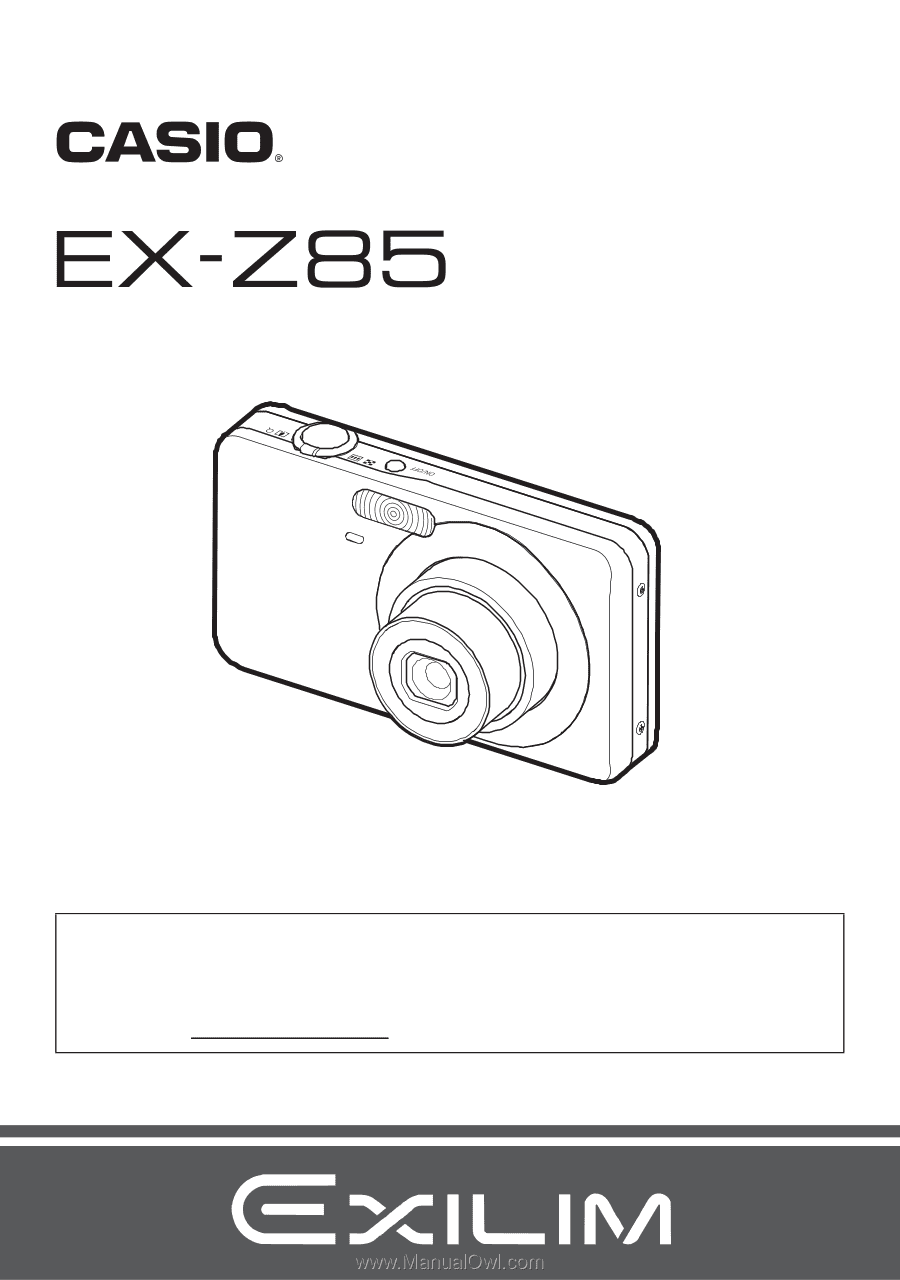
E
Thank you for purchasing this CASIO product.
•
Before using it, be sure to read the precautions contained in this User’s Guide.
•
Keep the User’s Guide in a safe place for future reference.
•
For the most up-to-date information about this product, visit the official EXILIM
Website at http://www.exilim.com/
K1125PCM2DMX
Digital Camera
User’s Guide