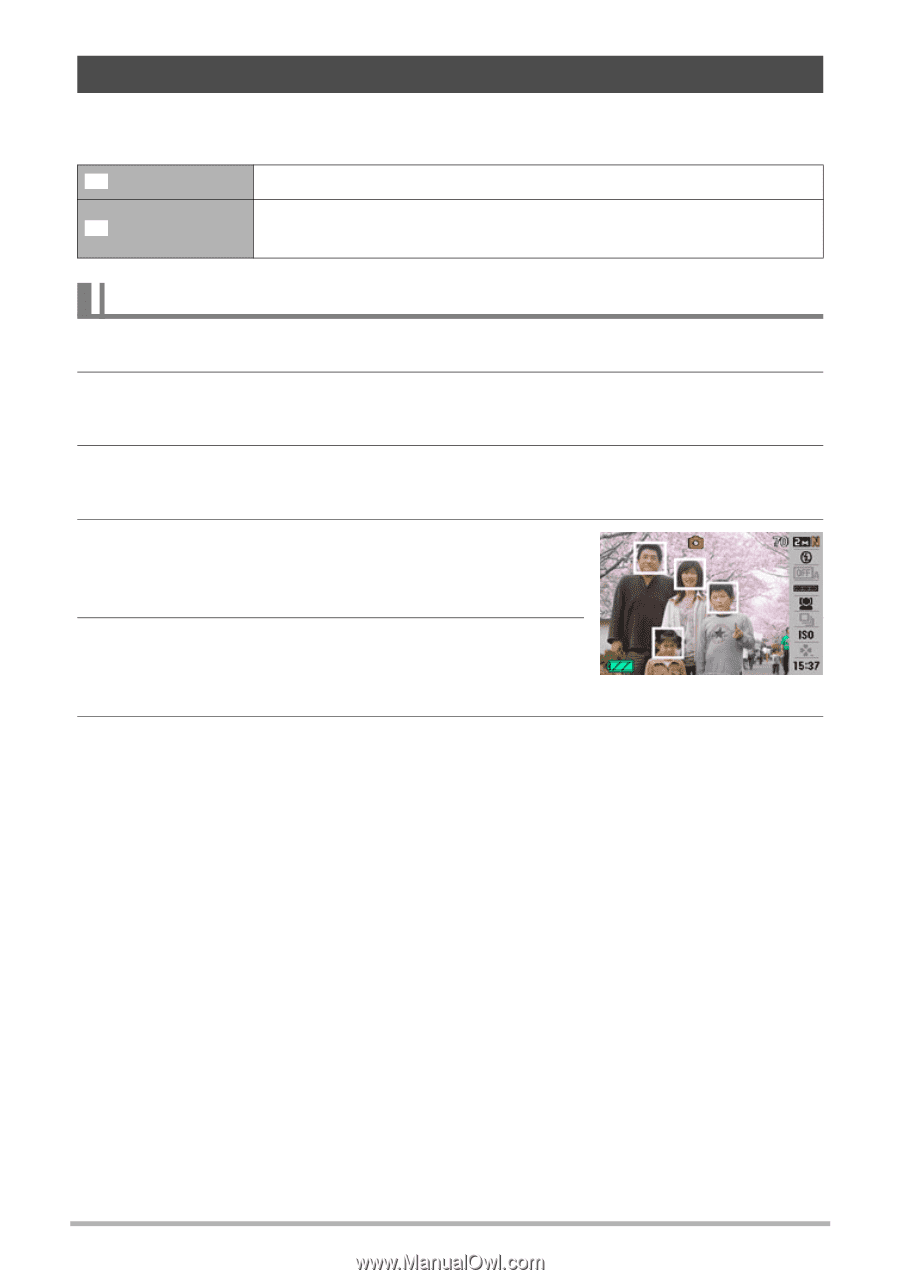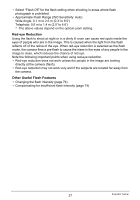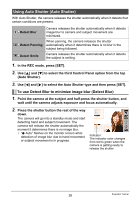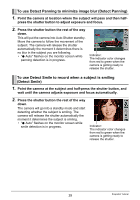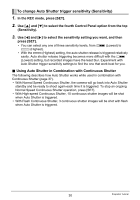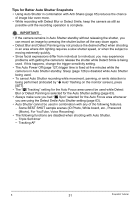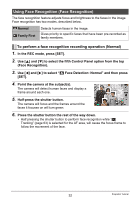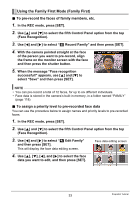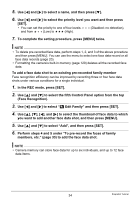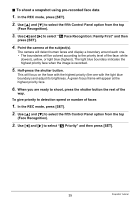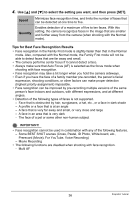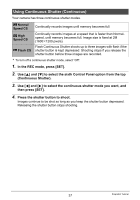Casio EX Z85 Owners Manual - Page 32
Using Face Recognition (Face Recognition), To perform a face recognition recording operation (Normal)
 |
UPC - 079767624071
View all Casio EX Z85 manuals
Add to My Manuals
Save this manual to your list of manuals |
Page 32 highlights
Using Face Recognition (Face Recognition) The face recognition feature adjusts focus and brightness to the faces in the image. Face recognition has two modes, described below. G Normal H Family First Detects human faces in the image. Gives priority to specific faces that have been pre-recorded as family members. To perform a face recognition recording operation (Normal) 1. In the REC mode, press [SET]. 2. Use [8] and [2] to select the fifth Control Panel option from the top (Face Recognition). 3. Use [4] and [6] to select "G Face Detection: Normal" and then press [SET]. 4. Point the camera at the subject(s). The camera will detect human faces and display a frame around each one. 5. Half-press the shutter button. The camera will focus and the frames around the faces it focuses on will turn green. 6. Press the shutter button the rest of the way down. • Half pressing the shutter button to perform face recognition while "O Tracking" (page 63) is selected for the AF area, will cause the focus frame to follow the movement of the face. 32 Snapshot Tutorial