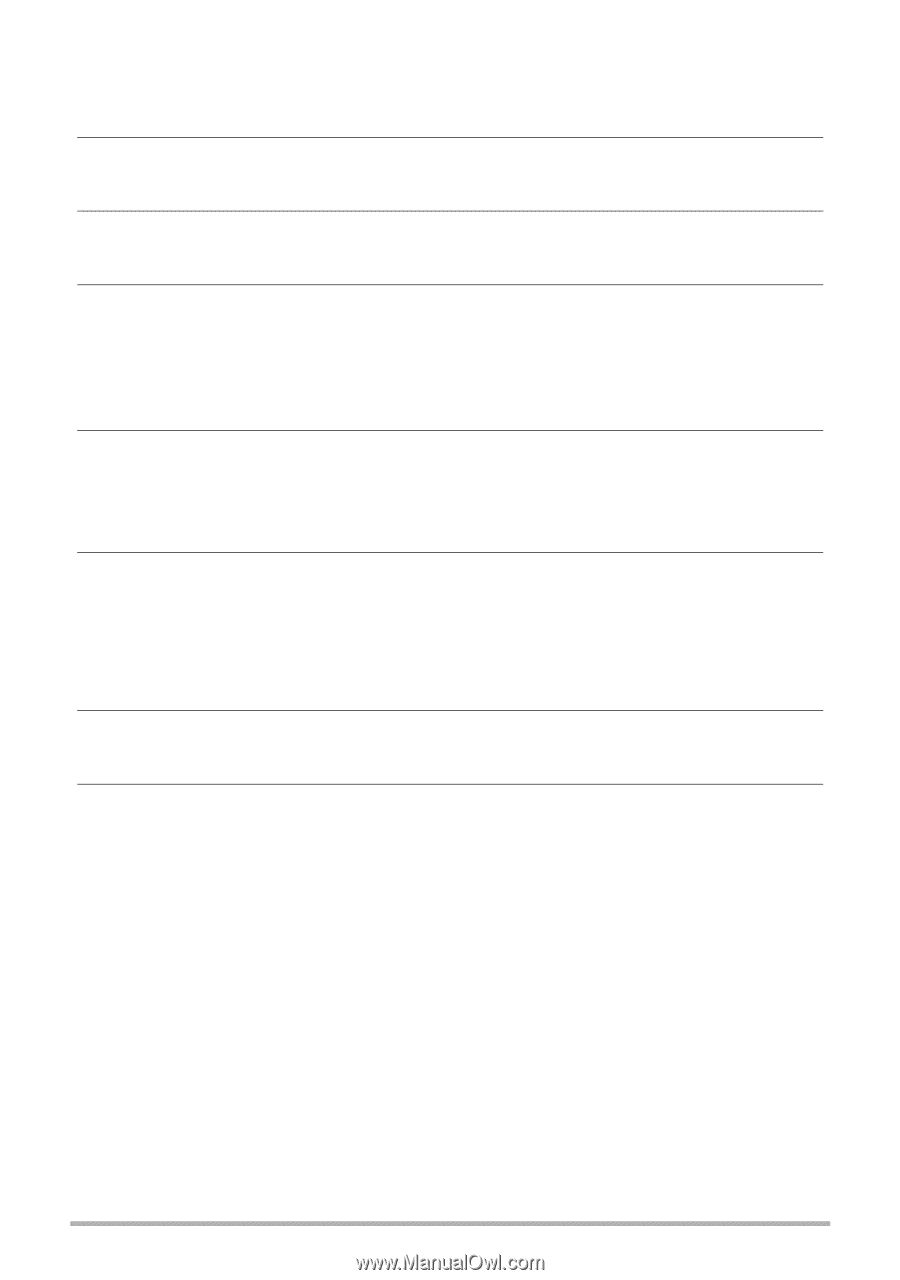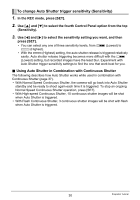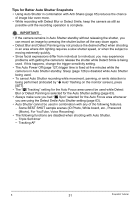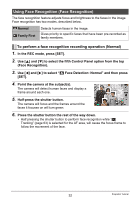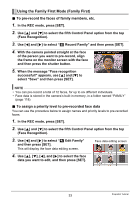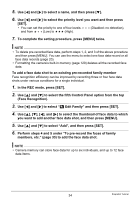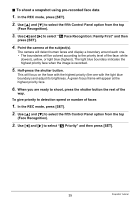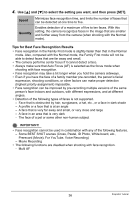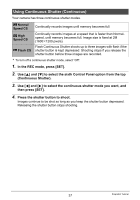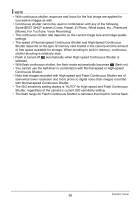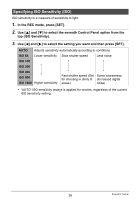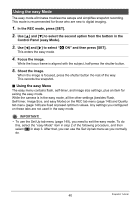Casio EX Z85 Owners Manual - Page 35
To shoot a snapshot using pre-recorded face data, Face Recognition: Family First and then
 |
UPC - 079767624071
View all Casio EX Z85 manuals
Add to My Manuals
Save this manual to your list of manuals |
Page 35 highlights
. To shoot a snapshot using pre-recorded face data 1. In the REC mode, press [SET]. 2. Use [8] and [2] to select the fifth Control Panel option from the top (Face Recognition). 3. Use [4] and [6] to select "H Face Recognition: Family First" and then press [SET]. 4. Point the camera at the subject(s). The camera will detect human faces and display a boundary around each one. • The boundaries will be colored according to the priority level of the face: white (lowest), yellow, or light blue (highest). The light blue boundary indicates the highest priority face when the image is recorded. 5. Half-press the shutter button. This will focus on the face with the highest priority (the one with the light blue boundary) and adjust its brightness. A green focus frame will appear at the highest priority face. 6. When you are ready to shoot, press the shutter button the rest of the way. To give priority to detection speed or number of faces 1. In the REC mode, press [SET]. 2. Use [8] and [2] to select the fifth Control Panel option from the top (Face Recognition). 3. Use [4] and [6] to select "L Priority" and then press [SET]. 35 Snapshot Tutorial