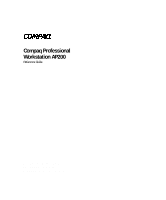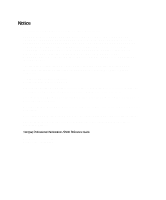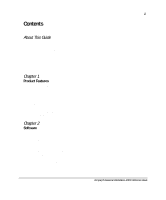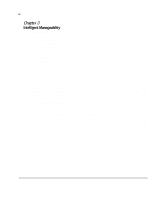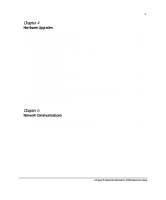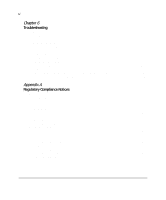Compaq AP200 Reference Guide
Compaq AP200 - Professional - 128 MB RAM Manual
 |
UPC - 743172868534
View all Compaq AP200 manuals
Add to My Manuals
Save this manual to your list of manuals |
Compaq AP200 manual content summary:
- Compaq AP200 | Reference Guide - Page 1
Compaq Professional Workstation AP200 Reference Guide First Edition (August 1998) Part Number 352620-002 Compaq Computer Corporation - Compaq AP200 | Reference Guide - Page 2
and/or service marks of Compaq Computer Corporation. Microsoft, MS-DOS, Windows, and Windows NT are registered trademarks of Microsoft Corporation. Other product names mentioned herein may be trademarks and/or registered trademarks of their respective companies. Compaq Professional Workstation AP200 - Compaq AP200 | Reference Guide - Page 3
Panel Connectors ...1-4 Drive Positions ...1-6 Using the Compaq Enhanced Keyboard 1-7 Windows Logo Key ...1-8 Keyboard Lights...1-9 Keyboard Tilt Feet ...1-10 Serial Number Location ...1-10 Chapter 2 Software Installing Windows NT Workstation Over a Network 2-1 Setup Software ...2-2 Computer Setup - Compaq AP200 | Reference Guide - Page 4
Remote Shutdown 3-21 Remote System Installation 3-22 Replicating Your Setup...3-22 Dual-State Power Button 3-23 Power Management...3-24 Advanced Configuration and Power Interfaces (ACPI) Capable 3-24 Compaq Support Software CD Kit and Support from the Compaq Website 3-25 Integration Management - Compaq AP200 | Reference Guide - Page 5
a Drive from a Drive Bay 4-31 Replacing the Battery ...4-33 Chapter 5 Network Communications Connecting to an Ethernet Network 5-2 Attaching a Network Cable to the RJ-45 Connector 5-2 Installing the Network Driver 5-3 Compaq Professional Workstation AP200 Reference Guide - Compaq AP200 | Reference Guide - Page 6
Problems ...6-12 Solving Hardware Installation Problems 6-13 Solving Network Problems ...6-14 Solving Memory Problems...6-17 Solving CD-ROM Problems 6-19 Solving Software Problems...6-19 Troubleshooting Using Compaq Intelligent Manageability Features 6-20 Contacting Compaq Customer Support - Compaq AP200 | Reference Guide - Page 7
Preparation Routine Computer Care...D-1 CD-ROM Drive Precautions ...D-2 Operation...D-2 Cleaning ...D-2 Safety...D-2 Shipping Preparation ...D-3 Appendix E Error Codes Appendix F Specifications Appendix G Clearing Configuration Memory Index Compaq Professional Workstation AP200 Reference Guide - Compaq AP200 | Reference Guide - Page 8
DIRECTORY NAMES, and DRIVE NAMES Type When you are instructed to type information, type the information without pressing the Enter key. Enter When you are instructed to enter information, type the information and then press the Enter key. Compaq Professional Workstation AP200 Reference Guide - Compaq AP200 | Reference Guide - Page 9
found in the text of this guide. They have the following meanings. IMPORTANT: Presents clarifying information or specific instructions. NOTE: Presents commentary, sidelights, of electrical shock hazards. Enclosed area contains no operator serviceable parts. WARNING: To reduce risk of injury from - Compaq AP200 | Reference Guide - Page 10
help in the following locations. Compaq Website The Compaq website has information on this product as well as the latest drivers and Flash ROM images. You can access the Compaq website by logging on to the Internet at http://www.compaq.com. Compaq Professional Workstation AP200 Reference Guide - Compaq AP200 | Reference Guide - Page 11
xii About This Guide Telephone Numbers For the name of your nearest Compaq Authorized Reseller: In the United States, call 1-800-345-1518. In Canada, call 1-800-263-5868. For Compaq technical support: In the United States and Canada, call 1-800-OK-COMPAQ (1-800-652-6672). For continuous quality - Compaq AP200 | Reference Guide - Page 12
-4133-4400 CompaqCare Center: +331-4133-4455 QuickLine: +331-6986-7396 FaxPaq: Minitel 3616 +49-89-9933-0 Fax: +49-89-9933-1158 Compaq Infoline: 01803-221221 CompaqCare Center: 0190-888080 QuickLine: 01805-212111 FaxPaq: 01805-212119 Continued Compaq Professional Workstation AP200 Reference Guide - Compaq AP200 | Reference Guide - Page 13
xiv About This Guide Compaq Worldwide Offices Continued Eastern Europe, the Middle East, and Africa are also supported from Germany. Fax: +49-(0)89-9933-2899 CompaqCare Center: +49-(0)89-9933-2891 QuickLine: +49-(0)89-9933-1380 Hong Kong +85-2-2867-1600 Fax: +85-2- - Compaq AP200 | Reference Guide - Page 14
Poland Portugal Puerto Rico Russia Scotland Singapore/APD Compaq Computer Asia/Pacific (Regional Headquarters) Compaq Computer Asia/Pacific (Local Subsidiary including regional sales Center: +341-640-1302/ 1427 QuickLine: +341-640-0267 Continued Compaq Professional Workstation AP200 Reference Guide - Compaq AP200 | Reference Guide - Page 15
xvi About This Guide Compaq Worldwide Offices Continued South Africa Sweden Switzerland Taiwan Thailand United Kingdom United States (Corporate Office) Austin Dallas Venezuela +27-11-728-6999 Fax: +27-11- - Compaq AP200 | Reference Guide - Page 16
desktop workstation s Three PCI expansion slots; one ISA expansion slot; one "combination" slot for either a PCI or an ISA expansion board; and one Accelerated Graphics Port (AGP) slot s BIOS in a flash memory device supporting PCI auto-configuration s 200-watt surge-tolerant continuous power supply - Compaq AP200 | Reference Guide - Page 17
, troubleshoot, protect, and maintain s Compaq Computer Setup utilities and diagnostic features s Compaq support software and device drivers (preinstalled) NOTE: For specific information about your system configuration, see the "View System Information (INSPECT)" section in Chapter 2 of this guide. - Compaq AP200 | Reference Guide - Page 18
Activity Light CD-ROM Eject Button Diskette Eject Button Power Button Hard Drive Activity Light Power-On Light Diskette Drive Activity Light CD-ROM Headphone Jack CD-ROM Volume Logo trim piece provided for the desktop form factor 7 3 891 2 Compaq Professional Workstation AP200 Reference Guide - Compaq AP200 | Reference Guide - Page 19
type plug is an important safety feature. To avoid the risk of electrical shock or damage to the equipment, do not disable this feature. Rear Panel Connectors 1 2 3 4 5 6 12 13 7 14 8 15 9 10 11 Figure 1-2. Rear - Compaq AP200 | Reference Guide - Page 20
; < = > ? Table 1-2 Rear Panel Connectors Connector Power Cord Connector Voltage Select Switch Two Universal Serial Bus (USB) Connectors Keyboard Connector Mouse Connector Parallel Connector Serial Line-In Audio Connector Microphone Connector Compaq Professional Workstation AP200 Reference Guide - Compaq AP200 | Reference Guide - Page 21
hard drives NOTE: Drive bay numbers are stamped on the chassis, behind the front bezel. To verify the type and size of the storage devices installed in your computer, run Compaq Computer Setup. Refer to Chapter 2, "Software," for more information. - Compaq AP200 | Reference Guide - Page 22
are using. 2 5 Windows Logo* Used to open the Start menu in Microsoft Windows NT Workstation 4.0. Used in combination with other keys to perform other functions. (See next table.) 3 applications. *Keys available in select geographic regions Compaq Professional Workstation AP200 Reference Guide - Compaq AP200 | Reference Guide - Page 23
combination with other keys to perform certain functions in Windows NT Workstation 4.0. Table 1-5 Key Combinations Windows Logo Key Combination Windows next Taskbar button. Launches Explore My Computer. Launches Find Document. Launches Find Computer. Minimizes all open applications. Undoes - Compaq AP200 | Reference Guide - Page 24
enabled (light is on), all text appears in uppercase when typed. When Scroll Lock is enabled (light is on), the screen is prevented from scrolling. Compaq Professional Workstation AP200 Reference Guide - Compaq AP200 | Reference Guide - Page 25
typing angle. Figure 1-6. Keyboard tilt feet Serial Number Location Each computer has a unique serial number, which is located on the corner of the computer access panel and also on the rear panel of the computer. You may need to have this number available if contacting Compaq customer service. - Compaq AP200 | Reference Guide - Page 26
Microsoft Windows NT Workstation using a distribution share point over a network connection. For instructions on installing Windows NT Workstation over a network, download the appropriate SoftPaq from the Compaq website at http://www.compaq.com. Compaq Professional Workstation AP200 Reference Guide - Compaq AP200 | Reference Guide - Page 27
. On the Compaq Professional Workstation AP200, Computer Setup is built into the reprogrammable system ROM and is shipped in English only. To add an additional language for Computer Setup, refer to the Software Installation Guide. IMPORTANT: Be sure to configure new options and drivers in your - Compaq AP200 | Reference Guide - Page 28
Exit. If you have already applied changes you now want to eliminate, select Set Defaults and Exit. This option will restore the original system defaults. Compaq Professional Workstation AP200 Reference Guide - Compaq AP200 | Reference Guide - Page 29
2-4 Software Heading File Table 2-1 Computer Setup Option System Information Description Lists product name, processor type/speed/stepping, CPU serial number, system ROM date, system board revision, installed memory size, and asset tracking number. Set Time and Date Allows you to set system - Compaq AP200 | Reference Guide - Page 30
Ultra-DMA (Ultra-ATA), EDMA, or PIO mode operation. Enables/disables IDE drive translation. Allows you to specify boot order of installed peripheral devices (such as LS-120 drive, diskette drive, hard drive, SCSI, or CD-ROM devices). Continued Compaq Professional Workstation AP200 Reference Guide - Compaq AP200 | Reference Guide - Page 31
2-6 Software Computer Setup Continued Heading Option Security Setup Password Power-On Password Password Options Device Security Description Enables setup (administrator) password. See the section "Security Management" in Chapter 3 for more information. Enables power-on password. Specifies - Compaq AP200 | Reference Guide - Page 32
Computer Setup Power-On Self Test Allows you to set POST mode (QuickBoot or FullBoot) and enables/disables POST messages. Onboard Devices Allows you to set resources for onboard system devices (serial port, parallel port, etc.). Continued Compaq Professional Workstation AP200 Reference Guide - Compaq AP200 | Reference Guide - Page 33
Computer Setup Continued Heading Option Advanced PCI Devices (continued) ISA PnP Devices Bus Options Device Options PCI VGA Configuration Description Lists currently installed (flexible/standard), NumLock state at power-on, and Erase-Eaze Keyboard support. Appears only if there are multiple - Compaq AP200 | Reference Guide - Page 34
3. From the SmartStart for Workstations Home Page, click Manual System Configuration. 4. Click Install Optional Compaq Software. 5. Click Create a Diagnostics Diskette. 6. Follow the instructions on the screen. Computer Checkup (TEST) NOTE: Computer Checkup will detect Compaq hardware. Devices from - Compaq AP200 | Reference Guide - Page 35
available before placing a call to the Compaq Customer Support Center. s To assist your Compaq authorized dealer, reseller, or service provider in analyzing the system by allowing the service provider to reproduce the same environment on another workstation for testing. The information provided by - Compaq AP200 | Reference Guide - Page 36
incorrect, be sure that any new devices are installed properly. If you do find an installation problem, call your Compaq authorized dealer, reseller, or service provider. 3. Select one of the following from to print or file a log of errors. Compaq Professional Workstation AP200 Reference Guide - Compaq AP200 | Reference Guide - Page 37
service provider for assistance. To exit either TEST or INSPECT, press the Esc key to reach the Exit option. Then press Enter. Reinstalling Your Software If the preinstalled software on your workstation has been deleted, you can install Windows NT Workstation 4.0, Compaq support software, and Compaq - Compaq AP200 | Reference Guide - Page 38
to make Compaq workstations easier to inventory, troubleshoot, protect, and maintain. Intelligent Manageability features focus on: s Asset Management s Fault Management s Security Management s Configuration Management s Integration Management Compaq Professional Workstation AP200 Reference Guide - Compaq AP200 | Reference Guide - Page 39
t Management software products supporting the Desktop Management Interface revision 2.0 (DMI 2.0) s Simplify and help ensure the accuracy of inventory and accounting procedures s Streamline service calls by giving the administrator fast access to the Compaq workstation configuration and history - Compaq AP200 | Reference Guide - Page 40
and software. 2. For specific hardware and software information, select a category from the Categories menu or from the toolbar. NOTE: As you move your cursor over the toolbar icons, the corresponding category names appear near the cursor. Compaq Professional Workstation AP200 Reference Guide - Compaq AP200 | Reference Guide - Page 41
Information (INSPECT). 4. Review and print this information and, if necessary, discuss it with your authorized Compaq reseller or service provider. NOTE: To using Compaq Diagnostics for Windows NT. If the workstation is connected to a network managed by Compaq Management Agents for Workstations or - Compaq AP200 | Reference Guide - Page 42
fix problems memory module, allowing you to take action before you experience non-correctable memory errors. The Pre-Failure Warranty for ECC memory modules allows you to replace these modules, free of charge, before the modules actually fail. Compaq Professional Workstation AP200 Reference Guide - Compaq AP200 | Reference Guide - Page 43
Client and Cheyenne SMART Drive Agent. Surge-Tolerant Power Supply An integrated surge-tolerant power supply provides greater reliability when the workstation is hit with an unpredictable power surge. This power supply is rated to withstand a power surge of up to 2000 volts without incurring any - Compaq AP200 | Reference Guide - Page 44
Password Prevents reconfiguration of the workstation (use of the Computer Setup utility) until the password is entered. From the Compaq Computer Setup Utilities menu. NOTE: For more information about Computer Setup, see Chapter 2, "Software." Compaq Professional Workstation AP200 Reference Guide - Compaq AP200 | Reference Guide - Page 45
From the main menu, select Computer Setup, then press Enter. 5. From the Computer Setup main menu, select Storage. 6. Under Removable Media, select the function you want to disable. 7. Save the configuration and exit the utility. 8. Restart the workstation. NOTE: Compaq recommends that you establish - Compaq AP200 | Reference Guide - Page 46
From the Computer Setup main menu, select Advanced, then Onboard Devices. 6. Select the Serial or Parallel Port you wish to disable. 7. Use the arrow keys to select the disable setting. 8. Save the configuration and exit the utility. 9. Restart the workstation. Compaq Professional Workstation AP200 - Compaq AP200 | Reference Guide - Page 47
Security, then select Setup Password and follow the instructions on the screen. 5. Save the configuration and exit the utility. Establishing a Power-on Password Using Computer Setup Establishing a Power-on password through Computer Setup prevents access to the workstation when power is turned on - Compaq AP200 | Reference Guide - Page 48
the workstation, then turn it on again before you can continue. Changing a Power-on or Setup Password 1. Turn on or restart the workstation. To change the Setup password, run Computer Setup. 2. effect the next time you turn on the workstation. Compaq Professional Workstation AP200 Reference Guide - Compaq AP200 | Reference Guide - Page 49
Power-on or Setup password features, or to clear the Power-on or Setup passwords if you forget them and cannot access the workstation system or Computer Setup features, turn off the workstation and set SW1, position 1, to the OFF position. 4. Turn on the workstation and establish new passwords. - Compaq AP200 | Reference Guide - Page 50
country-specific requirements. The syntax and keys that you use for changing or deleting your password depend on the keyboard that came with your workstation - U.S. English / * For Bosnia-Herzegovina, Croatia, Slovenia, and Yugoslavia Compaq Professional Workstation AP200 Reference Guide - Compaq AP200 | Reference Guide - Page 51
remain in view, unless the QuickBlank feature is also enabled through the Computer Setup utility. Enabling the Keyboard and Mouse Interface To enable the keyboard and input device connected to the mouse connector, enter the Power-on password. NOTE: For security reasons, the characters you type do - Compaq AP200 | Reference Guide - Page 52
power button s Compaq Support Software CD kit and support from the Compaq website NOTE: Your workstation must be connected to a network to take advantage of all Configuration Management features. Use of some features also requires an established Setup password. Compaq Professional Workstation AP200 - Compaq AP200 | Reference Guide - Page 53
being unintentionally updated or overwritten. This is important to ensure workstation operating integrity. Should you need or want to upgrade your ROM, you may: s Order an upgraded user ROMPaq diskette from Compaq. s Order the Compaq Support Software CD kit. s Download the latest ROMPaq images from - Compaq AP200 | Reference Guide - Page 54
Remote Management Administrators Guide. The Remote Management Administrators Guide is included with the Remote Management Administration Tools, and is available in the Support Software CD kit or at the Compaq website at (http://www.compaq.com). Compaq Professional Workstation AP200 Reference Guide - Compaq AP200 | Reference Guide - Page 55
system after hearing the FailSafe Boot Block beeps, complete the following steps: 1. Remove any diskettes from the diskette drive and turn off the power. 2. Insert a user ROMPaq diskette into the diskette drive. 3. Turn on power to the system. If a Setup password has been established, the Caps Lock - Compaq AP200 | Reference Guide - Page 56
Setup password. Enter the Setup password. The light remains turned on until you enter a valid Setup password Compaq customer support. ON ON ROM upgrade successfully completed. Turn power off and back on to resume normal system operation. Compaq Professional Workstation AP200 Reference Guide - Compaq AP200 | Reference Guide - Page 57
cost of ownership. NOTE: Your workstation must be powered on, or turned on through Setup software on a centralized management console to define the security parameters. 2. System administrator uses a PC LAN management product to distribute the settings over the network to remote Compaq workstations - Compaq AP200 | Reference Guide - Page 58
in the Control Panel. 2. Double-click the appropriate network controller. 3. Click the Advanced Properties tab. 4. Select Remote Wakeup. 5. Change the value to ON. 6. Click OK to save and apply changes, then click OK to exit the Network dialog. Compaq Professional Workstation AP200 Reference Guide - Compaq AP200 | Reference Guide - Page 59
application software or drivers To initiate Remote System Installation, press F12 when the F12=Network Service Boot message appears in the lower-right corner of the Compaq logo screen. Follow the instructions on the screen to continue the process. Replicating Your Setup This procedure gives - Compaq AP200 | Reference Guide - Page 60
the "Blink LED during Energy Save" option in Computer Setup, the power-on light will blink once every two seconds while the workstation is in suspend. See the "Using Computer Setup" section in Chapter 2 of this guide for more information. Compaq Professional Workstation AP200 Reference Guide - Compaq AP200 | Reference Guide - Page 61
the Compaq Professional Workstation AP200 ships standard with the ACPI hardware, you will be able to utilize ACPI features once future ACPIenabled Microsoft operating systems become available. When the new Microsoft operating systems are released, you will need to upgrade the ROM BIOS, driver, and - Compaq AP200 | Reference Guide - Page 62
call Compaq to place an order, be sure to have the serial number of your workstation available. The serial number is located on the rear of the workstation or on the lower-right side of the workstation. This number is necessary for all purchases. Compaq Professional Workstation AP200 Reference Guide - Compaq AP200 | Reference Guide - Page 63
Simple Network Management Protocol (SNMP) found in Microsoft Windows NT Workstation, Compaq Management Agents for Workstations allows the system administrator to remotely view AssetControl data, configuration data, memory change alerts, NIC performance data, and contact information. NOTE: For - Compaq AP200 | Reference Guide - Page 64
Corporation (Systems Management Server) s Novell (ManageWise) s Seagate (LAN Directory) s Symantec (Norton Administrator for Networks) s Tally Systems (NetCensus) s Computer Associates (UniCenter TNG) s Hewlett Packard (OpenView) s Tivoli (TME10) Compaq Professional Workstation AP200 Reference Guide - Compaq AP200 | Reference Guide - Page 65
other external equipment connected to the workstation. WARNING: To reduce the risk of electrical shock, fire, or damage to the equipment, do not plug telecommunications/telephone connectors into the network interface controller (NIC) receptacles. Compaq Professional Workstation AP200 Reference Guide - Compaq AP200 | Reference Guide - Page 66
. When you add or remove optional devices, you must reconfigure the workstation by running Computer Setup in order for the changes to be recognized. Run the Computer Setup utility after you complete the installation. To configure in Windows NT, use Control Panel and configure your specific option. - Compaq AP200 | Reference Guide - Page 67
error message. If this occurs, run the Computer Setup utility again. See Chapter 2 of this guide for more information on Computer Setup. Removing the Workstation Access Panel 1. Turn off the workstation and any external devices. 2. Disconnect the power cord from the grounded AC outlet, the network - Compaq AP200 | Reference Guide - Page 68
4-4 Hardware Upgrades Removing the Front Bezel 1. Turn off the workstation and any external devices. Disconnect the power cord from the grounded AC outlet and the network cable from the system. 2. Remove the workstation access panel. 3. Push in on the two release tabs, then rotate the front bezel - Compaq AP200 | Reference Guide - Page 69
Turn off the workstation and any external devices. Disconnect the power cord from the grounded AC outlet and the network cable from the system. 2. Remove the workstation access panel. 3. Remove the aligning pins are in their proper orientation. Compaq Professional Workstation AP200 Reference Guide - Compaq AP200 | Reference Guide - Page 70
cord from the grounded AC outlet. Disconnect the network cable and any external devices from the system. 2. Remove the workstation access panel. 3. Remove the front bezel. 4. Disconnect all power and data cables from the drives in the 5.25-inch drive bays. 5. To release the drives from the 5.25 - Compaq AP200 | Reference Guide - Page 71
. CAUTION: The use of unnecessary force may result in damage to the drives. 8. Reconnect the power and data cables to the drives as labeled. 9. Remove the subpanel as described in the section damage the pins that align it within the front bezel. Compaq Professional Workstation AP200 Reference Guide - Compaq AP200 | Reference Guide - Page 72
Configuration Desktop Configuration Figure 4-6. Changing from a minitower to a desktop configuration 10. Replace the subpanel, front bezel, and the workstation access panel. 11. Reconnect the power cord to the grounded AC outlet, and the network cable and any external devices to the system. - Compaq AP200 | Reference Guide - Page 73
: The diskette drive should always be placed in the bay nearest the internal 3.5-inch drives in the minitower configuration for proper clearance within the chassis. Compaq Professional Workstation AP200 Reference Guide - Compaq AP200 | Reference Guide - Page 74
4-10 Hardware Upgrades Internal Components 12 3 12 11 10 4 9 8 5 7 6 Figure 4-8. Internal components Table 4-1 Internal Components Identifier 1 Memory module sockets Component 2 Drivelock 3 Drive bays (diskette drive is always in bay 3) 4 Hard drive bays (bays 4 and 5) 5 - Compaq AP200 | Reference Guide - Page 75
< Power supply 4-11 Installing Additional Memory The workstation comes with at least 64 megabytes of Error Checking and Correcting (ECC ) unregistered, synchronous dynamic random access memory (SDRAM) dual inline memory modules (DIMMs) installed and supports up to 384 MB of memory. The memory - Compaq AP200 | Reference Guide - Page 76
. IMPORTANT: On a power-managed system, the power cord MUST be disconnected from the grounded AC outlet. 2. Remove the workstation access panel and locate the DIMM sockets. 3. Open both latches of the DIMM socket, and insert the memory module into the socket. Begin by installing a module into the - Compaq AP200 | Reference Guide - Page 77
access panel. 6. Plug the network cable back into the system. Plug the power cord back into the grounded AC outlet. Reconnect external devices. 7. Turn on the workstation. The workstation should automatically recognize the added memory. Compaq Professional Workstation AP200 Reference Guide - Compaq AP200 | Reference Guide - Page 78
this guide for more information. 1. Turn off the workstation and any external devices, then disconnect the power cord power-managed system, the power cord MUST be disconnected from the grounded AC outlet. 2. Remove the workstation access panel and locate the correct vacant slot in the workstation - Compaq AP200 | Reference Guide - Page 79
8. Plug the network cable back into the system. Plug the power cord back into the grounded AC outlet. Reconnect external devices. 9. Reconfigure the workstation, if necessary. See the "When to Reconfigure the Workstation" section in this chapter. Compaq Professional Workstation AP200 Reference Guide - Compaq AP200 | Reference Guide - Page 80
IMPORTANT: On a power-managed system, the power cord MUST be disconnected from the grounded AC outlet. 2. Remove the workstation access panel. 3. Disconnect any cables board in antistatic packaging. 7. Install an expansion slot cover to close the open slot. 8. Replace the workstation access panel. - Compaq AP200 | Reference Guide - Page 81
the grounded AC outlet. 2. Remove the workstation access panel. 3. Remove the screw that secures the AGP graphics board to the workstation chassis and remove the board from the AGP slot. Figure 4-13. Removing the Graphics Board from the AGP Slot Compaq Professional Workstation AP200 Reference Guide - Compaq AP200 | Reference Guide - Page 82
into position. 1 2 Figure 4-14. Installing an upgrade memory module on the graphics board 5. Reinstall the graphics board into the same slot and secure it with the screw. 6. Replace the workstation access panel. 7. Plug the network cable back into the system. Plug the power cord back into the - Compaq AP200 | Reference Guide - Page 83
, connect hard drives to the primary controller. Connect expansion devices, such as IDE CD-ROM, tape, and diskette drives to the secondary controller. s You may install either a third-height or a half-height drive into a halfheight bay. Compaq Professional Workstation AP200 Reference Guide - Compaq AP200 | Reference Guide - Page 84
that the drive will line up correctly in the drive cage. Compaq has provided extra guide screws, installed in the front of the workstation chassis, behind the front bezel. Some options use M3 metric hardware. The Compaq-supplied metric screws are black. Figure 4-15. Identifying the metric screws - Compaq AP200 | Reference Guide - Page 85
drive, you will need a SCSI device option kit and the SCSI controller option kit. The controller option kit contains the SCSI controller and cable that supports multiple SCSI devices. See the section "Installing a SCSI Device" in this chapter. Compaq Professional Workstation AP200 Reference Guide - Compaq AP200 | Reference Guide - Page 86
Select models of the Compaq Professional Workstation AP200 have an internal SCSI hard drive preinstalled. You can install additional highperformance SCSI devices using the external SCSI connector located on the rear panel of the workstation. Important Guidelines for Installing Optional SCSI Devices - Compaq AP200 | Reference Guide - Page 87
pin SCSI adapter to the narrow SCSI device. For additional information about installing optional SCSI devices, refer to the documentation included with the device option kit or contact your Compaq authorized dealer, reseller, or service provider. Compaq Professional Workstation AP200 Reference Guide - Compaq AP200 | Reference Guide - Page 88
Hardware Upgrades Installing a SCSI Device IMPORTANT: Compaq does not support mixing IDE Ultra ATA and SCSI hard drives in the same system. If you are replacing a hard drive in bay 4 or 5, it must be of the same type. If you are replacing the IDE Ultra ATA hard drive in your workstation with a SCSI - Compaq AP200 | Reference Guide - Page 89
lower set of holes. NOTE: Some options use M3 metric hardware, such as in the 5.25-inch, onehalf height external bay. Extra guide screws are provided on the front of the chassis, under the front bezel. The Compaq-supplied metric screws are black. Compaq Professional Workstation AP200 Reference Guide - Compaq AP200 | Reference Guide - Page 90
drivelock automatically secures the drive in the bay. NOTE: Be sure the guide screws line up with the guide slots in the drive cage. Figure 4-17. Aligning the guide screws and installing an optional 5.25-inch drive 4. Connect the drive power and signal cables and, if it is a CD-ROM drive, connect - Compaq AP200 | Reference Guide - Page 91
the system. Then remove the workstation access panel. IMPORTANT: On a power-managed system, the power cord MUST be disconnected from the grounded AC outlet. 2. Remove the front bezel. 3. Install one guide screw on the right side of the drive. Compaq Professional Workstation AP200 Reference Guide - Compaq AP200 | Reference Guide - Page 92
, and then attach with two retaining screws. 5. Snap on the brace. Figure 4-20. Attaching a 3.5-Inch Drive to the 5.25-Inch Adapter 6. Install two guide screws on each side of the adapter. 7. Install the adapter in the desired drive bay by sliding it into the front of the drive cage; the drivelock - Compaq AP200 | Reference Guide - Page 93
4-29 Figure 4-21. Aligning the guide screws and installing a 3.5-inch drive 8. Connect the drive power and signal cables. Figure 4-22. Connecting the drive cables to the drive Compaq Professional Workstation AP200 Reference Guide - Compaq AP200 | Reference Guide - Page 94
the bezel blank from the subpanel inside the front bezel. See the section "Removing the Bezel Blank." 10. Replace the workstation access panel. 11. Plug the network cable back into the system. Plug the power cord back into the grounded AC outlet. Reconnect external devices. 12. Reconfigure the - Compaq AP200 | Reference Guide - Page 95
and any external devices from the system. Then remove the workstation access panel. IMPORTANT: On a power-managed system, the power cord MUST be disconnected from the grounded AC outlet. 2. the drivelock, pull the drive out of the drive bay. Compaq Professional Workstation AP200 Reference Guide - Compaq AP200 | Reference Guide - Page 96
4-32 Hardware Upgrades Figure 4-25. Removing a drive from the 5.25-inch drive bay 6. Remove the drive from the drive bay and store in antistatic packaging. - Compaq AP200 | Reference Guide - Page 97
, the power cord MUST be disconnected from the grounded AC outlet. NOTE: It may be necessary to remove an expansion board to gain access to the battery. Figure 4-26. Locating the battery on the system board 2. Lift the battery out of its holder. Compaq Professional Workstation AP200 Reference Guide - Compaq AP200 | Reference Guide - Page 98
access panel. 6. Plug the network cable back into the system. Plug the power cord back into the grounded AC outlet and reconnect external devices. 7. Plug in the workstation and turn on power. 8. Reset the date and time, your passwords, and any special system setups, using Compaq Computer Setup. See - Compaq AP200 | Reference Guide - Page 99
this guide for more information. In Europe, do not dispose of batteries with general household waste. Dispose of or recycle them by using the public collection system or returning them to Compaq, your authorized Compaq partners, or their agents. Compaq Professional Workstation AP200 Reference Guide - Compaq AP200 | Reference Guide - Page 100
supports full duplex Ethernet, allowing two-way transmission between nodes for up to 20 or 200 Mbits/sec aggregate bandwidth. NOTE: Your workstation is also Token Ring Network capable. To connect to a Token Ring Network, you must install a Token Ring board. Compaq Professional Workstation AP200 - Compaq AP200 | Reference Guide - Page 101
Network An RJ-45 Ethernet network connector is included on your workstation. Attaching a Network Cable to the RJ-45 Connector Refer to reduce the risk of injury from electrical shock, remove all power cords to completely disconnect power from the system before attaching the network cable to the RJ - Compaq AP200 | Reference Guide - Page 102
enables the workstation to communicate with the network. The network driver is preinstalled on your workstation. For information about installing drivers, operating systems, and other support software, refer to the Software Installation Guide. Compaq Professional Workstation AP200 Reference Guide - Compaq AP200 | Reference Guide - Page 103
longer to complete. To see the system messages every time you restart your workstation, reconfigure your workstation to the Descriptive Boot mode, using Computer Setup. NOTE: For more information on Computer Setup, see Chapter 2, "Software." Compaq Professional Workstation AP200 Reference Guide - Compaq AP200 | Reference Guide - Page 104
board or other option, such as a diskette drive. See the section" When to Reconfigure the Workstation," in chapter 4 for instructions. Also, see the section "Solving Hardware Installation Problems" in this chapter for more information. s Check that all switch settings have been set correctly - Compaq AP200 | Reference Guide - Page 105
under Control Panel. If the problem persists, replace the RTC battery. See Chapter 4, "Hardware Upgrades," for instructions on installing a new battery, or contact your Compaq authorized dealer or reseller for RTC battery replacement. Continued Compaq Professional Workstation AP200 Reference Guide - Compaq AP200 | Reference Guide - Page 106
environment. Let it cool down. Contact your Compaq authorized reseller or service provider. Replace cover or side panel, and let the workstation cool down before attempting to turn on power to the workstation. Establish a network connection, or use Computer Setup to disable the network controller. - Compaq AP200 | Reference Guide - Page 107
workstation when you add or remove hardware, such as an additional diskette drive. See "Solving Hardware Installation Problems" for instructions. Table 6-2 Solving Disk Problems Problem Check the drive letter in your path statement. Continued Compaq Professional Workstation AP200 Reference Guide - Compaq AP200 | Reference Guide - Page 108
the type of drive you are using and use the correct diskette type. Drive not found Cable is loose. Check connections. Workstation configuration does not recognize second diskette drive. Use Computer Setup to enable the second diskette drive. Select Diskettes from the Storage menu. Continued - Compaq AP200 | Reference Guide - Page 109
menu, disable the primary IDE controller. System will not boot from a SCSI drive The SCSI drive is not configured correctly. Ensure that drive cabling and jumpers are set correctly. To boot a SCSI drive, the drive ID number must be set to 0. Compaq Professional Workstation AP200 Reference Guide - Compaq AP200 | Reference Guide - Page 110
cable connections are not correct. Check the cable connection from the monitor to the workstation and to the grounded AC outlet. The QuickBlank feature has been enabled through Computer Setup. Run Computer Setup and disable the QuickBlank feature. The energy saver feature has Press any key or - Compaq AP200 | Reference Guide - Page 111
Solving Display Problems Continued Problem Cause Solution Blank system is running in Failsafe Boot Block mode (indicated by one long beep and three short beeps). Reflash the ROM using a ROMPaq diskette. See the "Failsafe Boot Continued Compaq Professional Workstation AP200 Reference Guide - Compaq AP200 | Reference Guide - Page 112
6-10 Troubleshooting Solving Display Problems Continued Problem Cause Solution Dim characters (continued) The RGB set If the graphics controller was upgraded, the correct display drivers may not be loaded. Install the display drivers on the diskette included in the upgrade kit. Screen goes - Compaq AP200 | Reference Guide - Page 113
Panel, or CD-ROM volume control on the front or back of the workstation is turned down. Click Start, then select Programs, Accessories, Multimedia, Volume Control. Turn the CD-ROM volume control knob on front or back of workstation to increase the volume. Compaq Professional Workstation AP200 - Compaq AP200 | Reference Guide - Page 114
may not be connected properly. Reconnect all cables and check the power cord and grounded AC outlet. The correct printer drivers for Install the correct printer driver your application are not for your application. installed. The cables may not be connected properly. Reconnect all cables - Compaq AP200 | Reference Guide - Page 115
information on Computer Setup. Table 6-6 Solving Hardware Installation Problems Problem Cause A new device is not The workstation needs to be recognized as part of the reconfigured to recognize the workstation system device. Solution Follow the reconfiguration instructions above. Cable - Compaq AP200 | Reference Guide - Page 116
. Use the Network control application to enable Remote Wakeup. See Chapter 3, "Intelligent Manageability." Network driver does not Network controller is detect network controller disabled. Run Computer Setup and enable network controller. Network status link light does not turn on or flashes No - Compaq AP200 | Reference Guide - Page 117
. Contact your Compaq authorized service provider. Network controller interrupt with an expansion board. Under the Computer Setup Advanced menu, change the resource settings for the board. Diagnostics passes, but the workstation does not communicate with the network Network driver is not loaded - Compaq AP200 | Reference Guide - Page 118
Panel. Network controller stopped working when an expansion board was added to the workstation Network controller interrupt with an expansion board. Under the Computer Setup Advanced menu, change the resource settings for the board. The network controller requires driver. Verify that the driver - Compaq AP200 | Reference Guide - Page 119
(CLK to Q) of 6nS or less. Supports CAS latency 2 or 3 operation. Out of Memory error Memory configuration may not be From the Control Panel icon, set up correctly. select the System Performance tab, and increase virtual memory. Continued Compaq Professional Workstation AP200 Reference Guide - Compaq AP200 | Reference Guide - Page 120
6-18 Troubleshooting Solving Memory Problems Continued Problem Cause Out of Memory error (continued) You have run out of memory to run the application. Solution Check the application documentation to determine the memory requirements. Memory count during POST is wrong The memory modules may - Compaq AP200 | Reference Guide - Page 121
that came with the CD-ROM. Solving Software Problems Most software problems occur as a result of the following: s The application was not installed correctly. s Memory was not allocated correctly. s There is a conflict between applications. Compaq Professional Workstation AP200 Reference Guide - Compaq AP200 | Reference Guide - Page 122
"Getting Help" section in the front of this guide for a list of Compaq worldwide technical support telephone numbers. NOTE: If you take your workstation to a Compaq authorized reseller, dealer, or service provider for service, remember to provide the setup and power-on passwords, if they are set. - Compaq AP200 | Reference Guide - Page 123
instructions, may cause harmful interference to radio communications. Operation of this equipment in a residential area is likely to cause harmful interference, in which case the user will be required to correct the interference at personal expense. Compaq Professional Workstation AP200 Reference - Compaq AP200 | Reference Guide - Page 124
to provide reasonable protection against harmful interference in a residential installation. This equipment generates, uses, and can radiate radio frequency energy and, if not installed and used in accordance with the instructions, may cause harmful interference to radio communications. However - Compaq AP200 | Reference Guide - Page 125
by Compaq Computer Corporation may void the user's authority to operate the equipment. Cables Connections to this device must be made with shielded cables with metallic RFI/EMI connector hoods in order to maintain compliance with FCC Rules and Regulations. Compaq Professional Workstation AP200 - Compaq AP200 | Reference Guide - Page 126
A-4 Regulatory Compliance Notices Canadian Notice (Avis Canadien) Class A Equipment This Class A digital apparatus meets all requirements of the Canadian Interference-Causing Equipment Regulations. Cet appareil numérique de la classe A respecte toutes les exigences du Règlement sur le matériel - Compaq AP200 | Reference Guide - Page 127
A-5 Japanese Notice Taiwanese Notice Compaq Professional Workstation AP200 Reference Guide - Compaq AP200 | Reference Guide - Page 128
Compaq systems equipped with a laser device comply with safety standards, including International Electrotechnical Commission (IEC) 825. With specific or in the CD-ROM drive installation guide.- Allow only Compaq Authorized Service Technicians to repair the laser equipment. Compliance with CDRH - Compaq AP200 | Reference Guide - Page 129
Information Laser Type Wave Length Divergence Angle Output Power Polarization Numerical Aperture Semiconductor GaAIAs 780 nm +/- 35 nm 53.5 degrees +/- 0.5 degrees Less than 0.2 mW /10,869 W·m-2 sr-1 Circular 0.25 0.45 inches +/- 0.04 inches Compaq Professional Workstation AP200 Reference Guide - Compaq AP200 | Reference Guide - Page 130
Your computer is provided with a 3-volt lithium coin cell battery powered Real-Time Clock circuit. There is a danger of explosion and risk of personal injury if the battery is incorrectly replaced or mistreated. Replacement is to be done by a Compaq Authorized Service Provider using the Compaq spare - Compaq AP200 | Reference Guide - Page 131
following two conditions: (1) this device may not cause harmful interference, and (2) this device must accept any interference received, including interference that may cause undesired operation. Compaq Professional Workstation AP200 Reference Guide - Compaq AP200 | Reference Guide - Page 132
arrive at static-free workstations. s Place parts on a grounded surface before removing them from their containers. s Avoid touching pins, leads, or circuitry. s Always be properly grounded when touching a static-sensitive component or assembly. Compaq Professional Workstation AP200 Reference Guide - Compaq AP200 | Reference Guide - Page 133
methods for grounding. Use one or more of the following methods when handling or installing electrostatic-sensitive parts: s Use a wrist strap connected by a ground cord to a grounded workstation or computer chassis. Wrist straps are flexible straps with a minimum of 1 megohm ± 10 percent resistance - Compaq AP200 | Reference Guide - Page 134
volts AC, or 10A/250 volts AC, as required by each country's power system. s The appliance coupler must meet the mechanical configuration of an EN60320/IEC 320 Standard Sheet C13 Connector, for mating with the appliance outlet on the computer. Compaq Professional Workstation AP200 Reference Guide - Compaq AP200 | Reference Guide - Page 135
C-2 Power Cord Requirements Country-Specific Requirements Use the following table to identify the appropriate accredited agency in your country. Table C-1 Power Cord Set Requirements - By Country Country Accredited Agency Applicable Note Numbers Australia EANSW 1 Austria OVE 1 Belgium - Compaq AP200 | Reference Guide - Page 136
temperature and humidity ranges for your computer, refer to Appendix F, "Specifications." s Keep liquids away from the computer and keyboard. s Never cover of the computer. Lint and other foreign matter can block the vents and limit the airflow. Compaq Professional Workstation AP200 Reference Guide - Compaq AP200 | Reference Guide - Page 137
Workstation on, wait at least one hour before you turn off the power. If you operate the unit immediately, it may malfunction while vibration, or direct sunlight. Cleaning s Clean the panel and controls with a soft, dry cloth or computer and have it checked by an authorized Compaq service provider. - Compaq AP200 | Reference Guide - Page 138
the computer. 7. Pack the system components and external devices in their original packing boxes or similar packaging with sufficient packing material to protect them. NOTE: For environmental nonoperating ranges, refer to Appendix F, "Specifications." Compaq Professional Workstation AP200 Reference - Compaq AP200 | Reference Guide - Page 139
None Failure * L = Long, S = Short DMA, timers, etc. Recommended Action 1. Inspect the ROM placement. 2. Verify the correct ROM. 3. Replace the ROM. Replace the system board. Continued Compaq Professional Workstation AP200 Reference Guide - Compaq AP200 | Reference Guide - Page 140
and time under Control Panel. If the problem persists, replace the RTC battery. See Chapter 4, "Hardware Upgrades," for instructions on installing a new battery, or contact your Compaq authorized dealer or reseller for RTC battery replacement. * L = Long, S = Short CMOS jumper may not be properly - Compaq AP200 | Reference Guide - Page 141
may not be properly installed. Follow Appendix G instructions on clearing configuration memory for proper placement of the CMOS jumper. Memory configuration incorrect. Make sure your memory module(s) (if any) are installed properly. Continued Compaq Professional Workstation AP200 Reference Guide - Compaq AP200 | Reference Guide - Page 142
Codes Power-On Self-Test Messages Continued Message Beeps* Probable Cause 201-Memory Error None RAM failure. Recommended Action 1. Make sure your memory module(s) (if any) are installed properly. 2. Replace the memory module(s). 3. Replace system board. 203-Memory Address None Error RAM - Compaq AP200 | Reference Guide - Page 143
Detected Both external and internal ports Run Computer Setup or are assigned to parallel port X. Windows NT utilities. 501-Display Adapter 1L, 2S Failure * L = Long, S = Short Video display controller. Replace the graphics board. Continued Compaq Professional Workstation AP200 Reference Guide - Compaq AP200 | Reference Guide - Page 144
Codes Power-On Self-Test Messages Continued Message Beeps* Probable Cause 601-Diskette Controller None Error Diskette controller circuitry or floppy drive circuitry incorrect. Recommended Action 1. Run Setup Mismatch in drive type. Run Computer Setup or Windows NT utilities. 610-External - Compaq AP200 | Reference Guide - Page 145
Hard drive/format error. Run Compaq Diagnostics for Windows NT. See Chapter 2, "Software." 1781-Disk 1 Failure None Hard drive/format error. * L = Long, S = Short Run Compaq Diagnostics for Windows NT. See Chapter 2, "Software." Continued Compaq Professional Workstation AP200 Reference Guide - Compaq AP200 | Reference Guide - Page 146
E-8 Error Codes Power-On Self-Test Messages Continued Message Beeps* Probable Cause 1782-Disk Controller None Failure Hard drive circuitry error. Recommended Action Run Compaq Diagnostics for Windows NT. See Chapter 2, "Software." 1790-Disk 0 Failure None Hard drive error or wrong drive - Compaq AP200 | Reference Guide - Page 147
memory not present 1. Check DIMM (see Chapter 4, "Hardware Upgrades," for directions for installing DIMMs). 2. Remove and reseat DIMM. * L = Long, S = Short 3. See the "Solving Memory Problems" section of Chapter 6, Troubleshooting." Continued Compaq Professional Workstation AP200 Reference - Compaq AP200 | Reference Guide - Page 148
E-10 Error Codes Power-On Self-Test Messages Continued Message Beeps* Probable Cause Flashing Caps Lock 1L, 2S Video replaced the standard keyboard with a Universal Serial Bus (USB) keyboard, you will hear the beep sequences for these error codes but will not see the flashing lights. - Compaq AP200 | Reference Guide - Page 149
Height Width Depth Desktop Dimensions Height Width Depth Approximate Weight Power Supply Operating Voltage Range Rated Voltage Range Rated Line Frequency Table F-1 Specifications 17.65 in 6.60 in 17.11 in 6.60 200-250 VAC 50-60 Hz Continued Compaq Professional Workstation AP200 Reference Guide - Compaq AP200 | Reference Guide - Page 150
F-2 Specifications Specifications Continued Environmental Requirements Temperature Operating Shipping 50° to 90% Maximum Altitude (unpressurized) Operating 10,000 ft 3048 m Nonoperating 30,000 ft 9144 m Power Output 200 W Rated Input Current 5.5 A 3 A (maximum): 4 A 2 A Heat - Compaq AP200 | Reference Guide - Page 151
discharged of static electricity by briefly touching a grounded metal object. Refer to Appendix B of this guide for more information. 3. Remove the workstation access panel. See the "Removing the Workstation Access Panel" section in Chapter 4. Compaq Professional Workstation AP200 Reference Guide - Compaq AP200 | Reference Guide - Page 152
and 2. 6. Replace the workstation access panel. 7. Reconnect the network cable and external devices. 8. Plug in the workstation and turn on power. NOTE: When the CMOS jumper is removed, your passwords will become invalid because the passwords are stored in the configuration memory. You will need to - Compaq AP200 | Reference Guide - Page 153
of your computer D-1 CD-ROM cleaning D-2 drive 1-2 installing 4-25 drive activity light 1-3 eject button 1-3 headphone jack 1-3 precautions D-2 volume 1-3 CD-ROM problems, solving 6-19 Clean Boot mode 6-1 CMOS clearing when corrupted G-1 jumper, illustrated G-2 Compaq Professional Workstation AP200 - Compaq AP200 | Reference Guide - Page 154
See Support Software CD kit Compaq website xi, 2-1, 3-16, 3-17, 3-21, 3-22, 3-25 computer care cleaning exterior D-1 routine care D-1 shipment preparation D-3 Computer Checkup (TEST) See TEST Computer Setup replicating 3-22 Computer Setup utilities 1-2, 2-2 Advanced 2-7 File 2-4 Power 2-7 Security - Compaq AP200 | Reference Guide - Page 155
codes See POST Ethernet network interface controller See NIC expansion board installing 4-14 illustrated 4-15 removing 4-16 illustrated 4-16 expansion slot cover removing, illustrated 4-14 expansion slots 1-1, 4-10 external SCSI connector 1-5 Compaq Professional Workstation AP200 Reference Guide - Compaq AP200 | Reference Guide - Page 156
memory 1-2 upgrading 4-17 grounding methods B-2 H hard drive 1-2 drive position 1-6 Ultra ATA 4-21 hard drive activity light 1-3 hardware installation problems, solving 6-13 hardware, optional installation overview 4-1 headphone connector 1-5 help, getting xi http://www.compaq.com See Compaq - Compaq AP200 | Reference Guide - Page 157
Explorer 2-1 Microsoft Windows NT Workstation 1-1, 2-1 installing over network 2-1 minitower configuration changing to desktop 4-6 illustrated 4-8 minor problems, solving 6-3 monitor connector 1-5 monitor display, customizing in Windows NT 4-19 Compaq Professional Workstation AP200 Reference Guide - Compaq AP200 | Reference Guide - Page 158
cord set requirements C-1 Power Management 3-24 power supply 1-1, 4-11 surge tolerance 3-6 power-on light 1-3 power-on password 3-7, 3-10 Power-On Self-Test See POST Power-On Self-Test messages See POST Pre-failure Warranty for ECC memory 3-5 PremierSound 1-2 printer problems, solving 6-12 Proactive - Compaq AP200 | Reference Guide - Page 159
guidelines 4-22 installing 4-22 setting ID numbers 4-22 terminating SCSI chain 4-22 SCSI ID numbers, setting 4-22 SCSI problems solving 6-7 SDRAM 1-1 security 1-2 features 3-7 Security Management 3-1, 3-6 features 3-7 features, overview 3-6 Compaq Professional Workstation AP200 Reference Guide - Compaq AP200 | Reference Guide - Page 160
Software Installation Guide 2-1, 2-12, 4-1, 5-1, 5-3 software problems, solving 6-19 speaker 1-2 special function keys 1-7 illustrated 1-7 specifications F-1 subpanel, removing 4-5 support software 1-2, 3-25 Support Software CD kit 3-16, 3-17, 3-21, 3-22, 3-25 surge-tolerant power supply 3-6 suspend - Compaq AP200 | Reference Guide - Page 161
Windows NT Workstation 1-1, 6-13 installing over network 2-1 work environment positioning equipment D-1 workstation access panel removing 4-3 illustrated 4-3 Workstation Reference Guide 2-9 Workstation Software Reference Addendum 3-26 Index-9 Compaq Professional Workstation AP200 Reference Guide

Compaq Professional
Workstation AP200
Reference Guide
First Edition (August 1998)
Part Number 352620-002
Compaq Computer Corporation