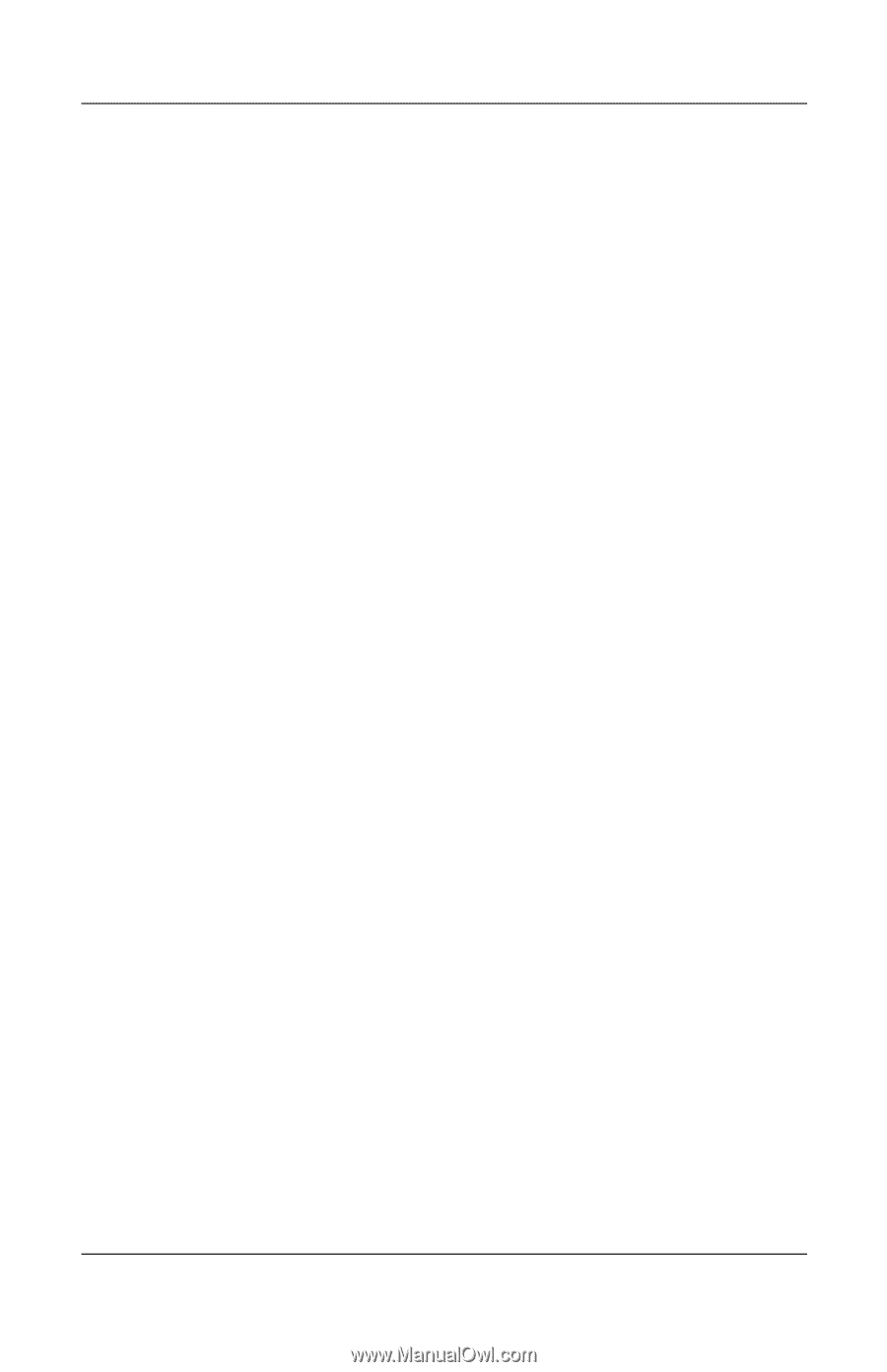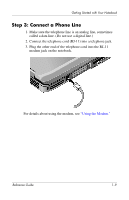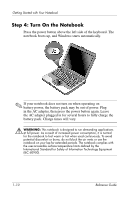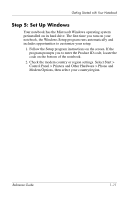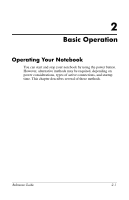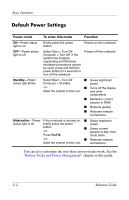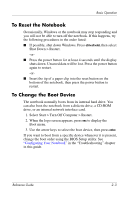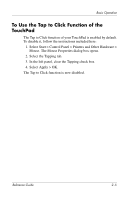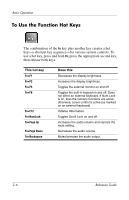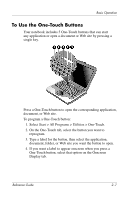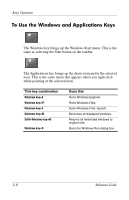Compaq Presario 2200 Reference Guide - Page 20
To Reset the Notebook, To Change the Boot Device, Select Start > Turn Off Computer > Restart. - specifications
 |
View all Compaq Presario 2200 manuals
Add to My Manuals
Save this manual to your list of manuals |
Page 20 highlights
Basic Operation To Reset the Notebook Occasionally, Windows or the notebook may stop responding and you will not be able to turn off the notebook. If this happens, try the following procedures in the order listed: ■ If possible, shut down Windows. Press ctrl+alt+del, then select Shut Down > Restart. -or■ Press the power button for at least 4 seconds until the display shuts down. Unsaved data will be lost. Press the power button again to restart. -or■ Insert the tip of a paper clip into the reset button on the bottom of the notebook, then press the power button to restart. To Change the Boot Device The notebook normally boots from its internal hard drive. You can also boot the notebook from a diskette drive, a CD-ROM drive, or an internal network interface card. 1. Select Start > Turn Off Computer > Restart. 2. When the logo screen appears, press esc to display the Boot menu. 3. Use the arrow keys to select the boot device, then press enter. If you want to boot from a specific device whenever it is present, change the boot order using the BIOS Setup utility. See "Configuring Your Notebook" in the "Troubleshooting" chapter in this guide. Reference Guide 2-3