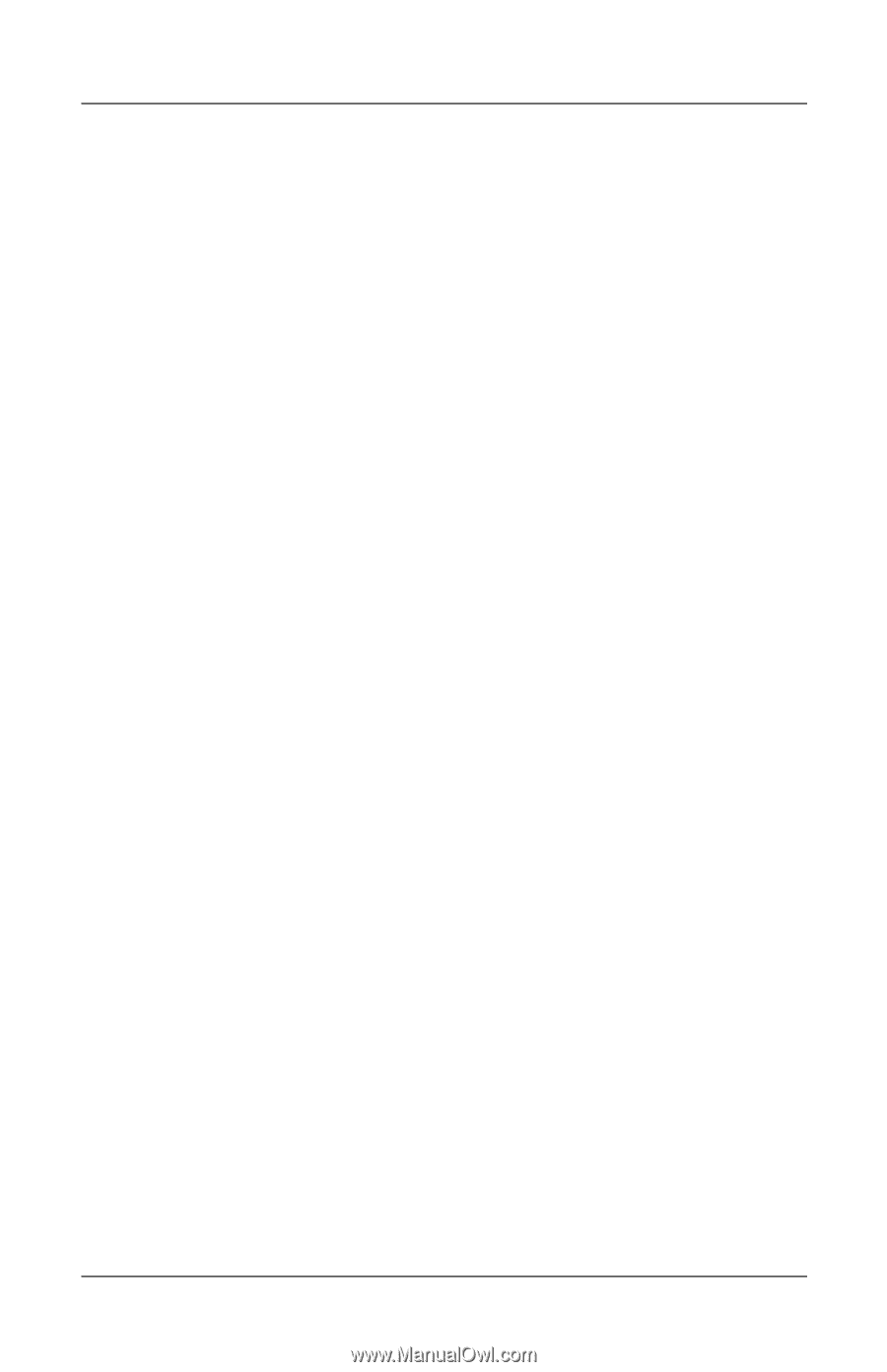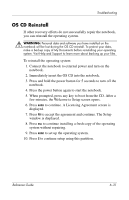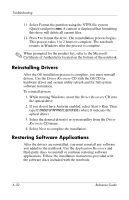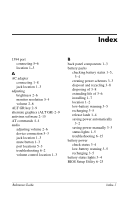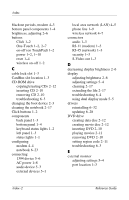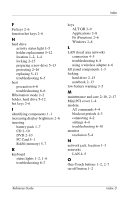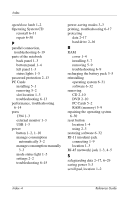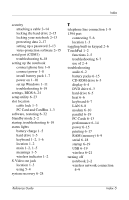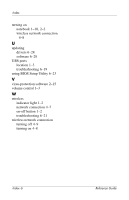Compaq Presario 2200 Reference Guide - Page 99
Mini PCI cover, Fn Function - hard drive replacement
 |
View all Compaq Presario 2200 manuals
Add to My Manuals
Save this manual to your list of manuals |
Page 99 highlights
Index F Fn keys 2-6 function hot keys 2-6 H hard drive activity status light 1-5 holder replacement 5-12 location 1-2, 1-4 locking 2-15 preparing a new drive 5-13 protecting 2-16 replacing 5-11 troubleshooting 6-5 heat precaution 6-6 troubleshooting 6-6 Hibernation mode 2-2 holder, hard drive 5-12 hot keys 2-6 I identifying components 1-1 increasing display brightness 2-6 inserting battery pack 1-7 CD 2-10 DVD 2-10 PC Card 5-1 RAM (memory) 5-7 K keyboard status lights 1-2, 1-6 troubleshooting 6-7 keys ALT GR 2-9 Applications 2-8 Fn (Function) 2-6 Windows 2-8 L LAN (local area network) connection 4-5 troubleshooting 6-8 using a wireless adapter 4-6 left panel components 1-3 locking hard drive 2-15 notebook 2-13 low-battery warning 3-5 M maintenance and care 2-16, 2-17 Mini PCI cover 1-4 modem AT commands 4-4 blackout periods 4-3 connecting 4-2 settings 4-4 troubleshooting 6-10 monitor resolution 5-4 N network jack, location 1-3 networks LAN 4-5 O One-Touch buttons 1-2, 2-7 on-off button 1-2 Reference Guide Index-3