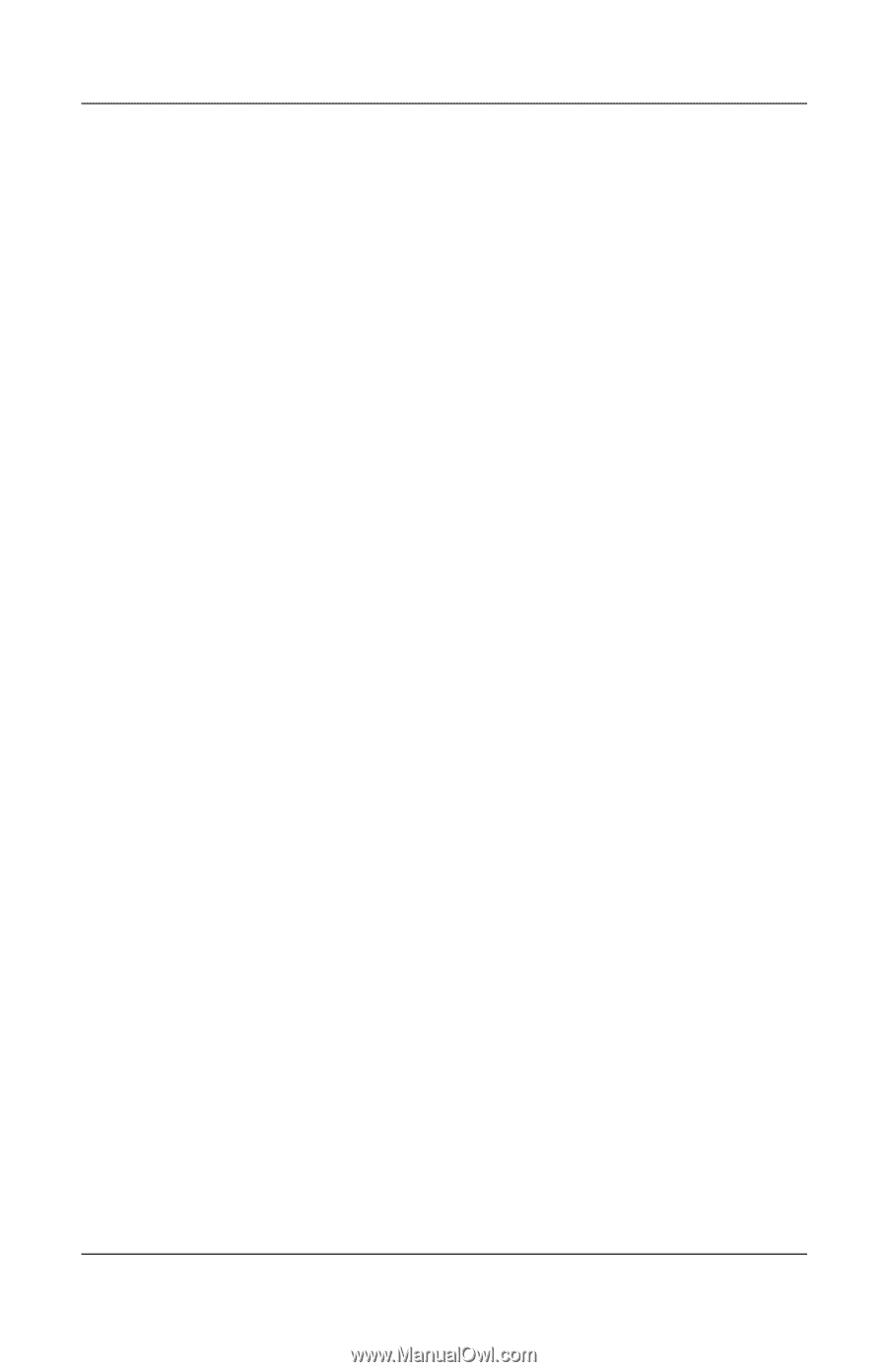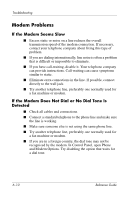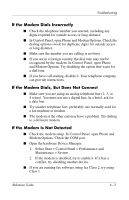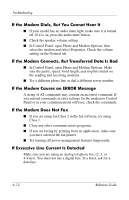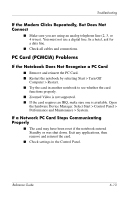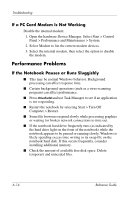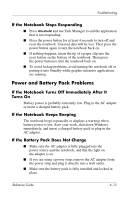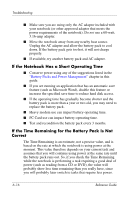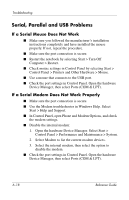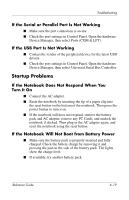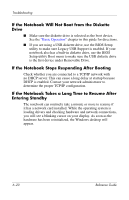Compaq Presario 2200 Reference Guide - Page 79
If the Notebook Stops Responding, Power and Battery Pack Problems - reset button
 |
View all Compaq Presario 2200 manuals
Add to My Manuals
Save this manual to your list of manuals |
Page 79 highlights
Troubleshooting If the Notebook Stops Responding ■ Press ctrl+alt+del and use Task Manager to end the application that is not responding. ■ Press the power button for at least 4 seconds to turn off and reset the notebook. Unsaved data will be lost. Then press the power button again to turn the notebook back on. ■ If nothing happens, insert the tip of a paper clip into the reset button on the bottom of the notebook. Then press the power button to turn the notebook back on. ■ To avoid lockup problems, avoid turning the notebook off or putting it into Standby while graphic-intensive applications are running. Power and Battery Pack Problems If the Notebook Turns Off Immediately After It Turns On Battery power is probably extremely low. Plug in the AC adapter or insert a charged battery pack. If the Notebook Keeps Beeping The notebook beeps repeatedly or displays a warning when battery power is low. Save your work, shut down Windows immediately, and insert a charged battery pack or plug in the AC adapter. If the Battery Pack Does Not Charge ■ Make sure the AC adapter is fully plugged into the power source and the notebook, and that the light on the adapter is on. ■ If you are using a power strip, remove the AC adapter from the power strip and plug it directly into a wall outlet. ■ Make sure the battery pack is fully installed and locked in place. Reference Guide 6-15