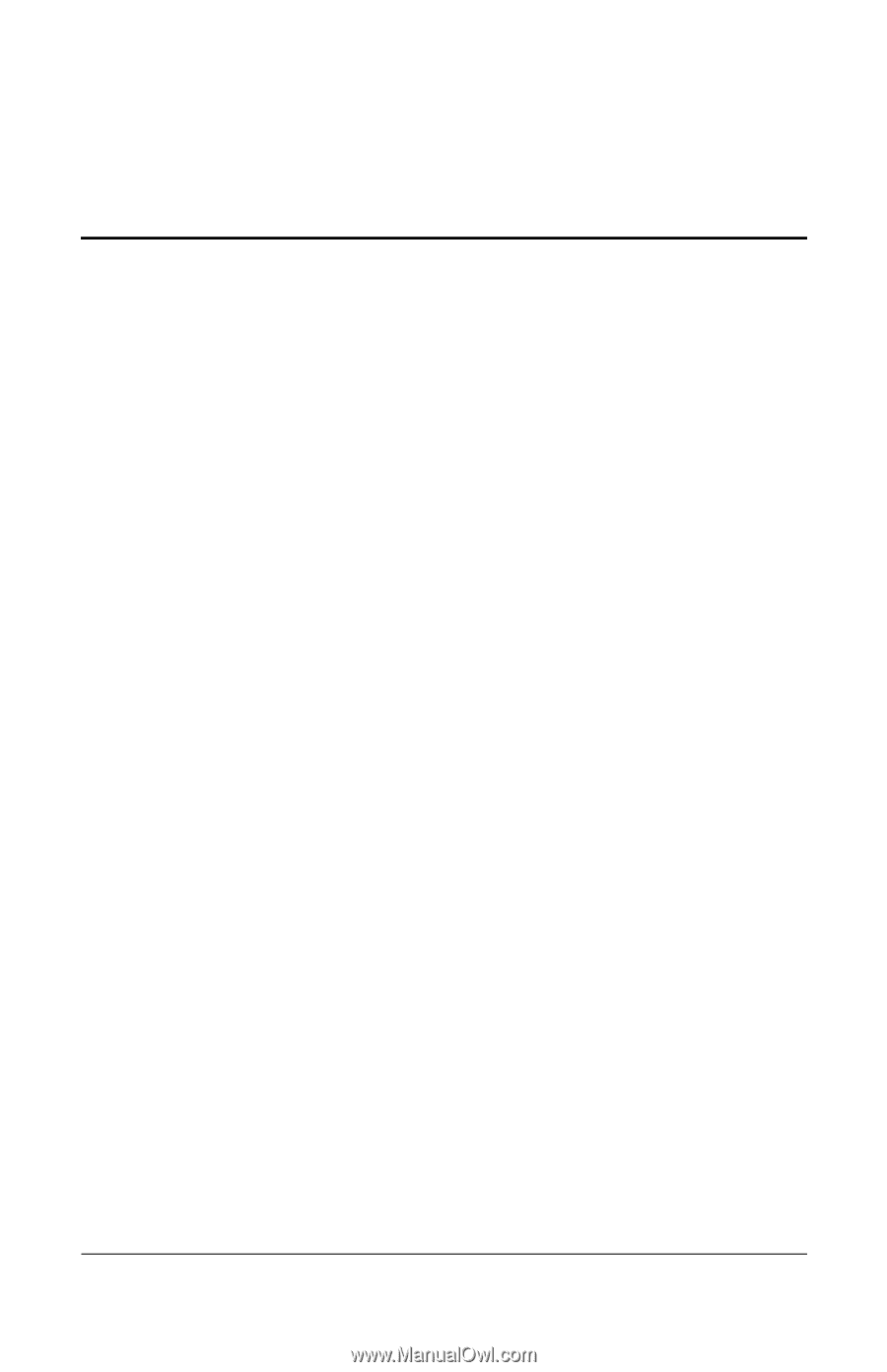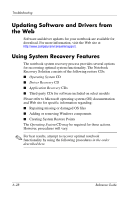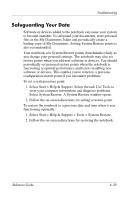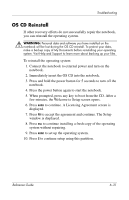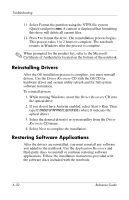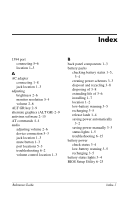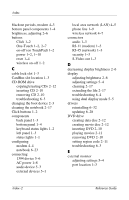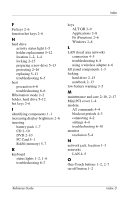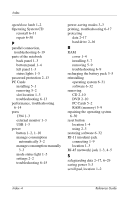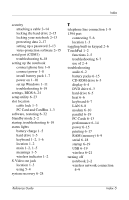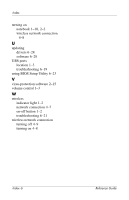Compaq Presario 2200 Reference Guide - Page 97
ALT GR key, BIOS Setup Utility
 |
View all Compaq Presario 2200 manuals
Add to My Manuals
Save this manual to your list of manuals |
Page 97 highlights
Index 1394 port connecting 5-6 location 1-3 A AC adapter connecting 1-8 jack location 1-3 adjusting brightness 2-6 monitor resolution 5-4 volume 2-6 ALT GR key 2-9 alternate graphics (ALT GR) 2-9 antivirus software 2-15 AT commands 4-4 audio adjusting volume 2-6 device connection 5-3 jack location 1-3 mute button 1-3 port locations 5-3 troubleshooting 6-2 volume control location 1-3 B back panel components 1-3 battery packs checking battery status 1-5, 3-4 creating power schemes 3-3 disposal and recycling 3-8 disposing of 3-8 extending life of 3-6 installing 1-7 location 1-2 low-battery warning 3-5 recharging 3-5 release latch 1-4 saving power automatically 3-2 saving power manually 3-3 status lights 1-5 troubleshooting 6-15 battery power check status 3-4 low-battery warning 3-5 recharging 3-5 battery status lights 3-4 BIOS Setup Utility 6-23 Reference Guide Index-1