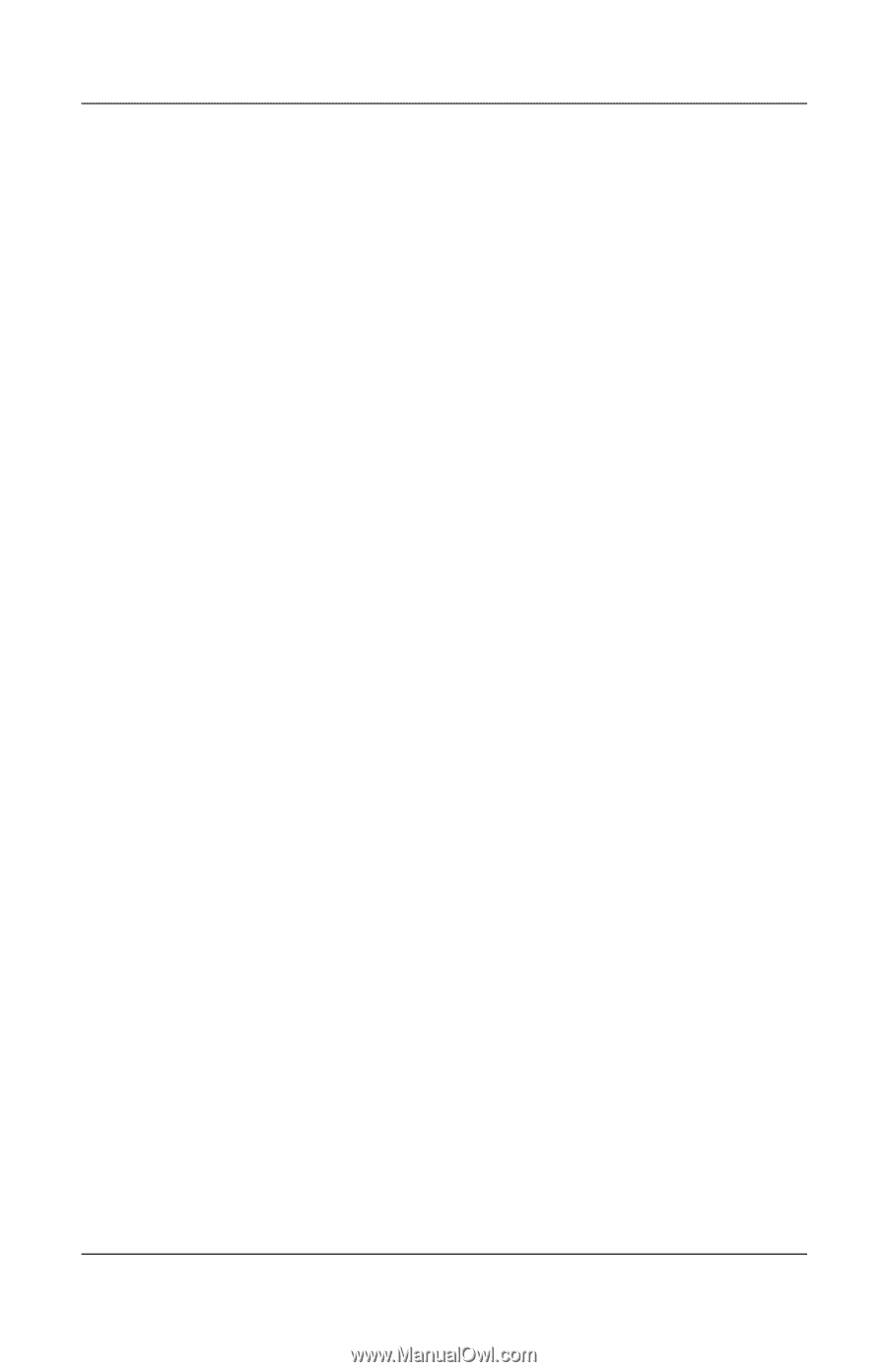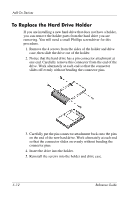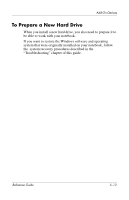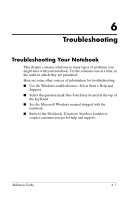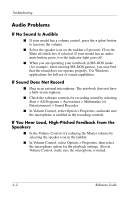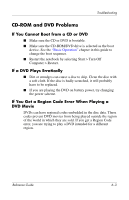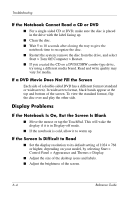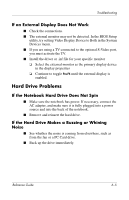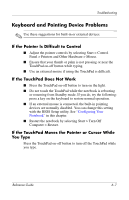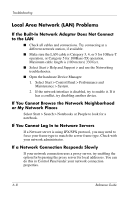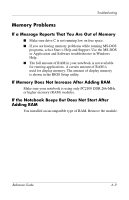Compaq Presario 2200 Reference Guide - Page 68
If the Notebook Cannot Read a CD or DVD, If a DVD Movie Does Not Fill the Screen, Display Problems
 |
View all Compaq Presario 2200 manuals
Add to My Manuals
Save this manual to your list of manuals |
Page 68 highlights
Troubleshooting If the Notebook Cannot Read a CD or DVD ■ For a single-sided CD or DVD, make sure the disc is placed in the drive with the label facing up. ■ Clean the disc. ■ Wait 5 to 10 seconds after closing the tray to give the notebook time to recognize the disc. ■ Restart the system: remove the disc from the drive, and select Start > Turn Off Computer > Restart. ■ If you created the CD on a DVD/CDRW combo-type drive, try using a different media brand. Read and write quality may vary for media. If a DVD Movie Does Not Fill the Screen Each side of a double-sided DVD has a different format (standard or widescreen). In widescreen format, black bands appear at the top and bottom of the screen. To view the standard format, flip the disc over and play the other side. Display Problems If the Notebook Is On, But the Screen Is Blank ■ Move the mouse or tap the TouchPad. This will wake the display if it is in Display-off mode. ■ If the notebook is cold, allow it to warm up. If the Screen Is Difficult to Read ■ Set the display resolution to its default setting of 1024 × 768 or higher, depending on your model, by selecting Start > Control Panel > Appearance and Themes > Display. ■ Adjust the size of the desktop icons and labels. ■ Adjust the brightness of the screen. 6-4 Reference Guide