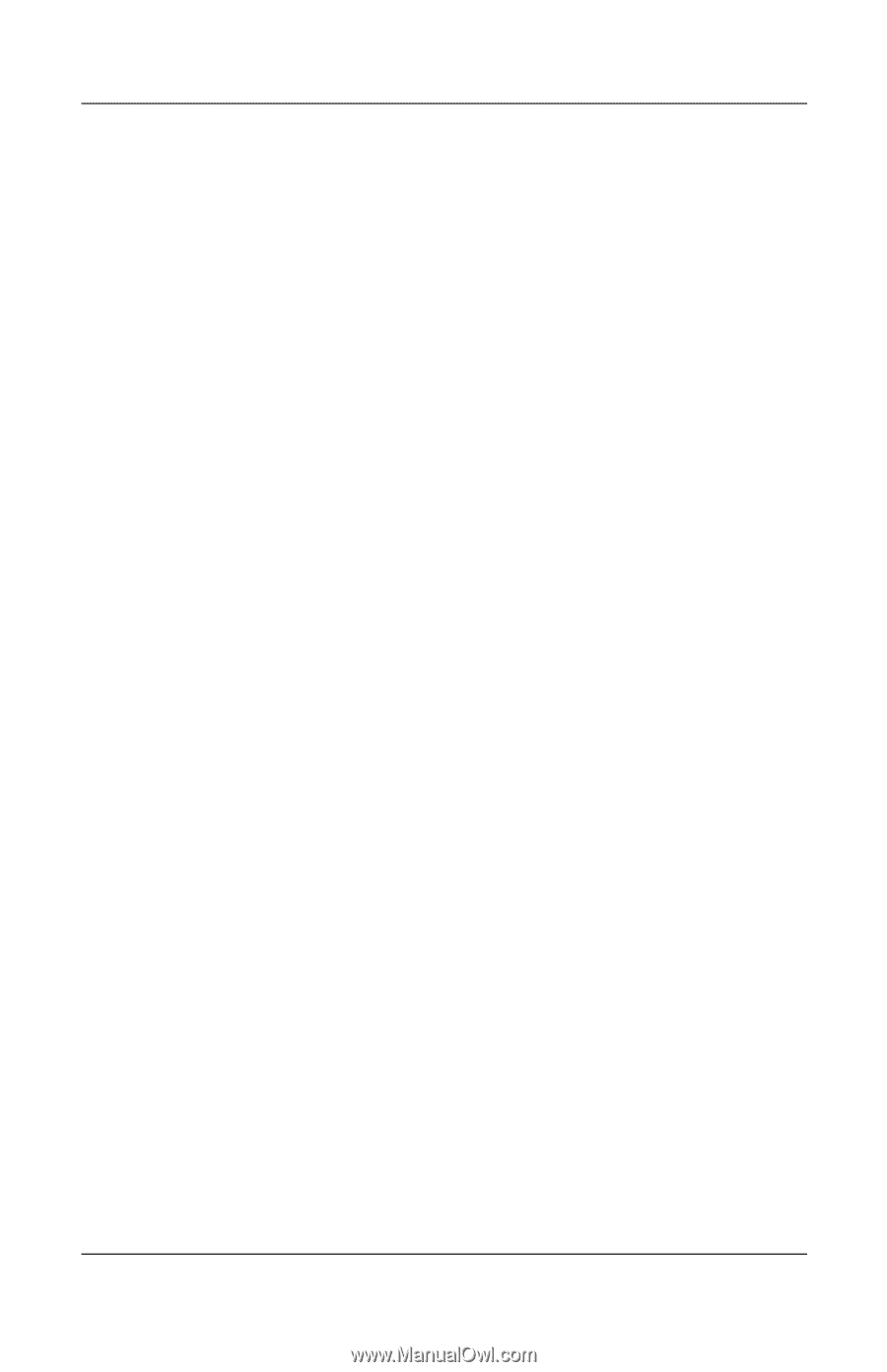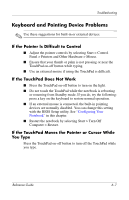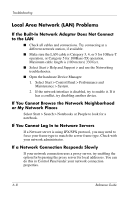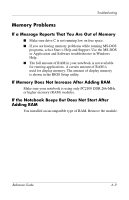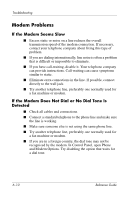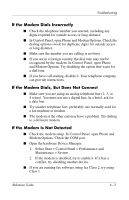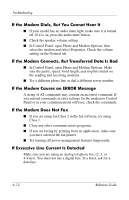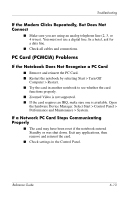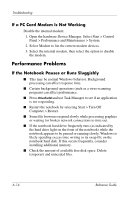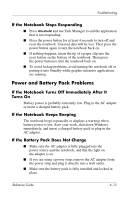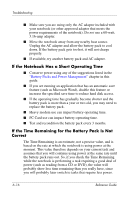Compaq Presario 2200 Reference Guide - Page 76
If the Modem Dials, But You Cannot Hear It, If the Modem Connects, But Transferred Data Is Bad
 |
View all Compaq Presario 2200 manuals
Add to My Manuals
Save this manual to your list of manuals |
Page 76 highlights
Troubleshooting If the Modem Dials, But You Cannot Hear It ■ If your model has an audio mute light, make sure it is turned off. If it is on, press the audio mute button. ■ Check the speaker volume setting. ■ In Control Panel, open Phone and Modem Options, then select the modem and select Properties. Check the volume setting on the General tab. If the Modem Connects, But Transferred Data Is Bad ■ In Control Panel, open Phone and Modem Options. Make sure the parity, speed, word length, and stop bits match on the sending and receiving modems. ■ Try a different phone line or dial a different server number. If the Modem Causes an ERROR Message A string of AT commands may contain an incorrect command. If you entered commands as extra settings for the modem in Control Panel or in your communications software, check the commands. If the Modem Does Not Fax ■ If you are using fax Class 2 in the fax software, try using Class 1. ■ Close any other communications programs. ■ If you are faxing by printing from an application, make sure you have selected the fax printer. ■ Try turning off power management features temporarily. If Excessive Line Current Is Detected Make sure you are using an analog telephone line (2, 3, or 4 wires). You must not use a digital line. In a hotel, ask for a data line. 6-12 Reference Guide