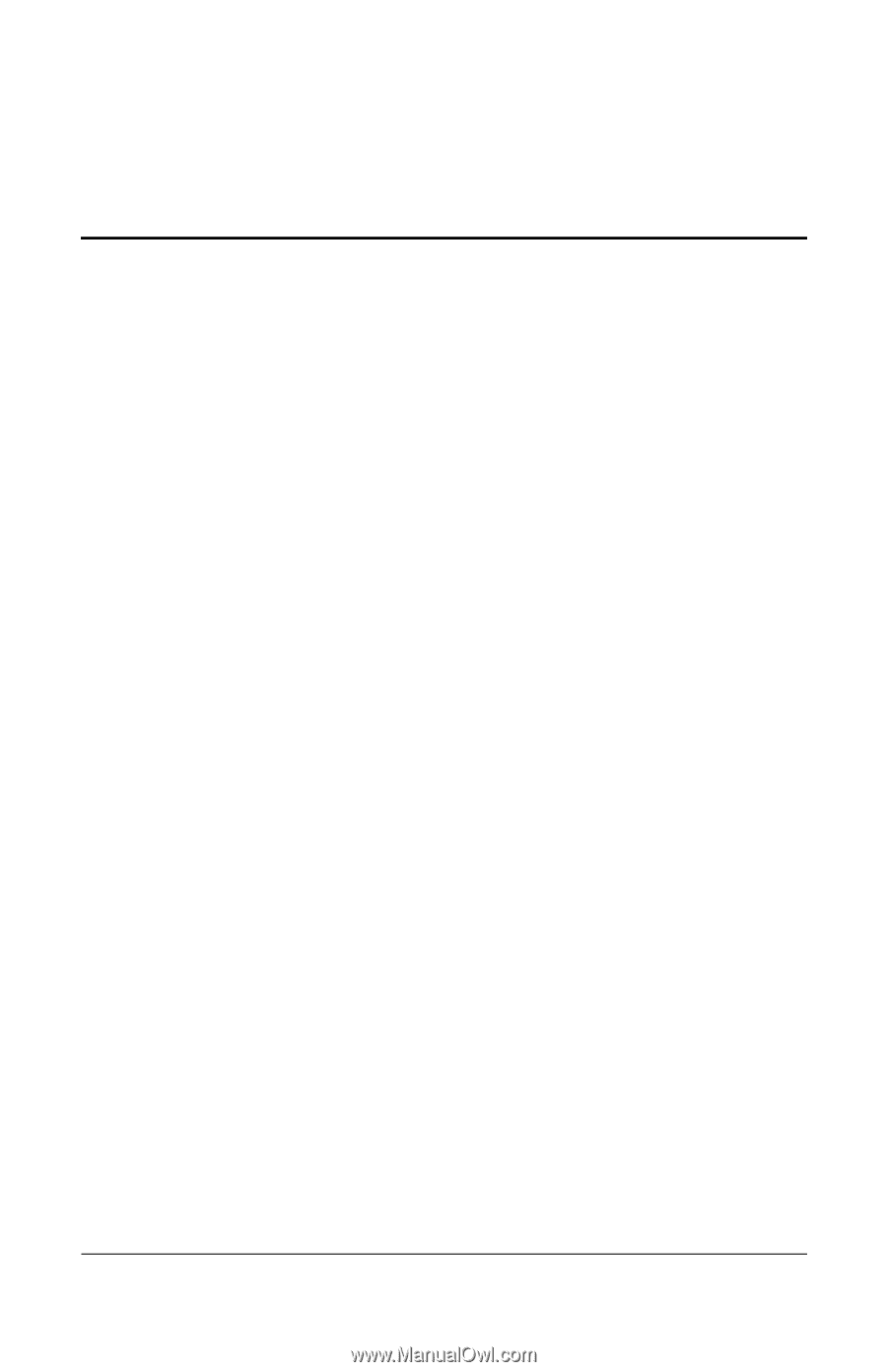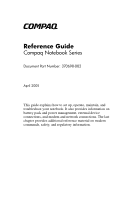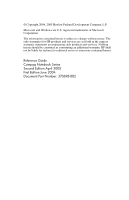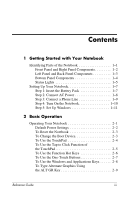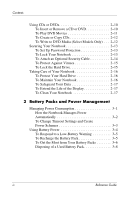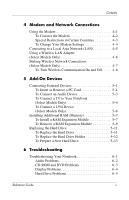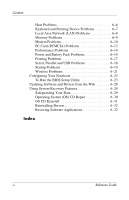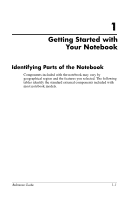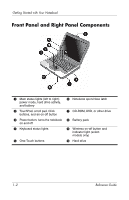Compaq Presario 2200 Reference Guide - Page 3
Contents - notebook
 |
View all Compaq Presario 2200 manuals
Add to My Manuals
Save this manual to your list of manuals |
Page 3 highlights
Contents 1 Getting Started with Your Notebook Identifying Parts of the Notebook 1-1 Front Panel and Right Panel Components 1-2 Left Panel and Back Panel Components 1-3 Bottom Panel Components 1-4 Status Lights 1-5 Setting Up Your Notebook 1-7 Step 1: Insert the Battery Pack 1-7 Step 2: Connect AC Power 1-8 Step 3: Connect a Phone Line 1-9 Step 4: Turn On the Notebook 1-10 Step 5: Set Up Windows 1-11 2 Basic Operation Operating Your Notebook 2-1 Default Power Settings 2-2 To Reset the Notebook 2-3 To Change the Boot Device 2-3 To Use the TouchPad 2-4 To Use the Tap to Click Function of the TouchPad 2-5 To Use the Function Hot Keys 2-6 To Use the One-Touch Buttons 2-7 To Use the Windows and Applications Keys 2-8 To Type Alternate Graphics Using the ALT GR Key 2-9 Reference Guide iii