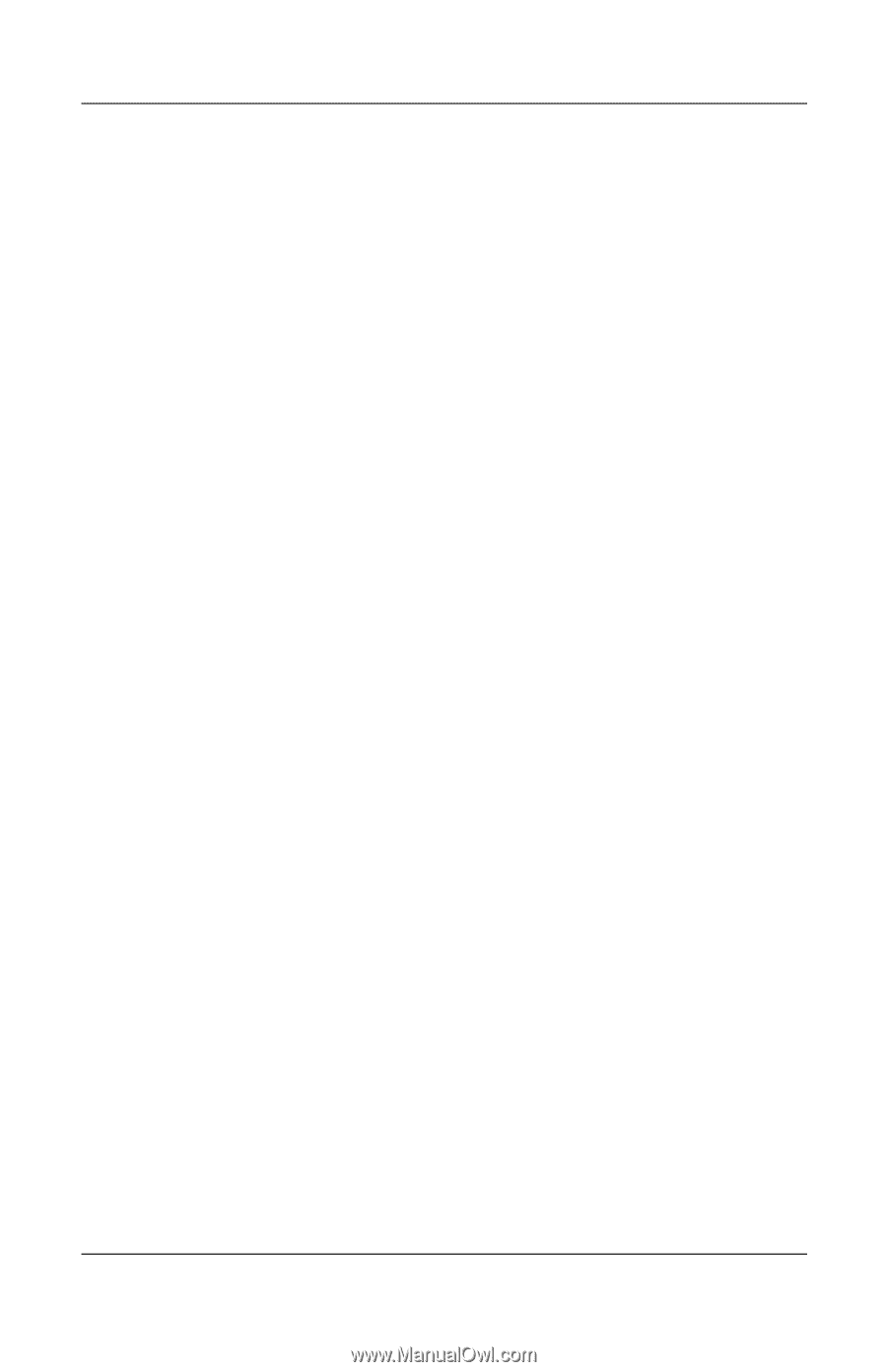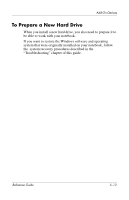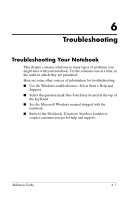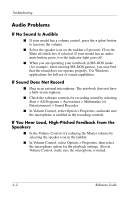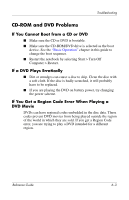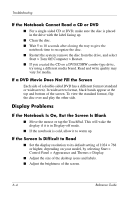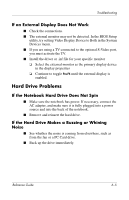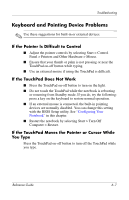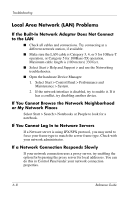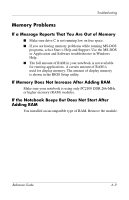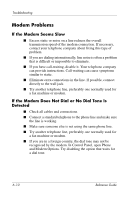Compaq Presario 2200 Reference Guide - Page 69
If an External Display Does Not Work, Hard Drive Problems, If the Notebook Hard Drive Does Not Spin - drivers
 |
View all Compaq Presario 2200 manuals
Add to My Manuals
Save this manual to your list of manuals |
Page 69 highlights
Troubleshooting If an External Display Does Not Work ■ Check the connections. ■ The external monitor may not be detected. In the BIOS Setup utility, try setting Video Display Device to Both in the System Devices menu. ■ If you are using a TV connected to the optional S-Video port, you must activate the TV. ■ Install the driver or .inf file for your specific monitor ❏ Select the external monitor as the primary display device in the display properties ❏ Continue to toggle Fn+F5 until the external display is enabled. Hard Drive Problems If the Notebook Hard Drive Does Not Spin ■ Make sure the notebook has power. If necessary, connect the AC adapter, and make sure it is fully plugged into a power source and into the back of the notebook. ■ Remove and reinsert the hard drive. If the Hard Drive Makes a Buzzing or Whining Noise ■ See whether the noise is coming from elsewhere, such as from the fan or a PC Card drive. ■ Back up the drive immediately. Reference Guide 6-5