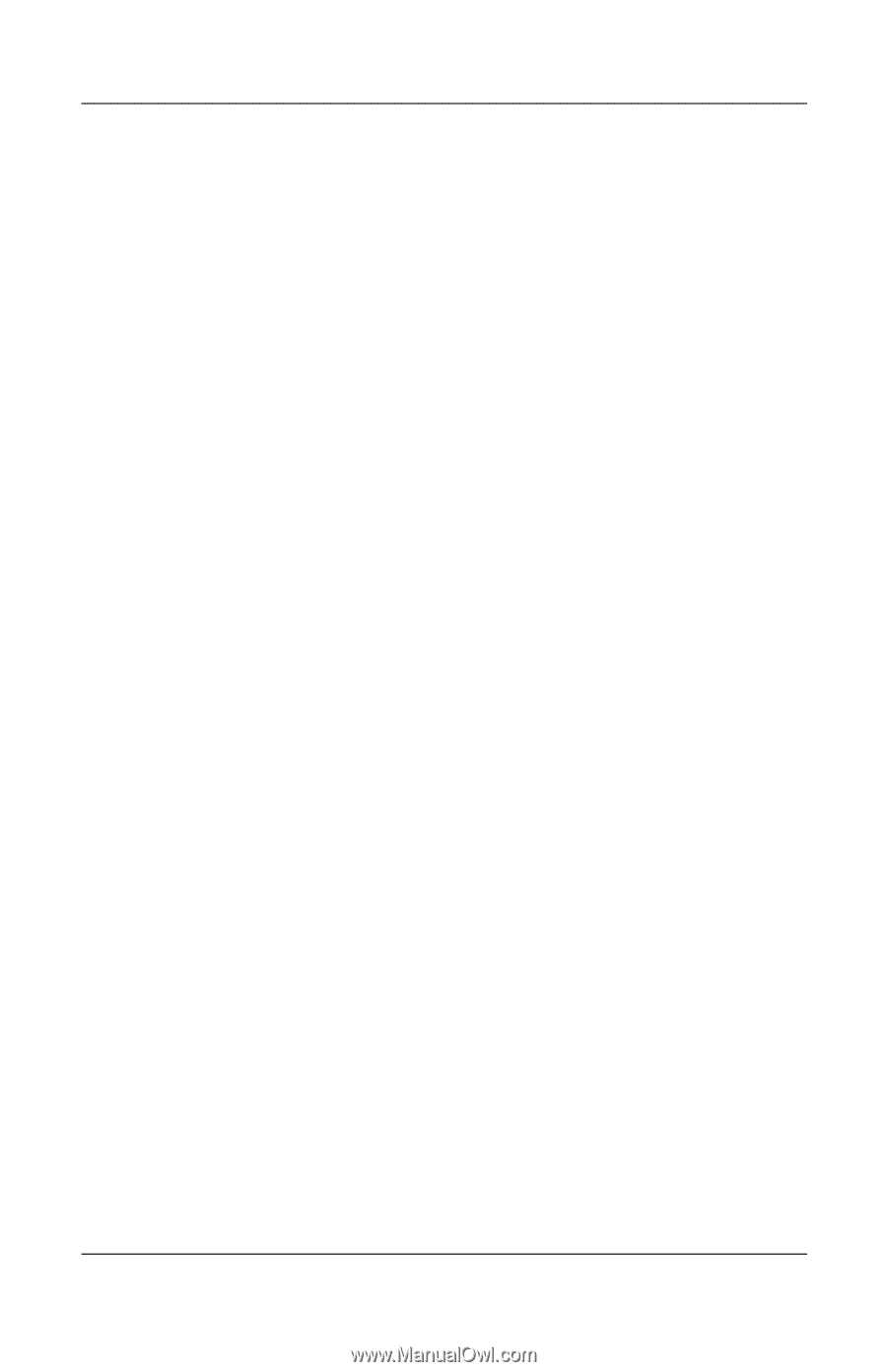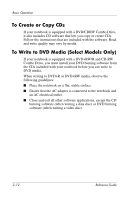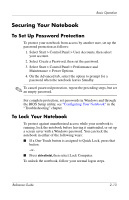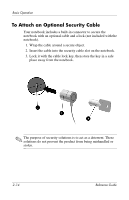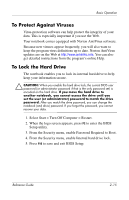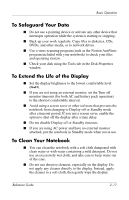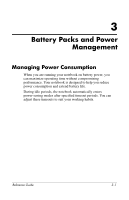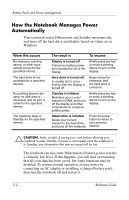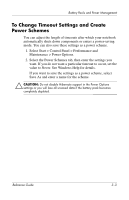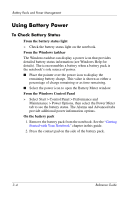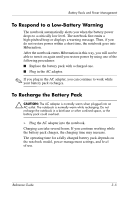Compaq Presario 2200 Reference Guide - Page 34
To Safeguard Your Data, To Extend the Life of the Display, To Clean Your Notebook
 |
View all Compaq Presario 2200 manuals
Add to My Manuals
Save this manual to your list of manuals |
Page 34 highlights
Basic Operation To Safeguard Your Data ■ Do not use a pointing device or activate any other device that interrupts operation while the system is starting or stopping. ■ Back up your work regularly. Copy files to diskettes, CDs, DVDs, and other media, or to network drives. ■ Use a virus-scanning program (such as the Norton AntiVirus program included with your notebook) to check your files and operating system. ■ Check your disk using the Tools tab in the Disk Properties window. To Extend the Life of the Display ■ Set the display brightness to the lowest comfortable level (Fn+F1). ■ If you are not using an external monitor, set the Turn off monitor timeouts (for both AC and battery pack operation) to the shortest comfortable interval. ■ Avoid using a screen saver or other software that prevents the notebook from changing to Display-off or Standby mode after a timeout period. If you use a screen saver, enable the option to shut off the display after a time delay. ■ Do not disable Display-off or Standby timeouts. ■ If you are using AC power and have no external monitor attached, put the notebook in Standby mode when not in use. To Clean Your Notebook ■ You can clean the notebook with a soft cloth dampened with clean water or with water containing a mild detergent. Do not use an excessively wet cloth, and take care to keep water out of the case. ■ Do not use abrasive cleaners, especially on the display. Do not apply any cleaner directly to the display. Instead, apply the cleaner to a soft cloth, then gently wipe the display. Reference Guide 2-17