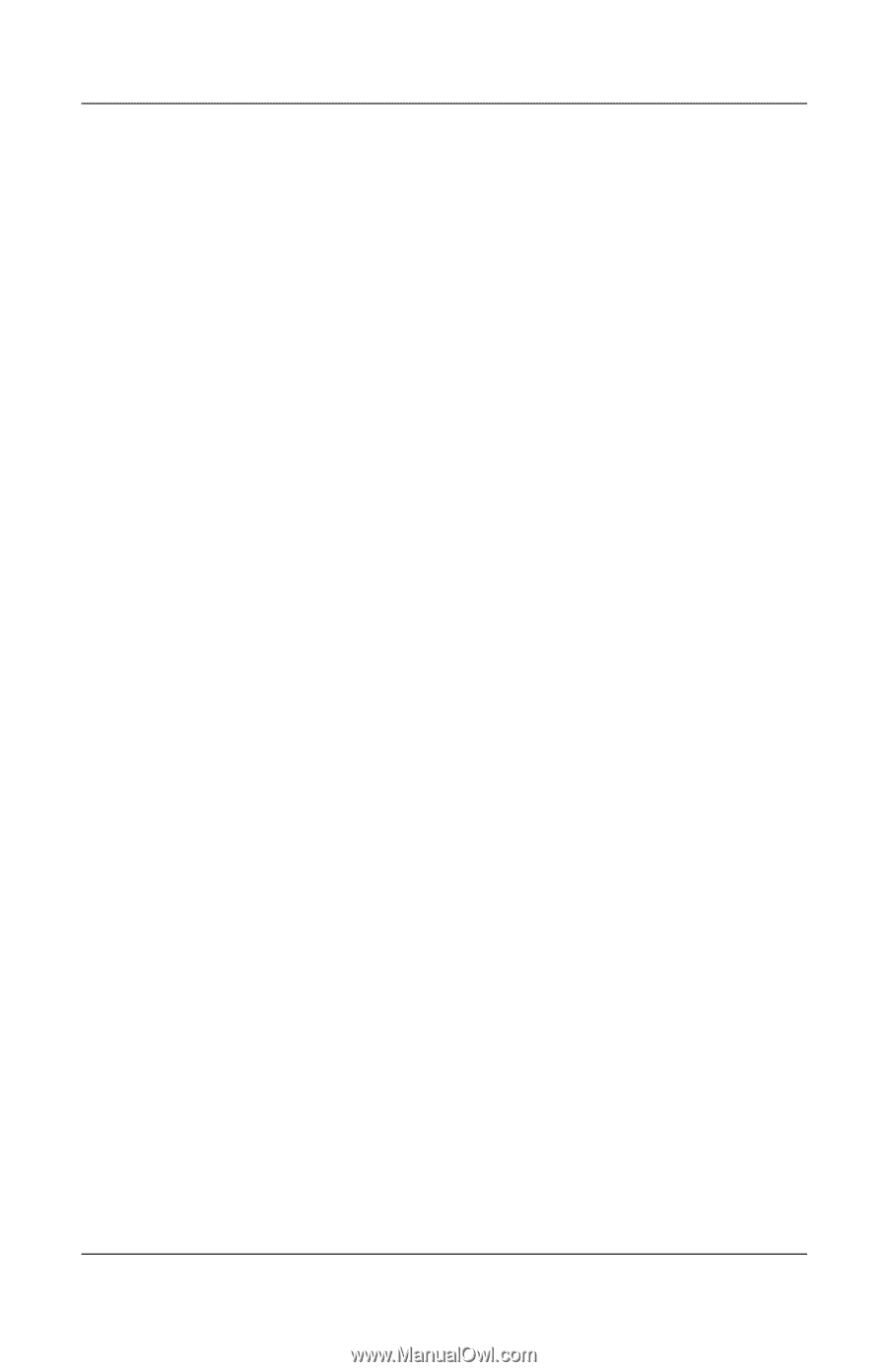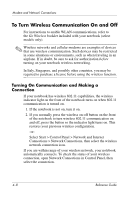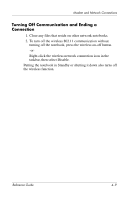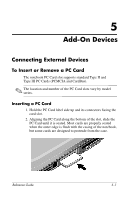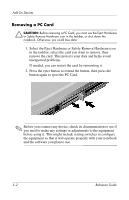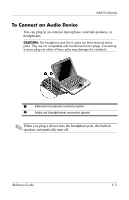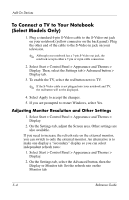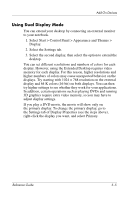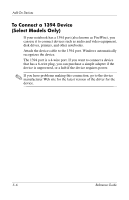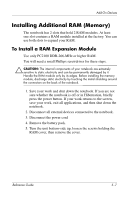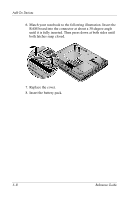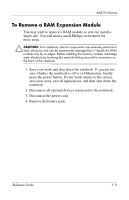Compaq Presario 2200 Reference Guide - Page 55
To Connect a TV to Your Notebook (Select Models Only), Adjusting Monitor Resolution and Other Settings
 |
View all Compaq Presario 2200 manuals
Add to My Manuals
Save this manual to your list of manuals |
Page 55 highlights
Add-On Devices To Connect a TV to Your Notebook (Select Models Only) 1. Plug a standard 4-pin S-Video cable to the S-Video out jack on your notebook (yellow connector on the back panel). Plug the other end of the cable to the S-Video in jack on your television. ✎ Although your notebook has a 7-pin S-Video out jack, the notebook accepts either a 7-pin or 4-pin cable connection. 2. Select Start > Control Panel > Appearance and Themes > Display. Then, select the Settings tab > Advanced button > Display tab. 3. To enable the TV, select the red button next to TV. ✎ If the S-Video cable is not plugged into your notebook and TV, the red button will not be displayed. 4. Select Apply to accept the changes. 5. If you are prompted to restart Windows, select Yes. Adjusting Monitor Resolution and Other Settings 1. Select Start > Control Panel > Appearance and Themes > Display. 2. On the Settings tab, adjust the Screen area. Other settings are also available. If you need to increase the refresh rate on the external monitor, you can switch to only the external monitor. An alternative is to make one display a "secondary" display so you can select independent refresh rates: 1. Select Start > Control Panel > Appearance and Themes > Display. 2. On the Settings tab, select the Advanced button, then the Display or Monitor tab. Set the refresh rate on the Monitor tab. 5-4 Reference Guide