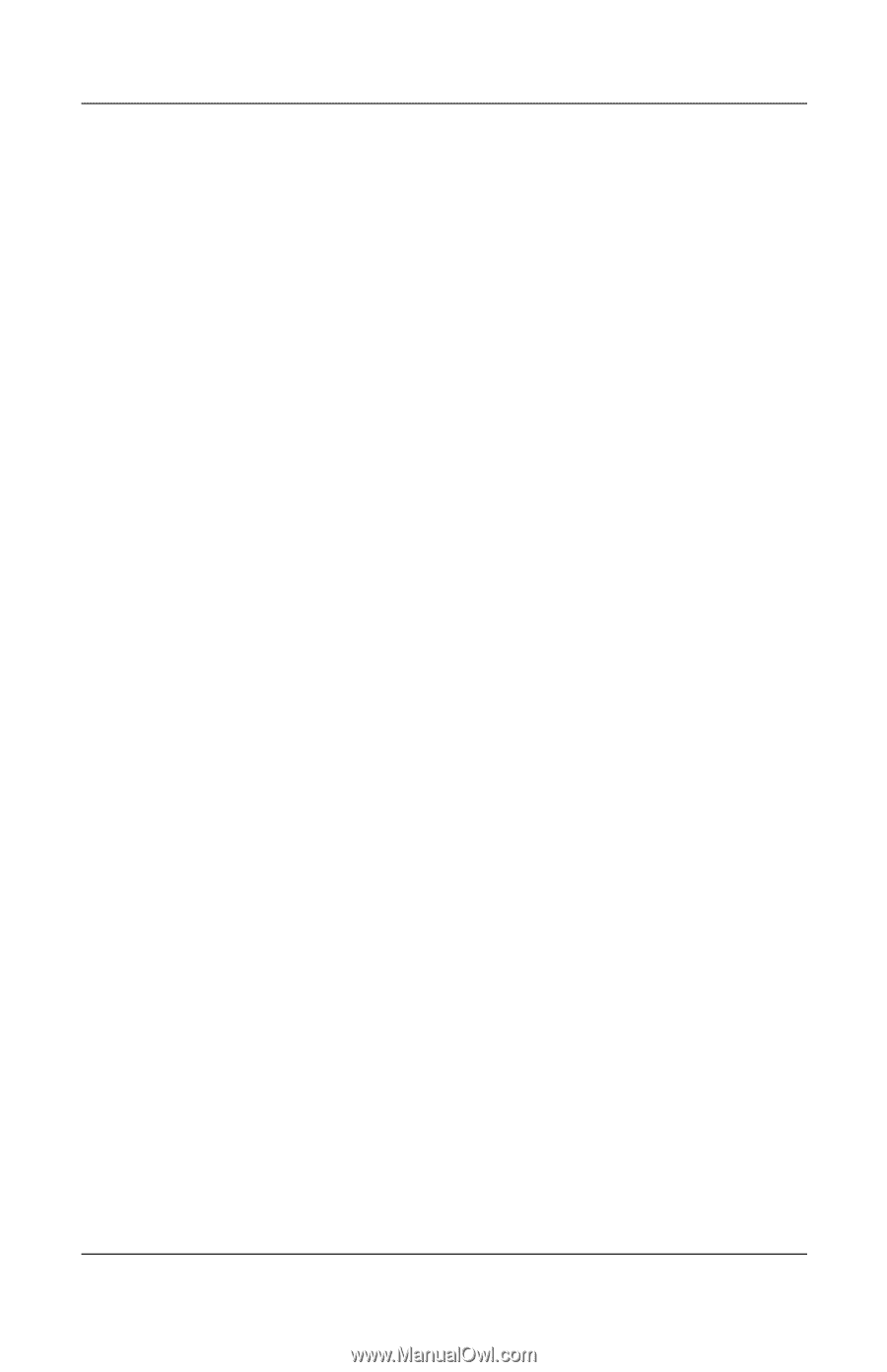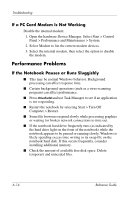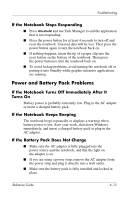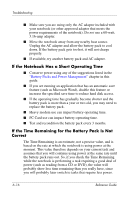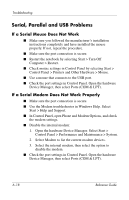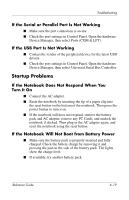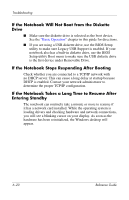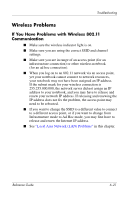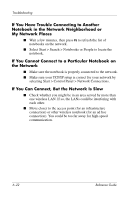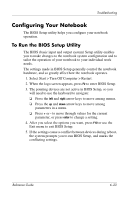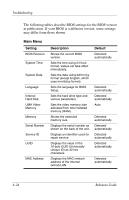Compaq Presario 2200 Reference Guide - Page 83
If the Serial or Parallel Port Is Not Working, If the USB Port Is Not Working, Startup Problems - driver
 |
View all Compaq Presario 2200 manuals
Add to My Manuals
Save this manual to your list of manuals |
Page 83 highlights
Troubleshooting If the Serial or Parallel Port Is Not Working ■ Make sure the port connection is secure. ■ Check the port settings in Control Panel. Open the hardware Device Manager, then select Ports (COM & LPT). If the USB Port Is Not Working ■ Contact the vendor of the peripheral device for the latest USB drivers. ■ Check the port settings in Control Panel. Open the hardware Device Manager, then select Universal Serial Bus Controller. Startup Problems If the Notebook Does Not Respond When You Turn It On ■ Connect the AC adapter. ■ Reset the notebook by inserting the tip of a paper clip into the reset button on the bottom of the notebook. Then press the power button to turn it on. ■ If the notebook still does not respond, remove the battery pack and AC adapter, remove any PC Cards, and undock the notebook if docked. Then plug in the AC adapter again, and reset the notebook using the reset button. If the Notebook Will Not Boot from Battery Power ■ Make sure the battery pack is properly inserted and fully charged. Check the battery charge by removing it and pressing the pad on the side of the battery pack. The lights show the charge level. ■ If available, try another battery pack. Reference Guide 6-19