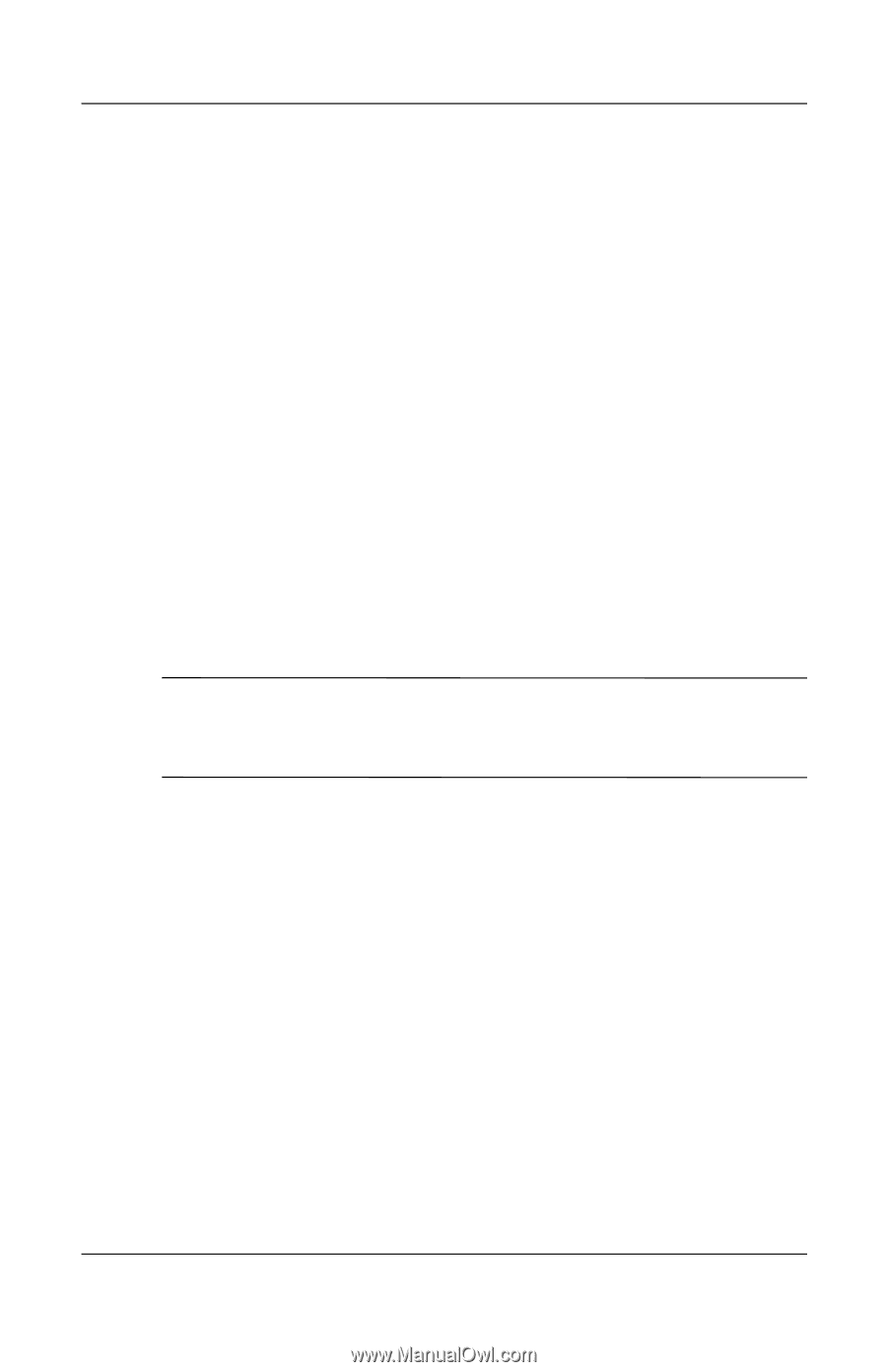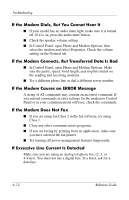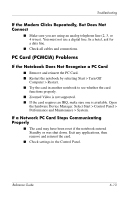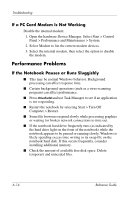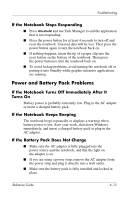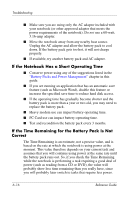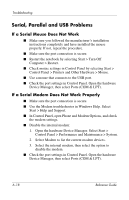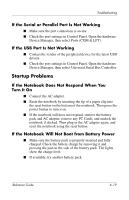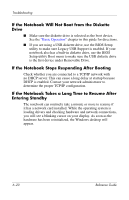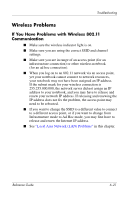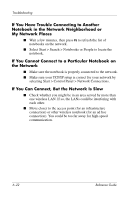Compaq Presario 2200 Reference Guide - Page 81
If the Notebook Does Not Enter Standby Mode as Expected, Printing Problems - notebook drivers
 |
View all Compaq Presario 2200 manuals
Add to My Manuals
Save this manual to your list of manuals |
Page 81 highlights
Troubleshooting If the Notebook Does Not Enter Standby Mode as Expected ■ If you have a connection to another computer, the notebook will not enter Standby if the connection is active. ■ If the notebook is performing an operation, it normally waits for the operation to finish before going into Standby. If the Notebook Does Not Enter Hibernation as Expected ■ Make sure Hibernation support is enabled. From Control Panel, open Power Options, then select the Hibernate tab. ■ Check the Power Schemes tab. Make sure the Hibernation timeouts for both AC power and battery power are not set to Never. Printing Problems ✎ You will be able to solve most printing problems by using the Print troubleshooter in Windows Help. Select Start > Help and Support. If a Serial or Parallel Printer Does Not Print ■ Make sure the printer is on and has paper in it. ■ Make sure you are using the correct printer cable or cable adapter, and that the cable is secure at both ends. ■ Check for printer errors. If the Left Edge of Printed Output Is Missing Certain applications may not work properly with 600-dpi printers. If you are using such a printer, try selecting a compatible printer driver for a 300-dpi printer. Reference Guide 6-17