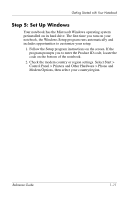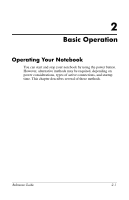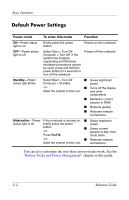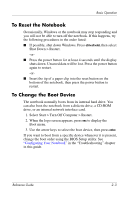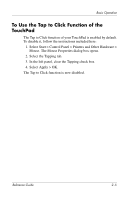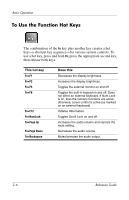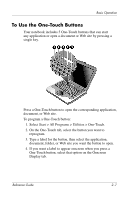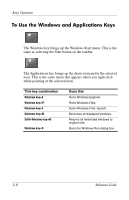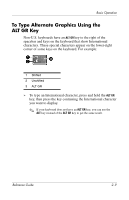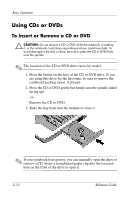Compaq Presario 2200 Reference Guide - Page 22
To Use the Tap to Click Function of the TouchPad
 |
View all Compaq Presario 2200 manuals
Add to My Manuals
Save this manual to your list of manuals |
Page 22 highlights
Basic Operation To Use the Tap to Click Function of the TouchPad The Tap to Click function of your TouchPad is enabled by default. To disable it, follow the instructions included here: 1. Select Start > Control Panel > Printers and Other Hardware > Mouse. The Mouse Properties dialog box opens. 2. Select the Tapping tab. 3. In the left panel, clear the Tapping check box. 4. Select Apply > OK. The Tap to Click function is now disabled. Reference Guide 2-5
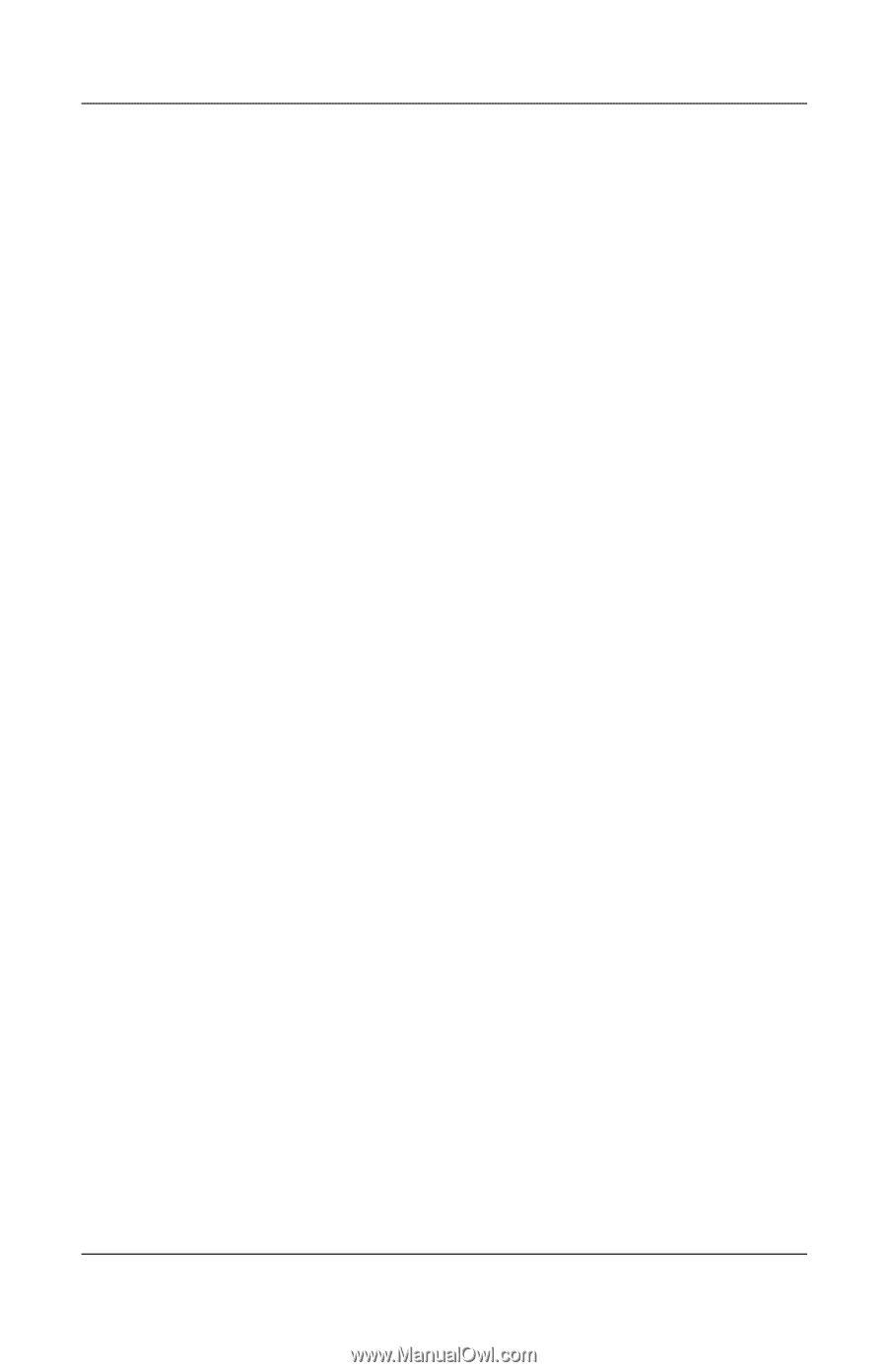
Basic Operation
Reference Guide
2–5
To Use the Tap to Click Function of the
TouchPad
The Tap to Click function of your TouchPad is enabled by default.
To disable it, follow the instructions included here:
1.
Select Start > Control Panel > Printers and Other Hardware >
Mouse. The Mouse Properties dialog box opens.
2. Select the Tapping tab.
3. In the left panel, clear the Tapping check box.
4. Select Apply > OK.
The Tap to Click function is now disabled.