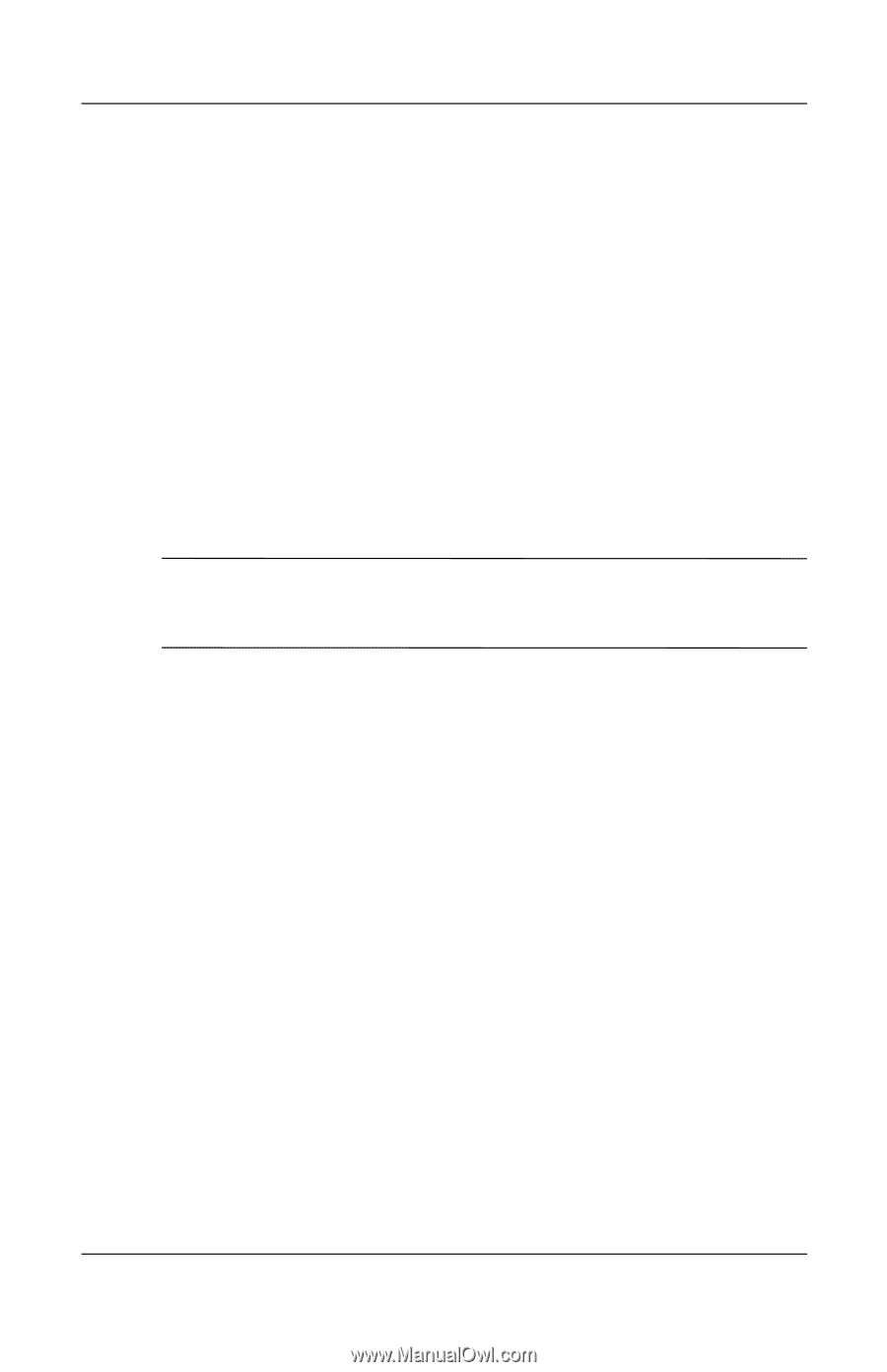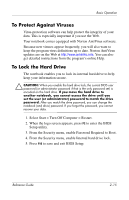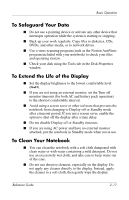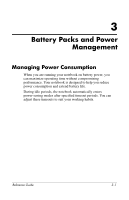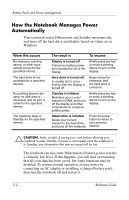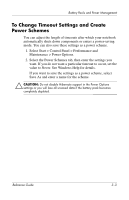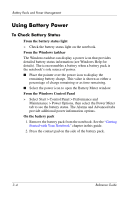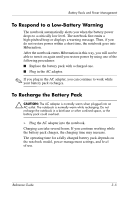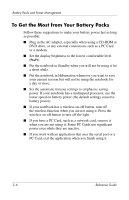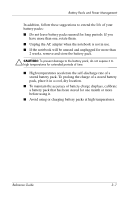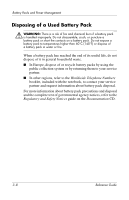Compaq Presario 2200 Reference Guide - Page 37
To Change Timeout Settings and Create Power Schemes - support
 |
View all Compaq Presario 2200 manuals
Add to My Manuals
Save this manual to your list of manuals |
Page 37 highlights
Battery Packs and Power Management To Change Timeout Settings and Create Power Schemes You can adjust the length of timeouts after which your notebook automatically shuts down components or enters a power-saving mode. You can also save these settings as a power scheme. 1. Select Start > Control Panel > Performance and Maintenance > Power Options. 2. Select the Power Schemes tab, then enter the settings you want. If you do not want a particular timeout to occur, set the value to Never. See Windows Help for details. If you want to save the settings as a power scheme, select Save As and enter a name for the scheme. Ä CAUTION: Do not disable Hibernate support in the Power Options settings or you will lose all unsaved data if the battery pack becomes completely depleted. Reference Guide 3-3