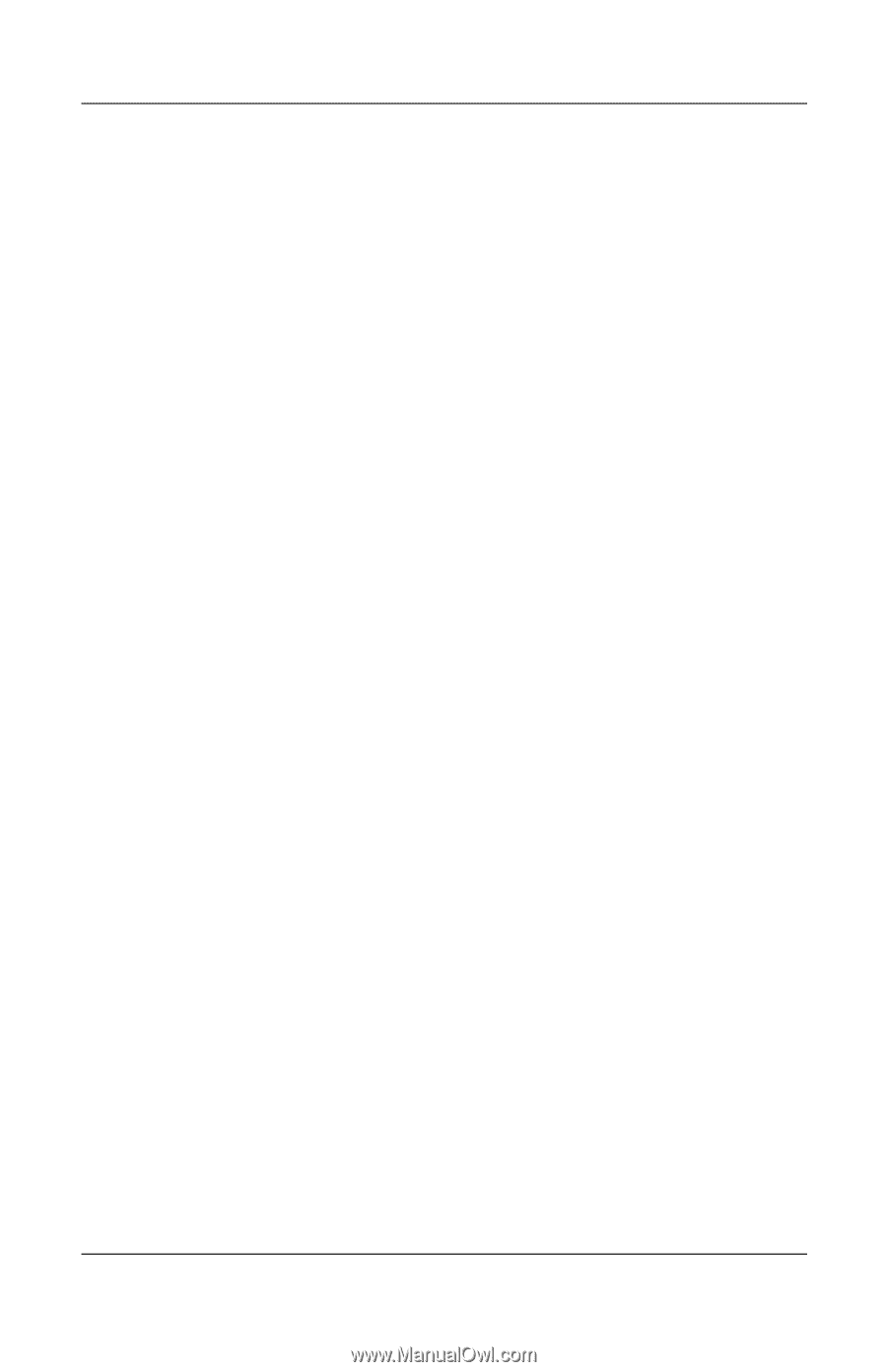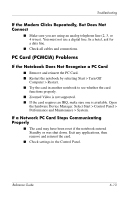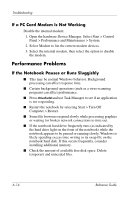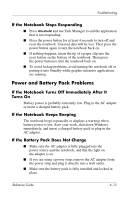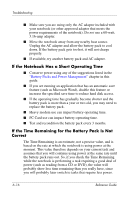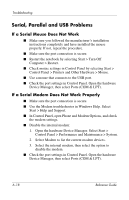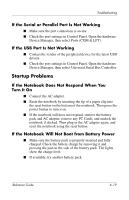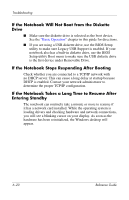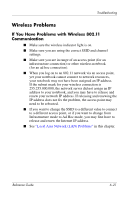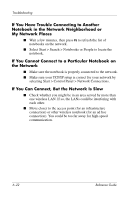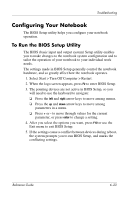Compaq Presario 2200 Reference Guide - Page 82
Serial, Parallel and USB Problems, If a Serial Mouse Does Not Work
 |
View all Compaq Presario 2200 manuals
Add to My Manuals
Save this manual to your list of manuals |
Page 82 highlights
Troubleshooting Serial, Parallel and USB Problems If a Serial Mouse Does Not Work ■ Make sure you followed the manufacturer's installation instructions completely and have installed the mouse properly. If not, repeat the procedure. ■ Make sure the port connection is secure. ■ Restart the notebook by selecting Start > Turn Off Computer > Restart. ■ Check mouse settings in Control Panel by selecting Start > Control Panel > Printers and Other Hardware > Mouse. ■ Use a mouse that connects to the USB port. ■ Check the port settings in Control Panel. Open the hardware Device Manager, then select Ports (COM & LPT). If a Serial Modem Does Not Work Properly ■ Make sure the port connection is secure. ■ Use the Modem troubleshooter in Windows Help. Select Start > Help and Support. ■ In Control Panel, open Phone and Modem Options, and check the modem settings. ■ Disable the internal modem: 1. Open the hardware Device Manager. Select Start > Control Panel > Performance and Maintenance > System. 2. Select Modem to list the current modem devices. 3. Select the internal modem, then select the option to disable the modem. ■ Check the port settings in Control Panel. Open the hardware Device Manager, then select Ports (COM & LPT). 6-18 Reference Guide