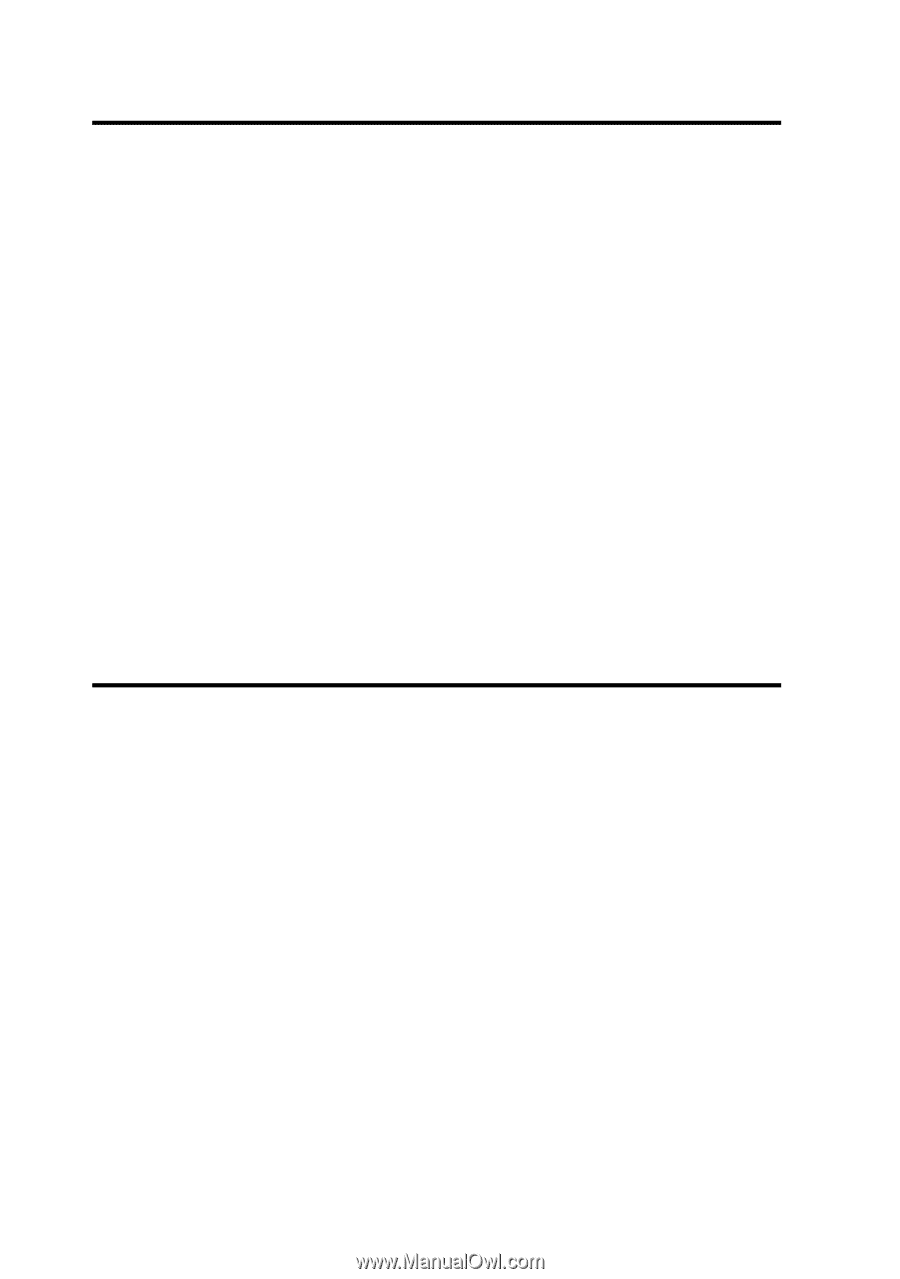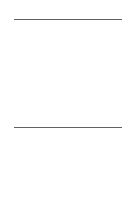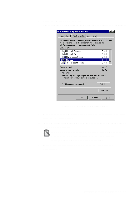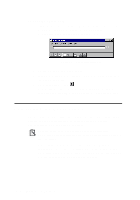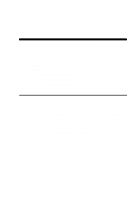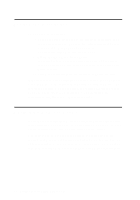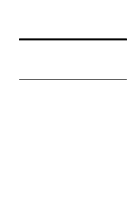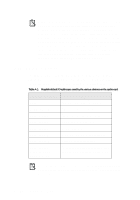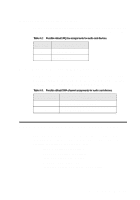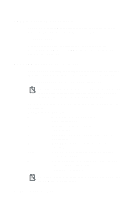Creative CT4180 Getting Started Guide - Page 19
Testing the Installation, Optimizing Memory Usage - sound card driver
 |
View all Creative CT4180 manuals
Add to My Manuals
Save this manual to your list of manuals |
Page 19 highlights
Testing the Installation To test the installation 1. At the DOS prompt, change to the directory containing your audio card's software. For example, if your directory path is C:\SB16, type C:\SB16 and press . The directory name may also be VIBRA16. 2. Type DIAGNOSE and press . (This test program checks the resources used by your audio card and displays a menu to let you test the card's sound and music output.) 3. Follow the instructions on the screen to complete the test. If the test program stops or displays an error message, it may be due to a conflict between the audio card and another peripheral device. To resolve the conflict, you have to change the settings of your audio card. For more information, see Appendix A, "Understanding the Installation" or Appendix C, "Troubleshooting". Optimizing Memory Usage If you choose to install the low-level DOS device drivers under custom installation (see "The CONFIG.SYS File Settings" on page A-7), your system will load them into memory during system startup. However, if you do not need these drivers (for example, you are running only Windows applications or playing DOS games), you can bypass loading these drivers. Otherwise, it is recommended that you load them into high memory (for example, using memory managers). 3-2 Installing Software in DOS/ Windows 3.1x