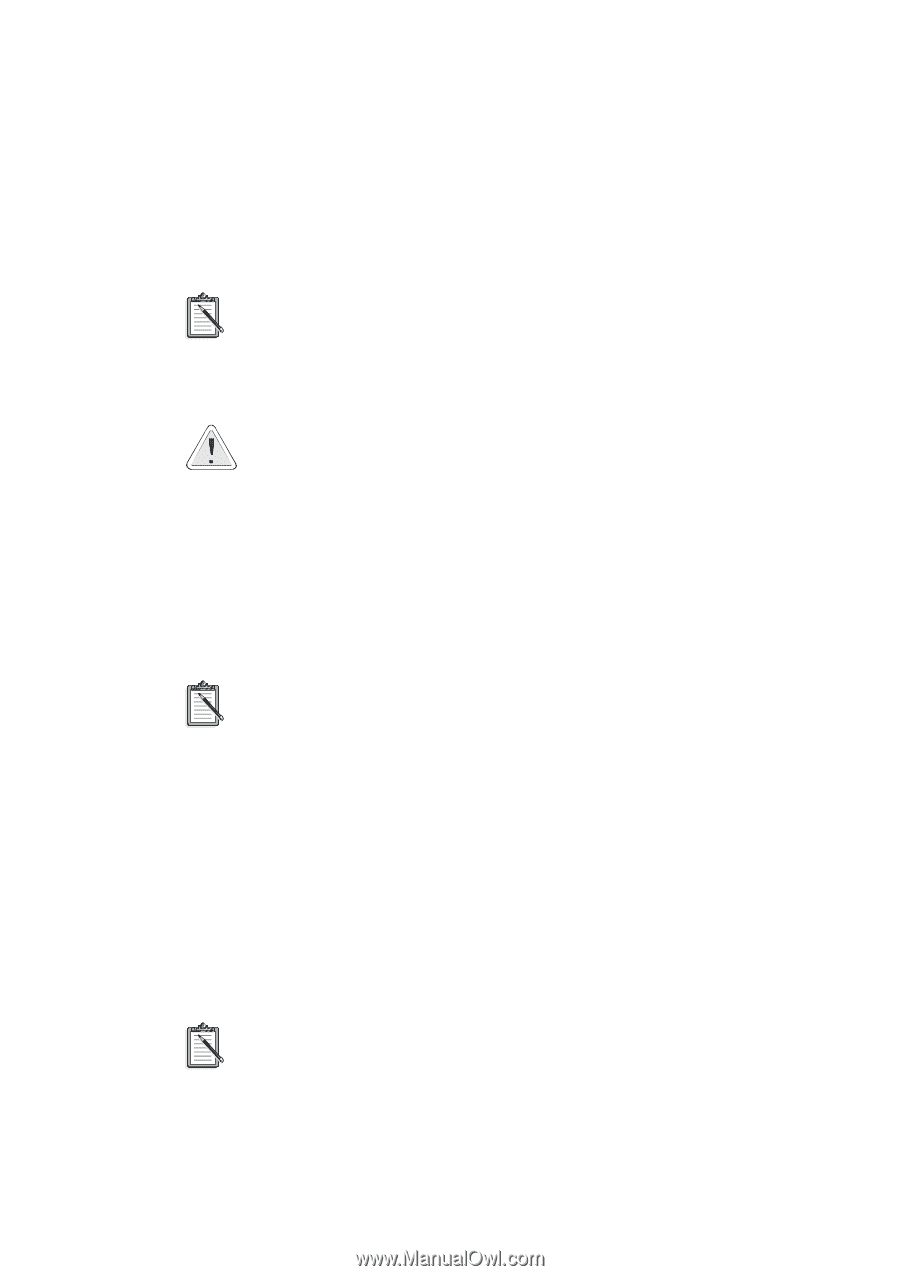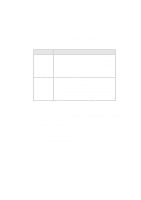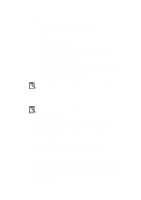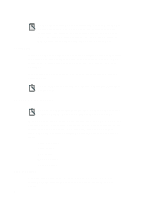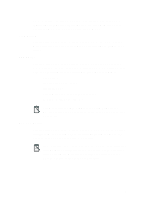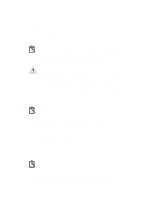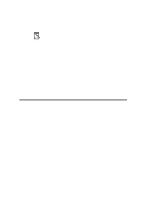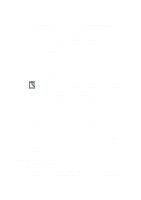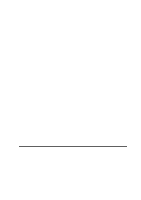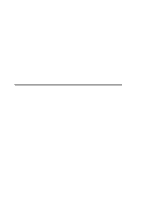Creative CT4180 Getting Started Guide - Page 78
Change Button, System Devices input/output range I/O, interrupt IRQ, Direct Memory Access
 |
View all Creative CT4180 manuals
Add to My Manuals
Save this manual to your list of manuals |
Page 78 highlights
Change Button Clicking this button in the Legacy window opens the Change window which displays the current resources that have been reserved for a selected legacy card. You can also change any of the resources as well as the card's name here. To store a card's system settings for future use, select the Card Removed check box in the Change window and click OK. To re-use the same resources after re-installing the card, simply clear the check box to retrieve its original settings. Be very careful when you add or change resource information for a legacy card. Verify all the hardware settings of the legacy cards in your system. Filling in incorrect data may reserve resources which will not be used by any device. In addition, CTCM would not be informed of resource(s) actually reserved by the legacy card. This may in turn lead to resource conflicts. System Devices Section You can use this section to view but not change the resource settings of the system devices in your computer. When you select the System Devices section from the CTCU menu, the System Device Resources window appears, listing all the resources used by your system devices. These resources are grouped by type and displayed in four boxes - input/output range (I/O), interrupt (IRQ), Direct Memory Access channel (DMA) and 32-bit memory range (Mem). PCI Devices Section You can use this section to view but not change the resource settings of the PCI devices in your computer. When you select the PCI Devices section from the CTCU menu, the PCI Devices window appears. You can view one or all of existing PCI cards' resource settings by clicking one of these buttons: 10