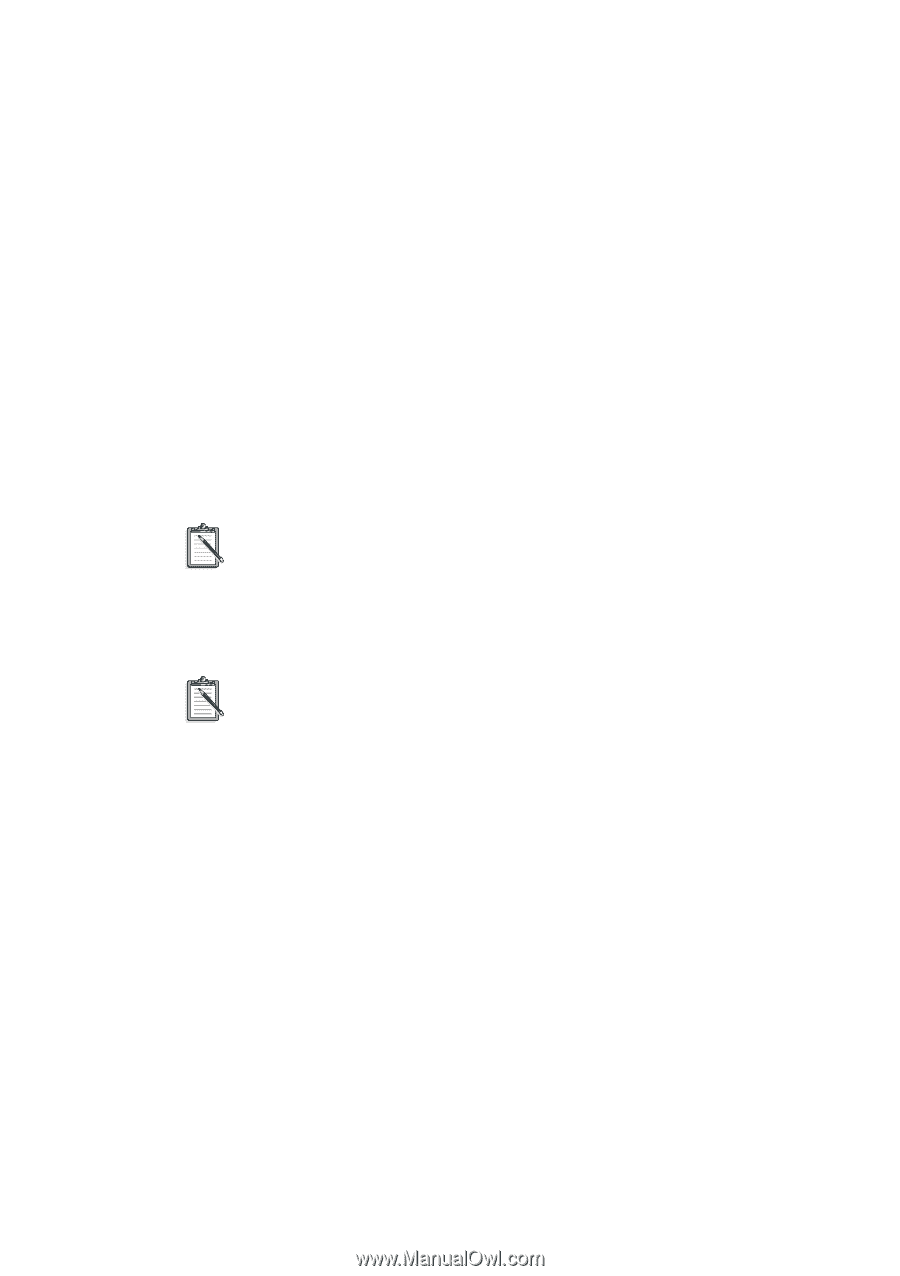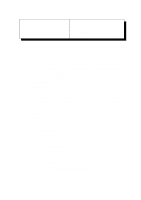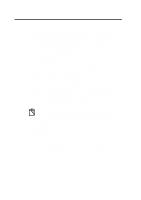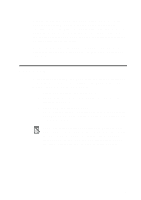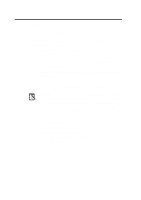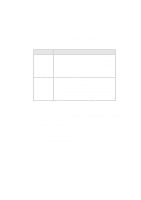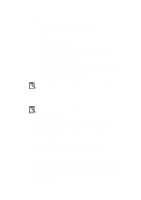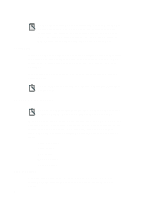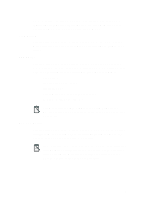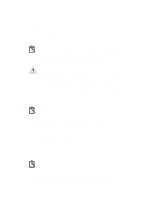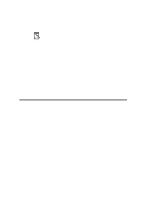Creative CT4180 Getting Started Guide - Page 74
PnP Cards Resources Window, I/O ranges, interrupts, Direct Memory Access DMA channels
 |
View all Creative CT4180 manuals
Add to My Manuals
Save this manual to your list of manuals |
Page 74 highlights
Mouse Action u To pull down the CTCU menu or select an item in the menu or box using your mouse, click on the item. Keyboard Action u To pull down the CTCU menu using your keyboard, press followed by a key. For example, to pull down the Menu, press . u To select an item in a menu or box, use the arrow keys to move your screen cursor to that item. u To move your screen cursor from box to box within the same window, press . To see more details about the item, double-click the item or press after you have moved your screen cursor to that item. The instructions in the following sections are written with the assumption that you will use your mouse in CTCU. PnP Cards Section You can use this section to view the resource settings of the PnP cards in your system and change the settings of Creative PnP cards only. When you select the PnP Cards section from the CTCU menu, the Plug and Play window will appear, listing the PnP cards in the system. Choosing a card here will, in turn, display a list of logical devices on that particular card. To view the resources for a PnP device, double-click the device you want. Alternatively, select the device from the list and then click the Resources button. The Resources window will appear. Resources Window The Resources window displays the current resource settings of a particular logical device. The settings shown may include input/output (I/O) ranges, interrupts, Direct Memory Access (DMA) channels and 32-bit memory ranges, depending on the PnP card you have and the configuration chosen. 6