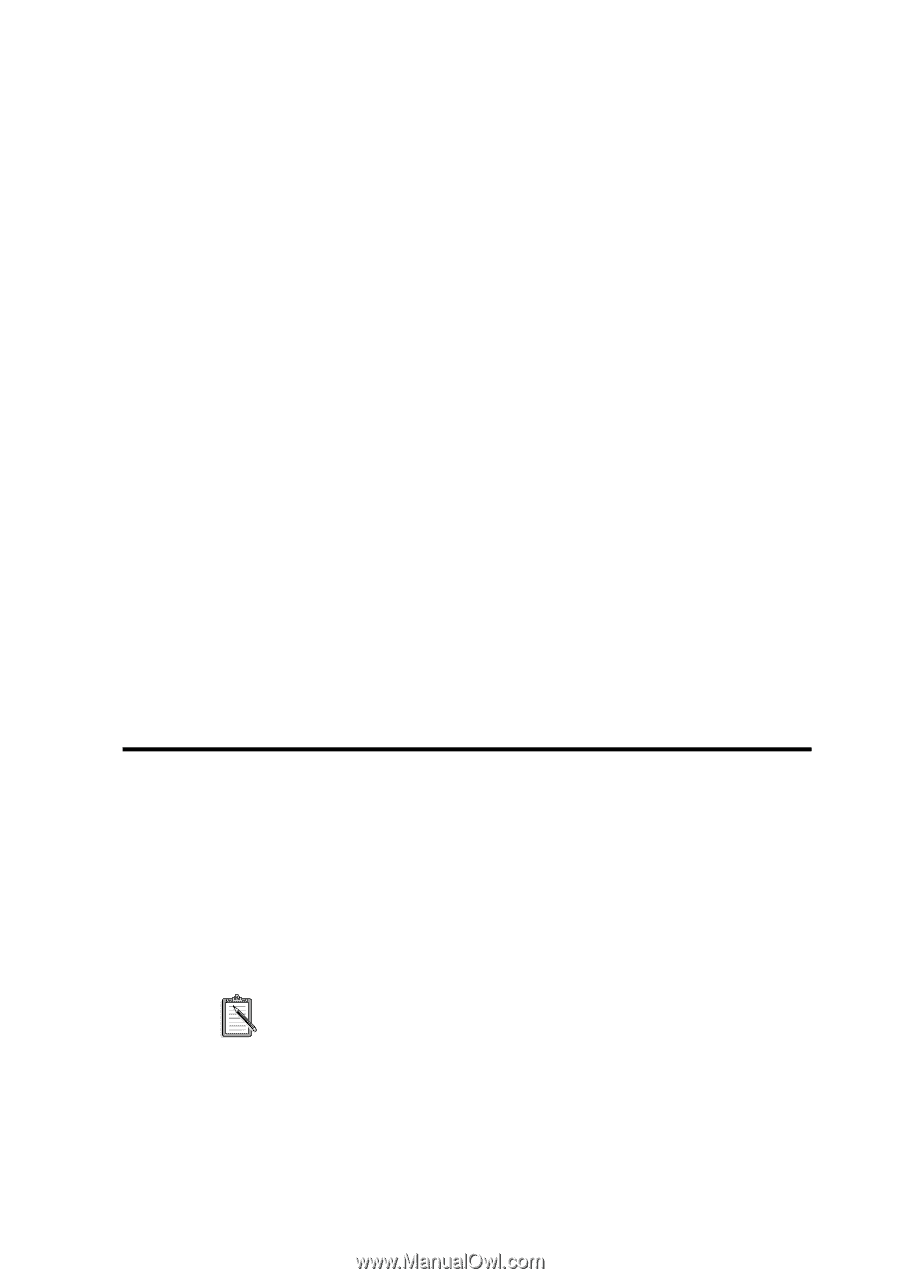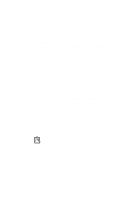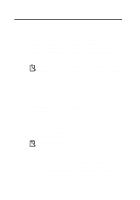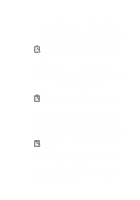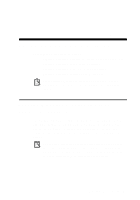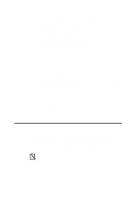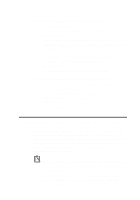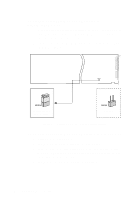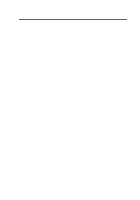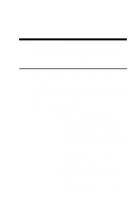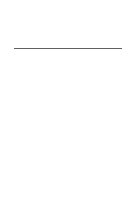Creative CT4180 Getting Started Guide - Page 30
To enable or disable full-duplex in Windows 3.1x, Enabling/Disabling MPU-401 MIDI Emulation
 |
View all Creative CT4180 manuals
Add to My Manuals
Save this manual to your list of manuals |
Page 30 highlights
To enable or disable full-duplex in Windows 3.1x 1. Launch your File Manager. 2. Locate the SYSTEM.INI file in your Windows directory. 3. Double-click the file. A text editor appears, displaying the contents of the file. 4. In the [sndblst.drv] section, look for the line FullDuplex=1 or FullDuplex=0. To enable the feature, make sure that FullDuplex=1. To disable it, make sure that FullDuplex=0. 5. Save the file. 6. Restart your system for the drivers to be updated. To enable or disable full-duplex in Windows 95 1. Repeat steps 1 - 6 of "To enable or disable 3DSE in Windows 95" on page B-2. 2. To enable full-duplex, make sure that the Allow Full-Duplex Operation check box is selected. To disable the operation, clear the check box. 3. Click the OK button. Enabling/Disabling MPU-401 MIDI Emulation The MPU-401 MIDI Emulation feature allows most real mode games, which do not support wavetable synthesis, to play wavetable music from the audio card. The MIDI output from the games is directed to the wavetable synthesizer rather than the MPU-401 interface. Games that have not been designed to use the wavetable synthesis features on your card can now use them. In DOS/Windows 3.1x, you must install the DOS AWEUTIL utility for the MIDI Emulation feature to function properly. For more information, refer to the AWEUTIL.TXT file in your audio software directory. Protected mode software does not support MIDI Emulation. You can still play music from such software by using the 4-operator synthesizer chip. Changing Audio Card Settings B-3