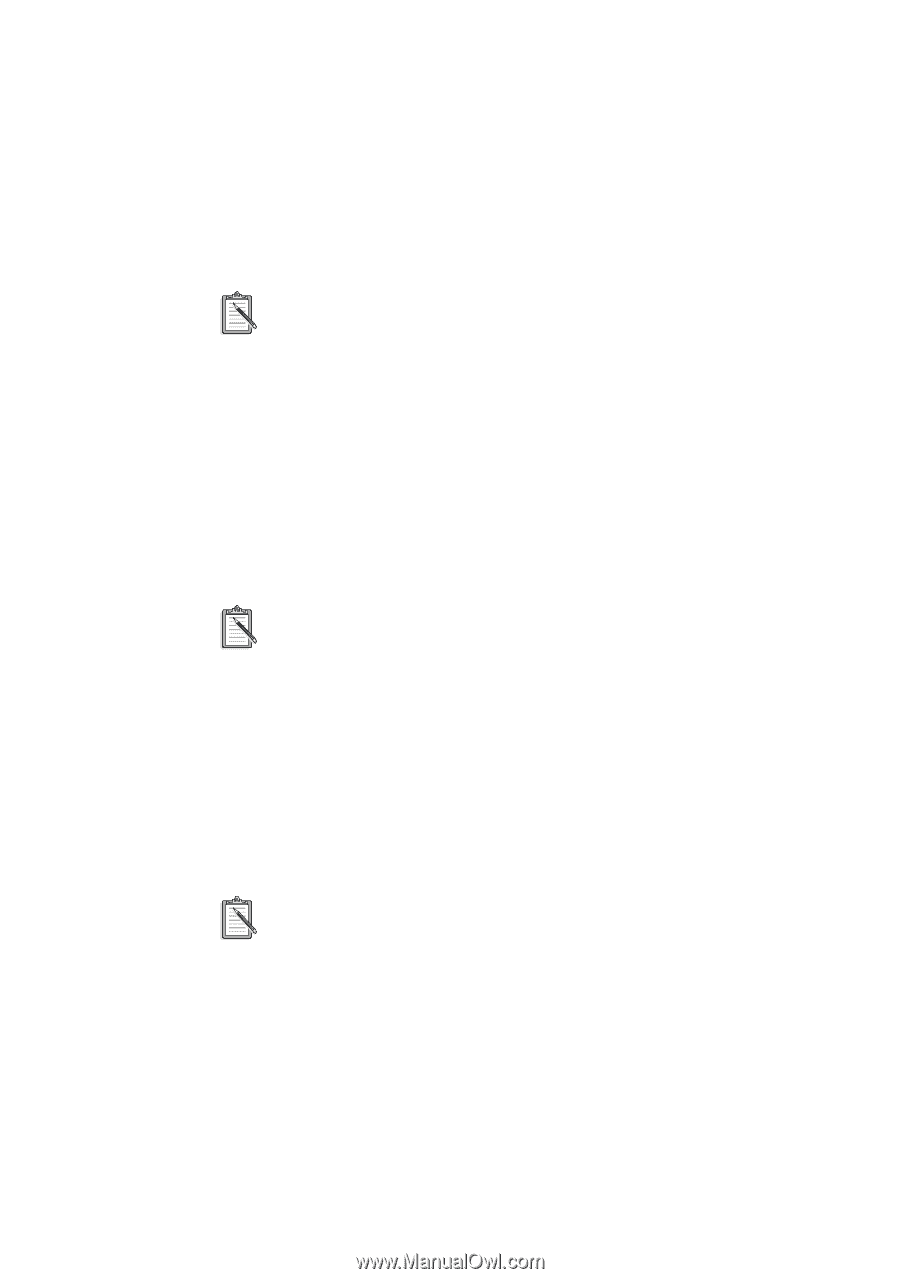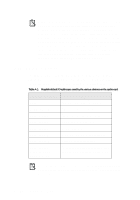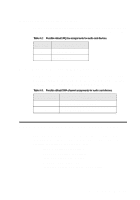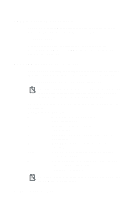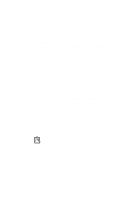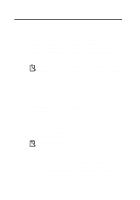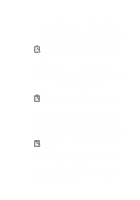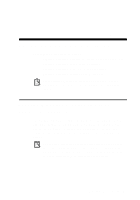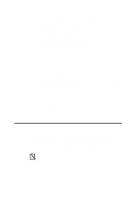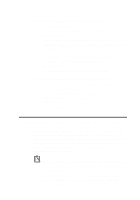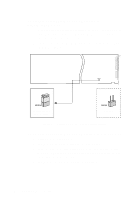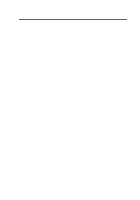Creative CT4180 Getting Started Guide - Page 27
The CONFIG.SYS File Settings, Running DIAGNOSE with the /W=C:\WINDOWS parameter - drivers
 |
View all Creative CT4180 manuals
Add to My Manuals
Save this manual to your list of manuals |
Page 27 highlights
u Running DIAGNOSE with the /S parameter updates the BLASTER environment with the resource settings from the PnP configuration manager. u Running DIAGNOSE with the /W=C:\WINDOWS parameter updates the SYSTEM.INI file in the Windows directory with the resource settings from the PnP configuration manager. For a description of the AWEUTIL utility, refer to the AWEUTIL.TXT file found in the audio software directory. The CONFIG.SYS File Settings If you install the low-level DOS device drivers under custom installation, the installation program adds the following statements to the CONFIG.SYS file: DEVICE= C:\SB16\DRV\CTSB16.SYS /UNIT=0 /BLASTER=A:220 I:5 D:1 H:5 DEVICE= C:\SB16\DRV\CTMMSYS.SYS The directory name SB16 may be VIBRA16 and the driver name CTSB16.SYS may be VIBRA16.SYS in your installation. CTSB16.SYS (or VIBRA16.SYS) and CTMMSYS.SYS are low-level device drivers that provide wave playback and recording for DOS applications, including third-party DOS applications developed using drivers (such as CTWDSK.DRV, CTWMEM.DRV, CTVDSK.DRV, and CT-VOICE.DRV) that require these low-level drivers. The drivers are found in the DRV subdirectory of your audio software directory. See "Optimizing Memory Usage" on page 3-2 to learn how to optimize your memory. To free system memory when you are using Windows applications or playing DOS games, use a text editor to delete or comment out the preceding two statements from the CONFIG.SYS file. If you later need the low-level device drivers for your software application, load them into memory by typing DIAGNOSE /A at the DOS prompt and pressing . This command adds the required statements to the CONFIG.SYS file. Understanding the Installation A-7