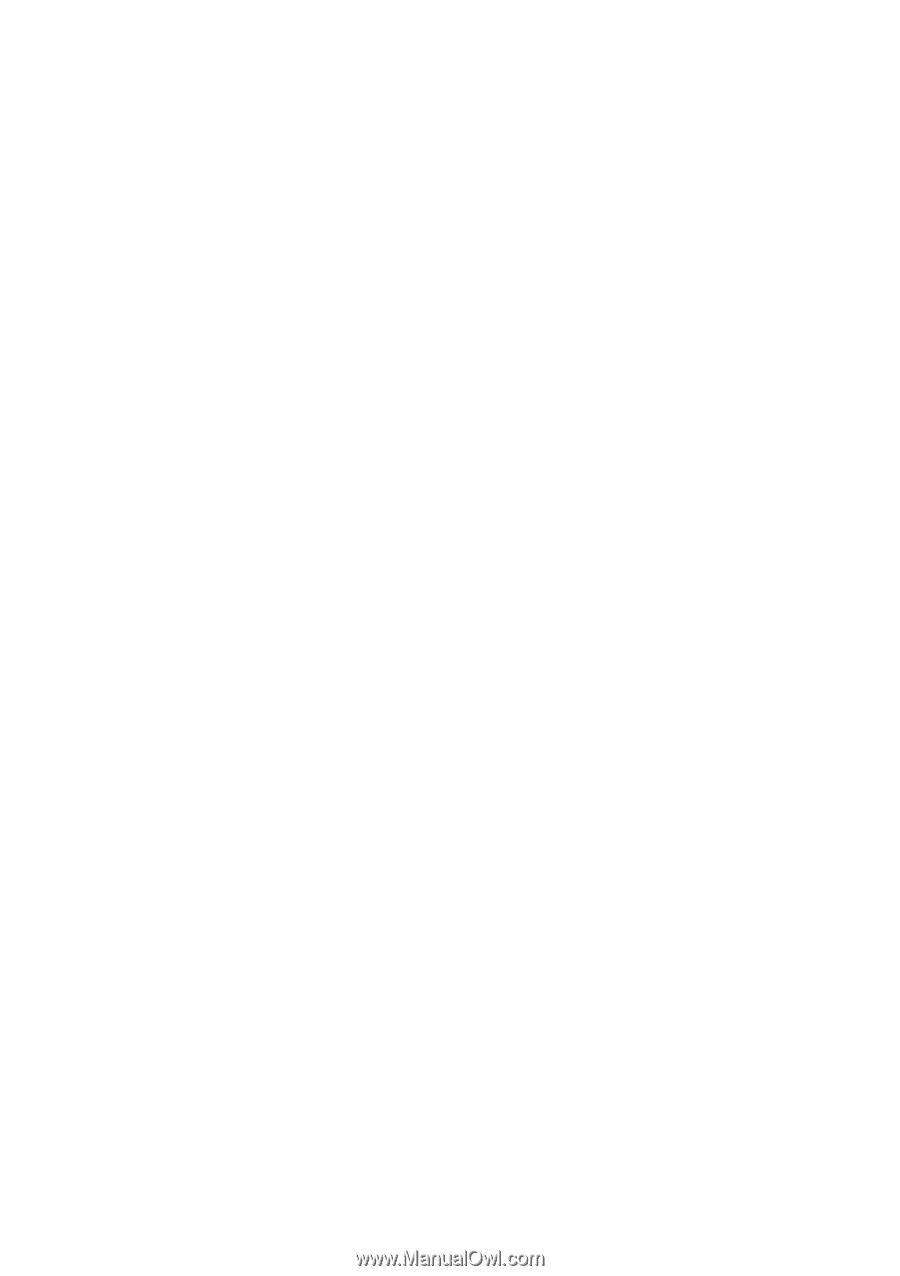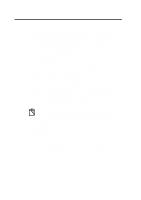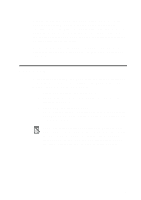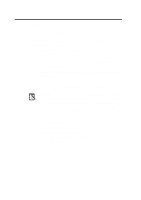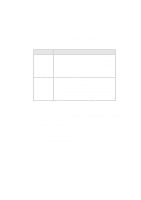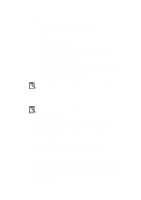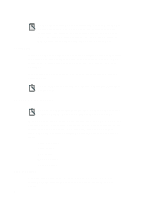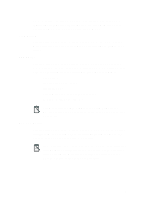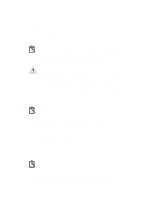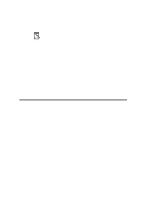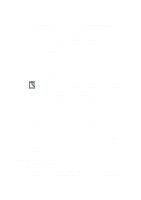Creative CT4180 Getting Started Guide - Page 75
Recon Button, I/O Range window
 |
View all Creative CT4180 manuals
Add to My Manuals
Save this manual to your list of manuals |
Page 75 highlights
To change the resource configuration, click the down arrow next to the Configuration box and then select a suitable configuration which has all the settings that your card needs. To disable a logical device, click the Disable checkbox. A mark will appear in the box, informing CTCM not to configure this device the next time it runs. Reconfigure Button To view or change a resource setting, double-click the setting you want, or alternatively, select the setting and then click the Reconfigure button in the Resources window. Depending on the setting that you have chosen, one of the following windows will appear: u I/O Range window u Interrupt window u Direct Memory Access window u Memory Range window The I/O Range window displays the current I/O resource setting and a list of possible settings. To change this setting, select one from the list. Make sure it will not conflict with the other cards' settings. Then double-click the new setting or click the OK button. The Interrupt window displays the current interrupt resource setting and a list of possible settings. To change this setting, select one from the list. Make sure that it will not conflict with the other cards' settings. Then double-click the new setting or click the OK button. The Direct Memory Access window displays the current DMA resource setting and a list of possible settings. To change this setting, select one from the list. Make sure it will not conflict with the other cards' settings. Then double-click the new setting or click the OK button. The Memory Range window displays the current 32-bit memory resource setting and a list of possible settings. To change this setting, select one from the list. Make sure it will not conflict with the other cards' settings. Then double-click the new setting or click OK. 7