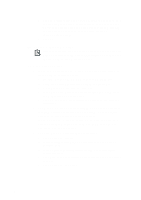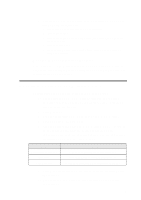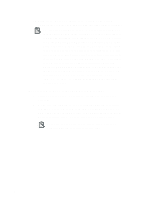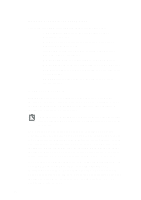Creative CT4180 Getting Started Guide - Page 62
Connecting to Your Internet Service Provider
 |
View all Creative CT4180 manuals
Add to My Manuals
Save this manual to your list of manuals |
Page 62 highlights
20. Click on the Advanced button at the bottom of the dialog. This displays your modem address and interrupt request settings. The interrupt setting can only be set to interrupt 3 or 4. You should ensure your modem is using one of these interrupts.If you have an internal modem that uses COM3 or COM4, such as a Creative Labs Phone Blaster or a Creative Labs Modem Blaster, it may select interrupt 10 or 11 as its default setting. If you would prefer not to change this setting, then you can force the Modem Properties dialog to recognize this interrupt by editing the Windows INI file 'SHIVAPPP.INI'. This file is in the Microsoft Internet Explorer installation directory, which is IEXPLORE by default, and you should change the [COM3] or the [COM4] section, depending on which COM port your modem uses so that the interrupt line reads 'IRQ=10' or 'IRQ=11', again depending on the interrupt your modem uses. Connecting to Your Internet Service Provider 1. Click Connect on the "Connect to" dialog box to dial your provider. 2. When you are logging on to your Internet Service Provider's computer, another Window may appear asking for your User Name and Password and possibly some additional information. Enter this information and then click the Continue button. If you do not have the above information, call your Internet Service Provider to obtain them. 8