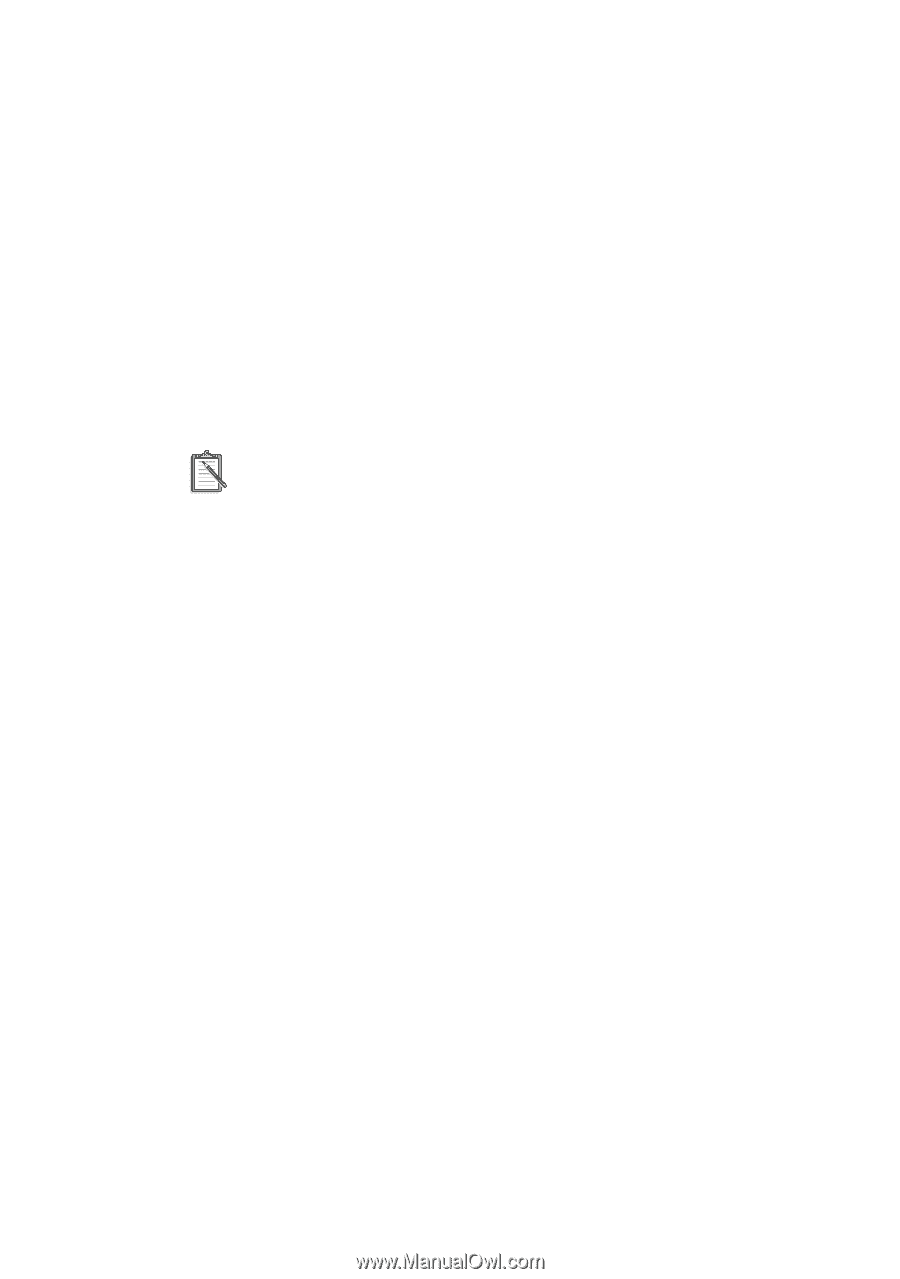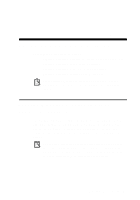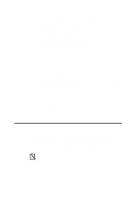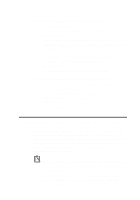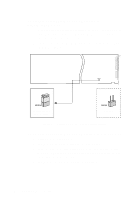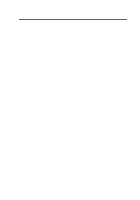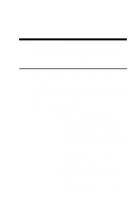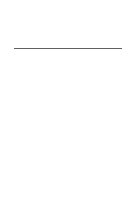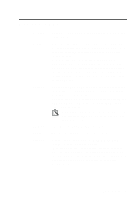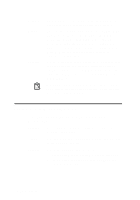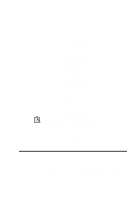Creative CT4180 Getting Started Guide - Page 33
If you have a Disable In This Hardware Profile check box
 |
View all Creative CT4180 manuals
Add to My Manuals
Save this manual to your list of manuals |
Page 33 highlights
6. In the Properties dialog box: If you have an Original Configuration (Current) check box: • To enable the interface, make sure that the check box is selected. To disable it, clear the check box. If you have a Disable In This Hardware Profile check box: • To enable the interface, clear the check box. To disable it, make sure that the check box is selected. 7. Click the OK button and restart Windows 95 for the change to take effect. After restarting Windows 95, ignore the information displayed in the Resource Settings box on the Resources tabbed page of the dialog box. The only indicator that your interface has been disabled is the cleared Original Configuration (Current) check box or the selected Disable In This Hardware Profile check box. When you re-enable the interface for use by another device, Windows 95 might warn you that there is a conflicting device or that the resource area associated with the interface is already in use. Ignore this warning. The new device should function perfectly despite the warning. B-6 Changing Audio Card Settings