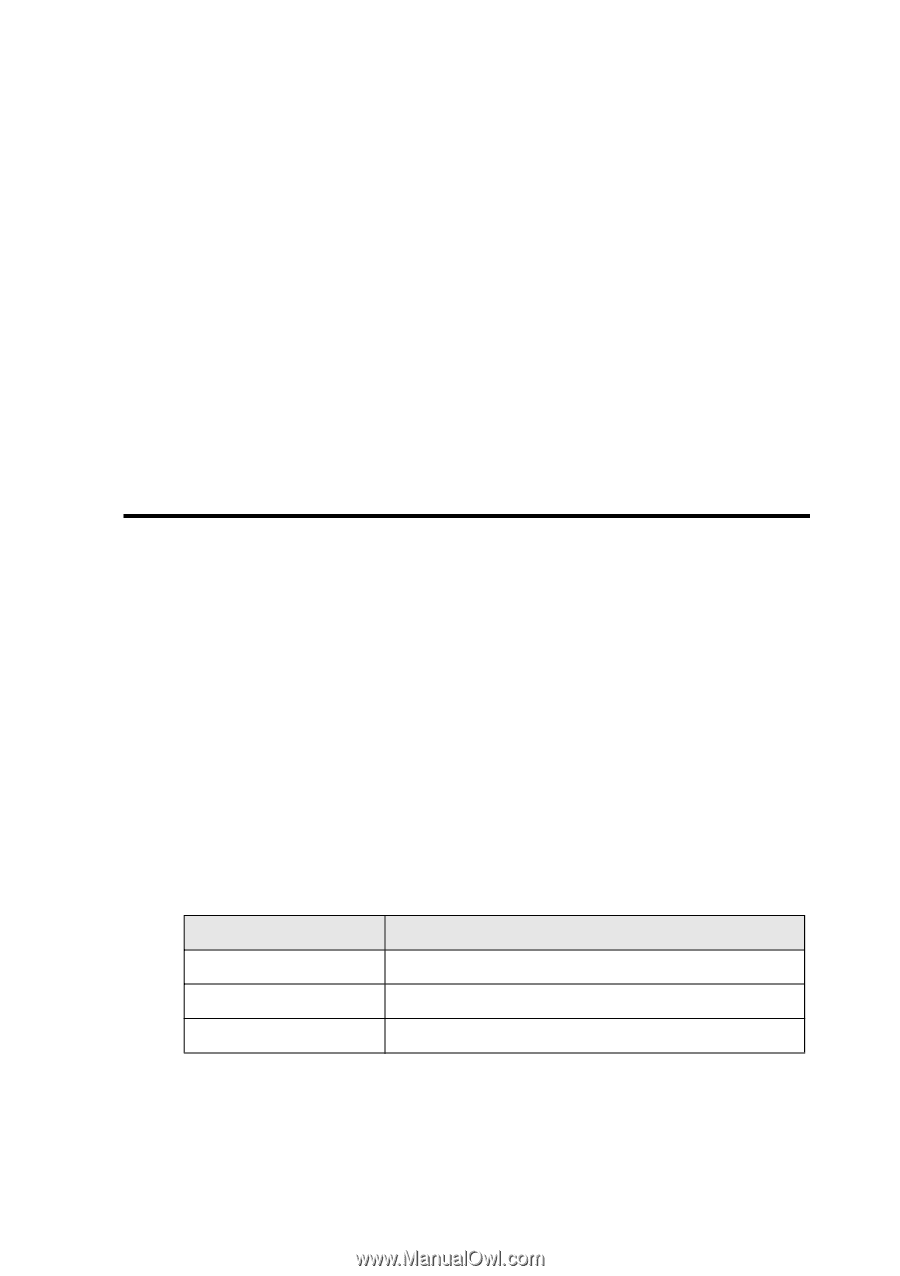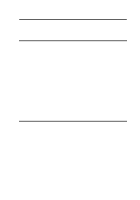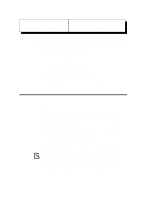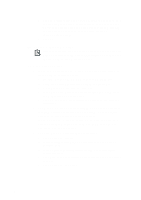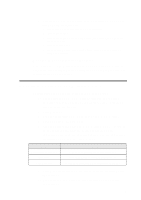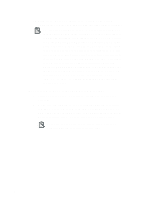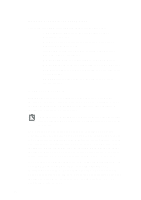Creative CT4180 Getting Started Guide - Page 59
Running Microsoft Internet Explorer, Installing Software for Windows 3.x
 |
View all Creative CT4180 manuals
Add to My Manuals
Save this manual to your list of manuals |
Page 59 highlights
4. Finally, make sure that TCP/IP is the only option selected as the allowed network protocol: a. Right-click The Internet icon on your desktop b. Select Properties c. Select Properties a second time from the Dialing box under the Connection tab. d. Select Server Type e. Ensure that TCP/IP is the only option selected as the allowed network protocol. Running Microsoft Internet Explorer Once you have set up Microsoft Internet Explorer, you are ready to connect to your Internet Service Provider. To do so, double-click The Internet icon on your desktop. Installing Software for Windows 3.x To install the accompanying software for Windows 3.x: 1. Ensure that your CD-ROM drive is installed and working properly. If not, refer to the document that comes with your drive to solve the problem. 2. Start Windows. 3. Load the installation CD-ROM into your CD-ROM drive. 4. Select Run from the File menu. 5. Type the drive letter of your CD-ROM drive (eg D:\), followed by the Internet directory, the desired interneted audio application directory, the operating system and the application installation command (see table below). Application Microsoft Internet Explorer Real Audio Video WebPhone Command D:\INTERNET\MSIE\WIN31\ENGLISH\SETUP D:\INTERNET\RA\WIN31\ENGLISH\RA16_30 D:\INTERNET\VIDEOWP\WIN31\ENGLISH\WPSETUP 6. Follow the instructions on the screen to finish installing your application. 7. Repeat steps 4 to 6 until you have installed all the desired applications. 5