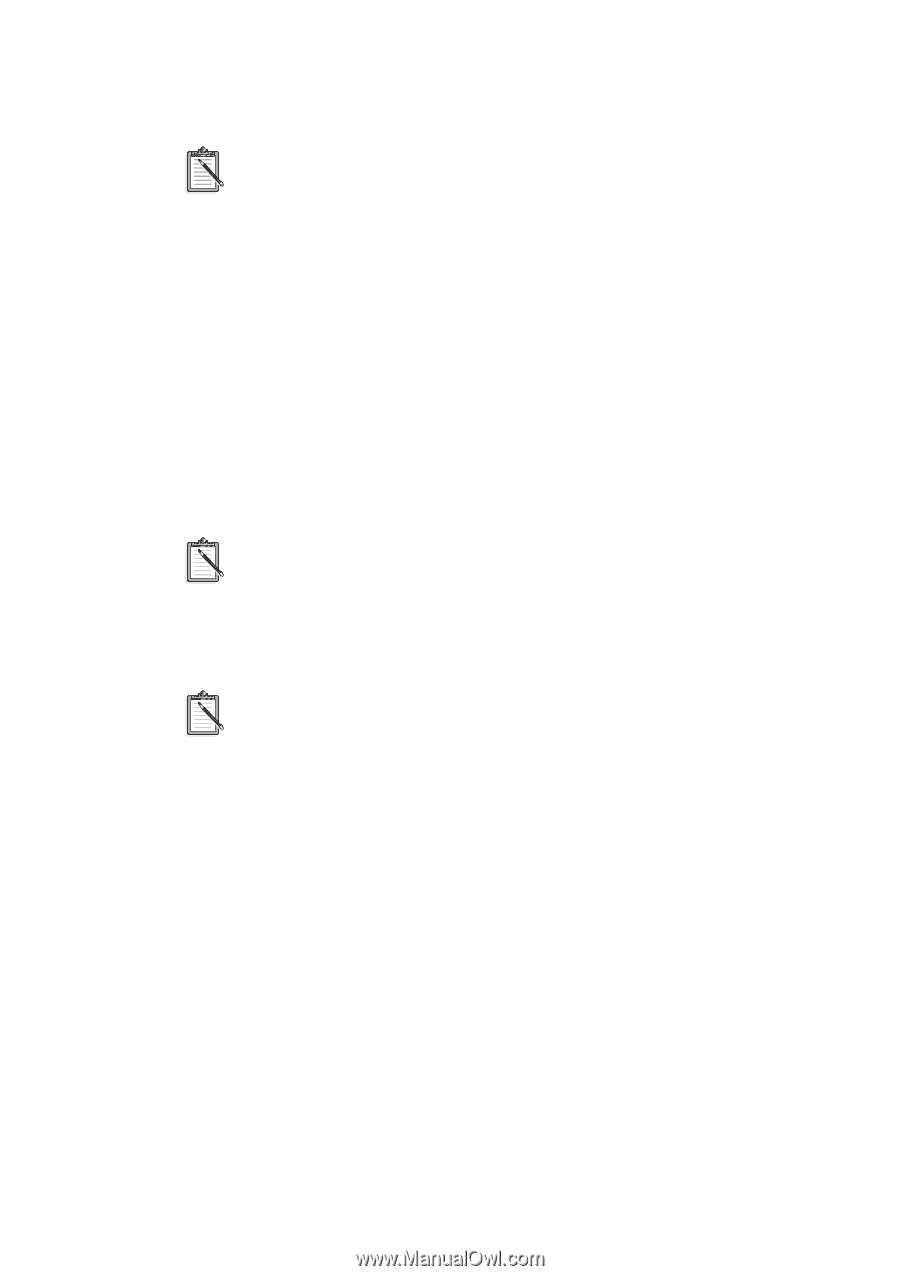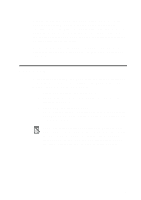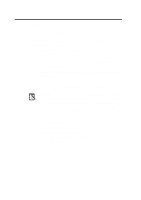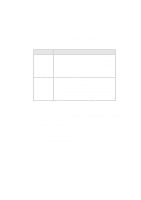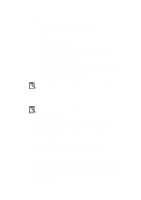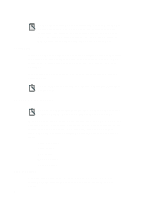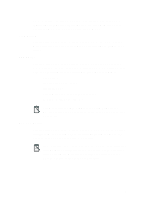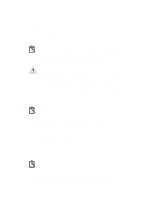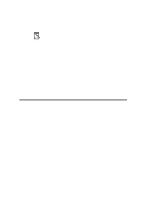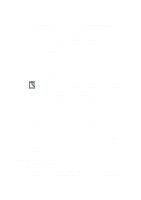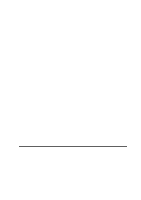Creative CT4180 Getting Started Guide - Page 76
Test Button, Legacy Cards View All Button
 |
View all Creative CT4180 manuals
Add to My Manuals
Save this manual to your list of manuals |
Page 76 highlights
Each of these windows has a Conflicting Devices message box which will inform you of any hardware conflicts that may result from the settings you have just selected for your card. To see the list of settings available in each window, click the down arrow on the right-hand side of the Choices box. Test Button Once you have reconfigured the resource settings of your card, select the setting and click the Test button in the resources window. CTCU will test the settings allocated to your device and inform you of the outcome. If the testing is not successful, you should reconfigure and test the settings again. CTCU supports the testing of Creative's audio and wavetable devices only. Legacy Cards Section You can use this section to enter, view or change the resource settings of all the legacy (non-PnP) cards in your system. When you select the Legacy Cards section from the CTCU menu, the Legacy window will appear, displaying the resources taken up by the legacy cards in your system. You can view, alter or add a legacy (non-PnP) card's resource settings by clicking one of these buttons below: u View All button u View button u Add button u Remove button u Change button View All Button Clicking this button in the Legacy window opens the View All window, which lists all the resources you have reserved in your system. 8