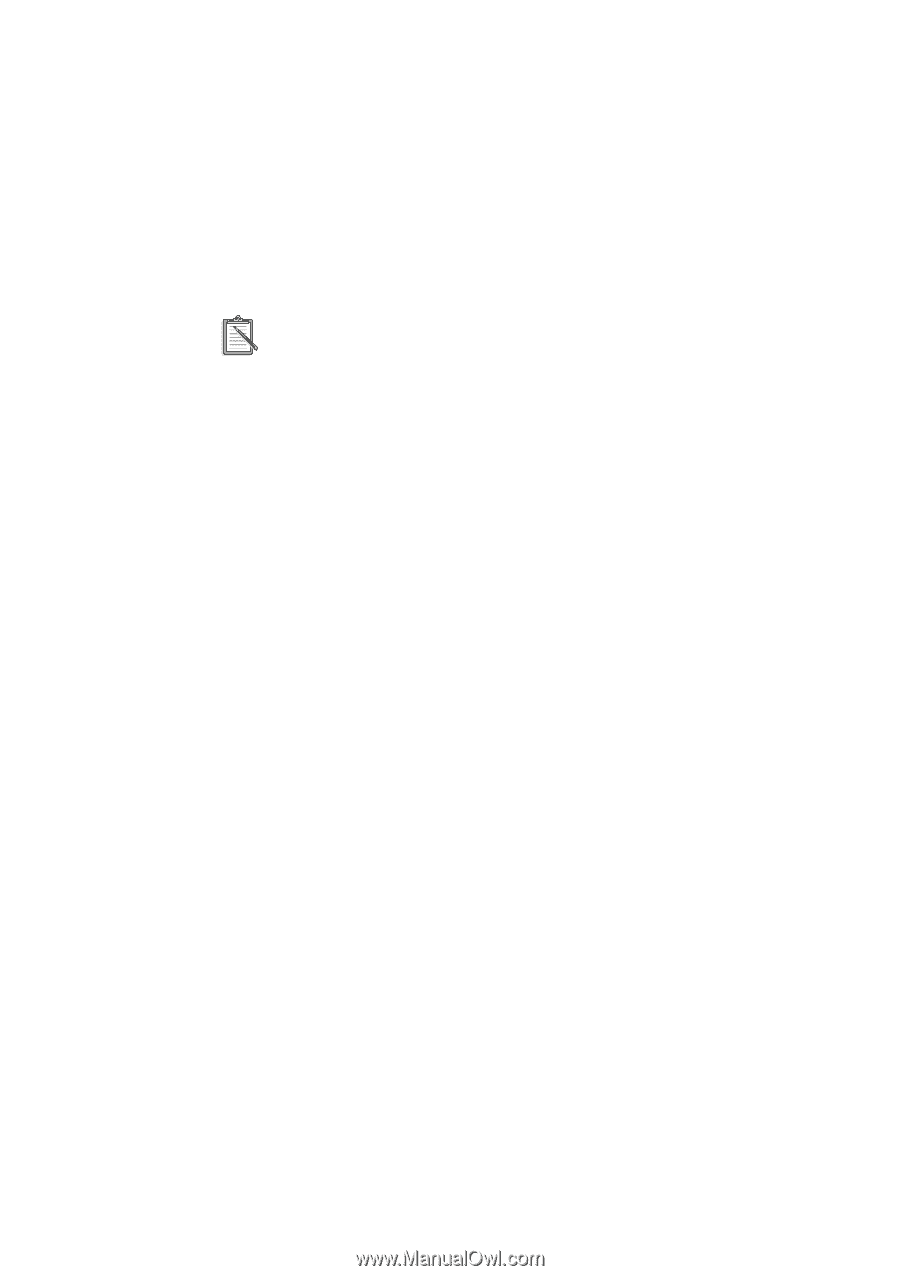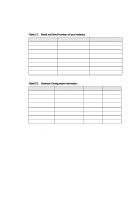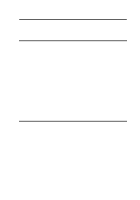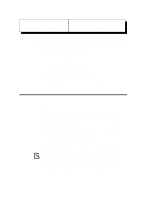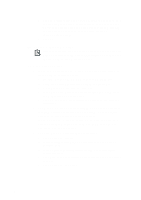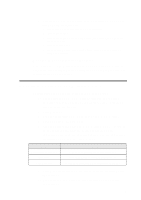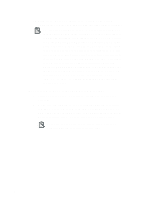Creative CT4180 Getting Started Guide - Page 58
To Set Up a Dial-Up Script, Once the Dial-Up Scripting Tool is installed - download
 |
View all Creative CT4180 manuals
Add to My Manuals
Save this manual to your list of manuals |
Page 58 highlights
f. Click the Settings button in the Proxy Server box and in the Server box type the Proxy server address followed by the port number. E.g., If your Service Provider's proxy server is proxy.myisp.com and the port number is 8080, then the entry should be "proxy.myisp.com:8080". g. Click OK. To Set Up a Dial-Up Script Ignore this section if your Service Provider does not require a dial-up script. If using Dial-Up Scripting, do not check the "Bring Up Terminal Window" option. To set up a dial-up script: 1. If you have not installed the Dial-Up Scripting Tool, follow the steps below to install the tool: a. Insert the Windows 95 CD-ROM into your CD-ROM drive. b. Using the Control Panel, select Add/Remove Programs. c. Select Windows Setup from the Title Bar. d. Select Have Disk, Browse and locate the RNAPLUS.INF file in \ADMIN\APPTOOLS\DSCRIPT\. e. Click OK and follow the instructions on screen to complete the installation. 2. You will need a dial-up script (filename.SCP) in the directory \Program Files\Accessories\ of your system. This is usually provided by your Internet Service Provider. If you do not have a dial-up script, check with your Internet Service Provider whether you need one and where can you download one to your system. 3. Once the Dial-Up Scripting Tool is installed: a. Click Start on the taskbar. b. Select Programs, followed by Accessories to run the Dial-Up Scripting Tool. c. In the Connections section, select the name of your Internet Service Provider. d. Click Browse and double-click on the script file name you created in step 2. e. Click Apply and click Close. 4