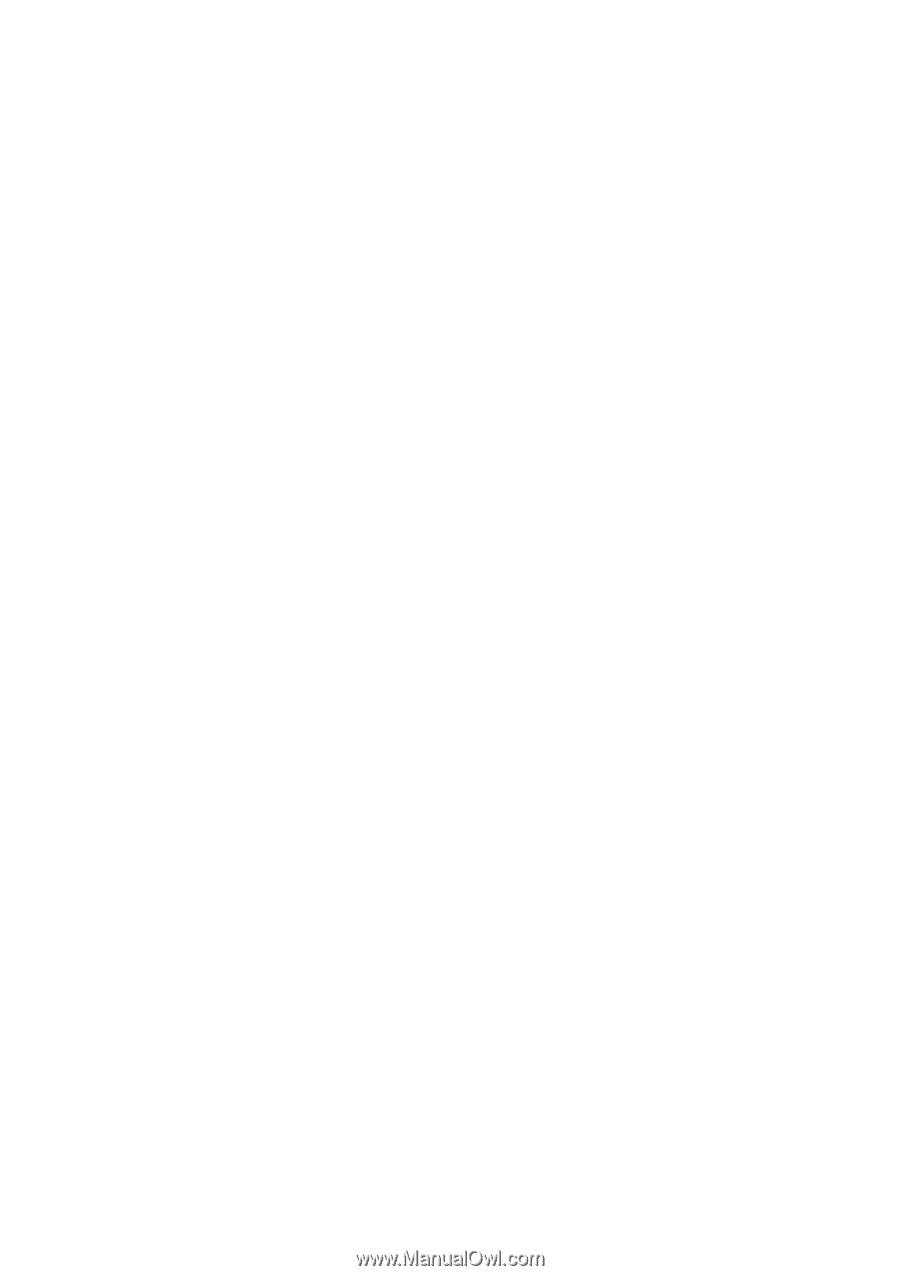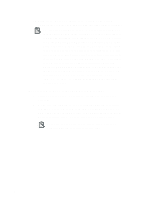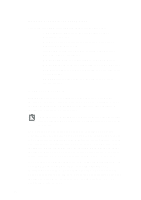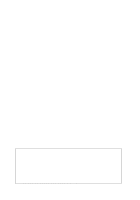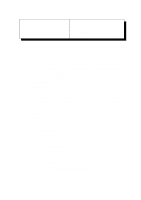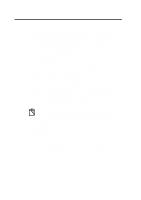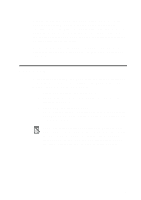Creative CT4180 Getting Started Guide - Page 66
Audio Programs and your Creative Video Webphone
 |
View all Creative CT4180 manuals
Add to My Manuals
Save this manual to your list of manuals |
Page 66 highlights
Audio Programs and your Creative Video Webphone Playing audio (WAV, MIDI, CD player...) through your sound card with another program while Creative Video Webphone is running is not a good idea and may prevent Creative Video Webphone from operating properly. When Creative Video Webphone requires control of the sound card (to play a sound effect or to allow conversation with a party) and the sound card is in use, it will attempt to terminate the sound being played. If Creative Video Webphone cannot gain control of the sound card, it will display a dialog box informing you "Sound Card Already In Use". If this occurs during an active conversation, the call will be placed on hold. Correct the problem (stop using the sound card with the other application) and take the call off hold to resume your conversation. Sound Cards and your Creative Video Webphone Make sure your Voice Activation Level (located in the Creative Video Webphone flip door), is set to recognize silence. Otherwise, the parties you call using half duplex sound cards will never get an opportunity to talk (they will always see LISTEN in their display and you will always see TALK in your display). If this happens, stop talking into the microphone and move the Voice Activation Level (VOX) slider to the right until the VOX meter displays Silence and you see the red bar. Now verify the VOX enunciator displays Speaking and the red bar disappears (covered by the green bar) only when you talk into the microphone. You will obtain superior audio performance if you enable your sound card's automatic gain control (AGC) via the mixer application bundled with your sound card. Modems and your Creative Video Webphone If you have a modem connection (dialup) to your Internet service provider, make sure your modem has error correction and data compression enabled (this is the default for almost every modem we know of). If your 14.4 kb modem does not support data compression, you and the parties you talk to will not obtain the audio performance that is possible using data compression. To verify your modem has error correction and data compression is enabled, consult your modem's documentation. 12