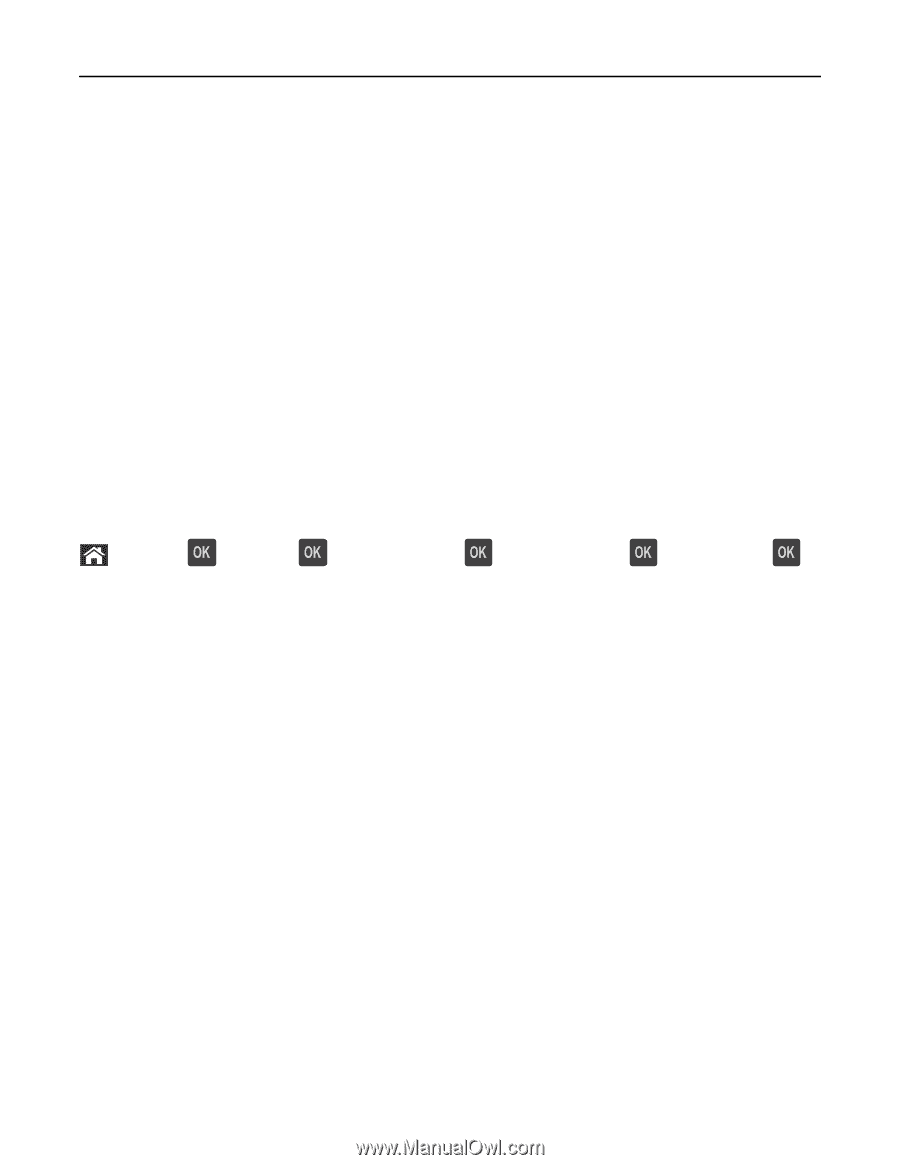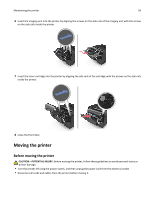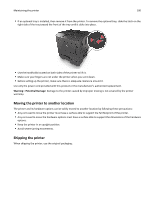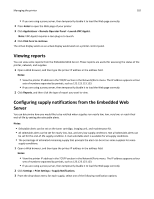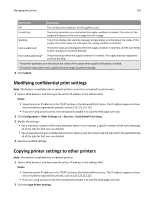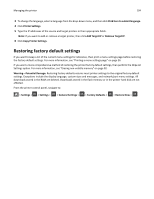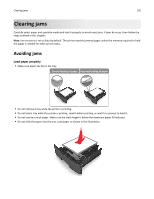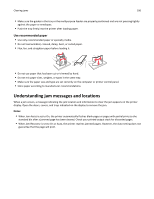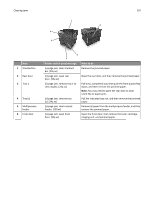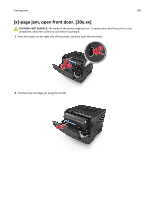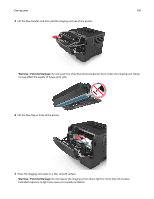Dell B3460dn Mono Laser Printer User's Guide - Page 104
Restoring factory default settings, Add Target IP
 |
View all Dell B3460dn Mono Laser Printer manuals
Add to My Manuals
Save this manual to your list of manuals |
Page 104 highlights
Managing the printer 104 3 To change the language, select a language from the drop-down menu, and then click Click here to submit language. 4 Click Printer Settings. 5 Type the IP addresses of the source and target printers in their appropriate fields. Note: If you want to add or remove a target printer, then click Add Target IP or Remove Target IP. 6 Click Copy Printer Settings. Restoring factory default settings If you want to keep a list of the current menu settings for reference, then print a menu settings page before restoring the factory default settings. For more information, see "Printing a menu settings page" on page 26. If you want a more comprehensive method of restoring the printer factory default settings, then perform the Wipe All Settings option. For more information, see "Erasing non‑volatile memory" on page 92. Warning-Potential Damage: Restoring factory defaults returns most printer settings to the original factory default settings. Exceptions include the display language, custom sizes and messages, and network/port menu settings. All downloads stored in the RAM are deleted. Downloads stored in the flash memory or in the printer hard disk are not affected. From the printer control panel, navigate to: > Settings > > Settings > > General Settings > > Factory Defaults > > Restore Now >