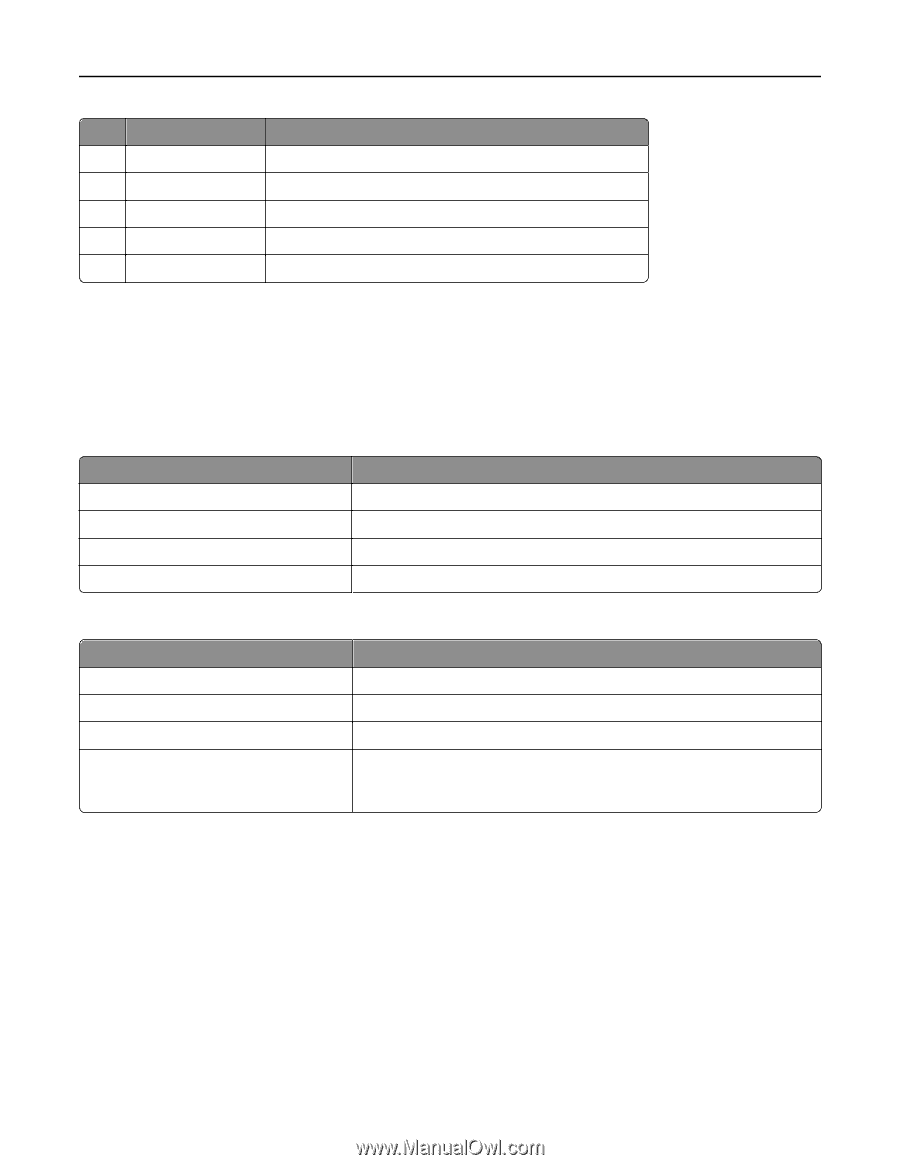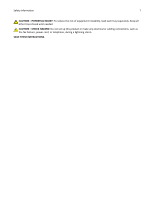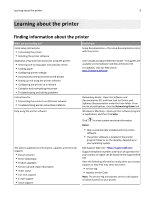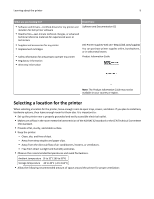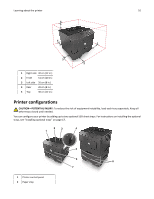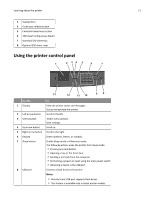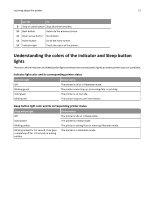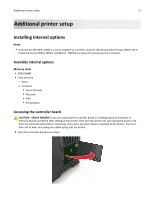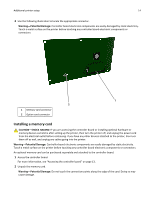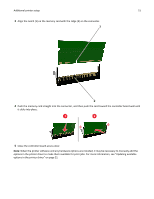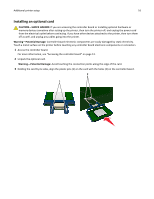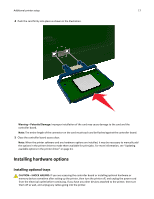Dell B3460dn Mono Laser Printer User's Guide - Page 12
Understanding the colors of the indicator and Sleep button lights - checks
 |
View all Dell B3460dn Mono Laser Printer manuals
Add to My Manuals
Save this manual to your list of manuals |
Page 12 highlights
Learning about the printer 12 Use the To 9 Stop or cancel button Stop all printer activities. 10 Back button Return to the previous screen. 11 Down arrow button Scroll down. 12 Home button Go to the home screen. 13 Indicator light Check the status of the printer. Understanding the colors of the indicator and Sleep button lights The colors of the indicator and Sleep button lights on the printer control panel signify a certain printer status or condition. Indicator light color and its corresponding printer status Indicator light Off Blinking green Solid green Blinking red Printer status The printer is off or in Hibernate mode. The printer is warming up, processing data, or printing. The printer is on, but idle. The printer requires user intervention. Sleep button light color and its corresponding printer status Sleep button light Off Printer status The printer is idle or in Ready state. Solid amber Blinking amber Blinking amber for 0.1 second, then goes completely off for 1.9 seconds in pulsing pattern The printer is in Sleep mode. The printer is waking from or entering Hibernate mode. The printer is in Hibernate mode.