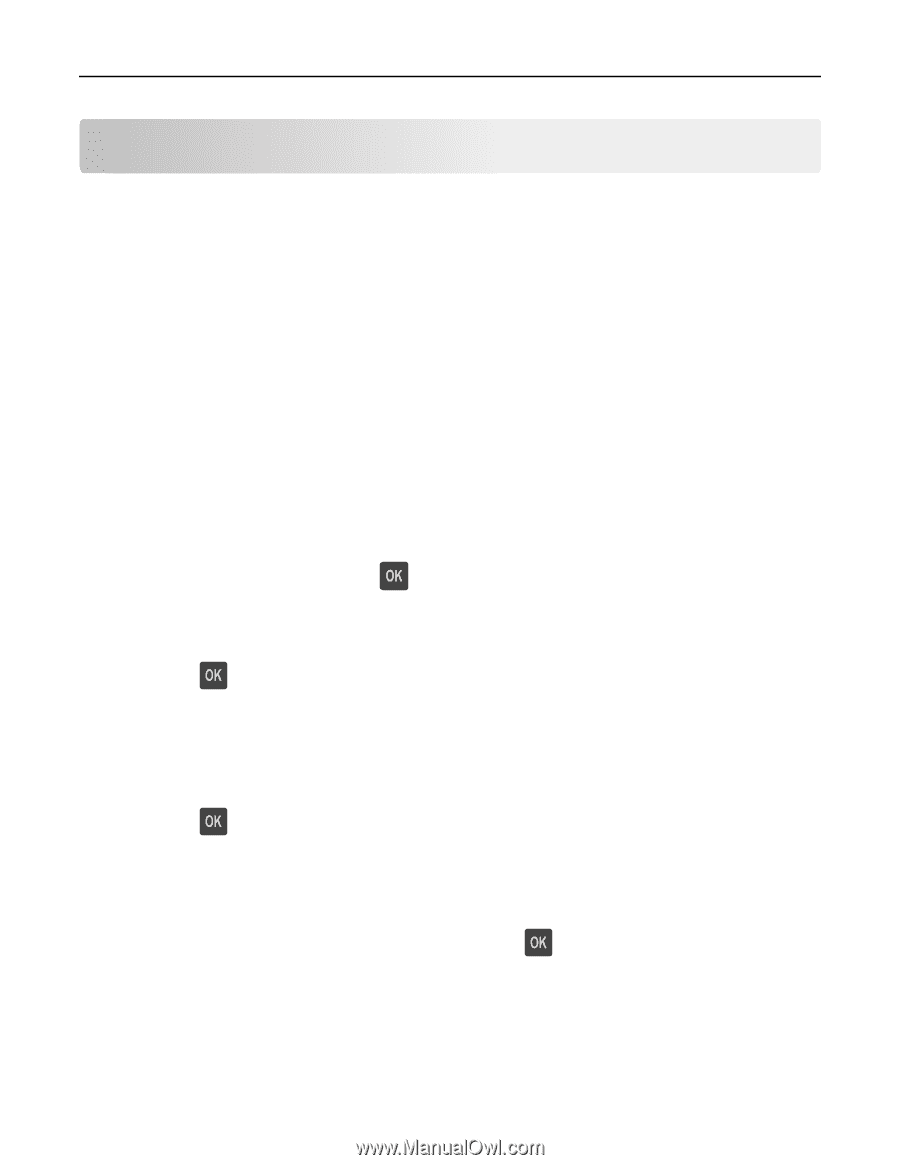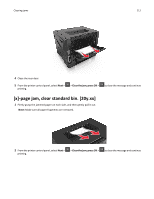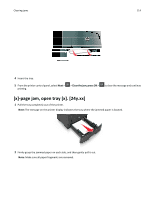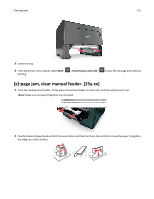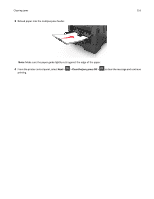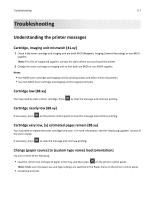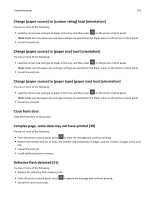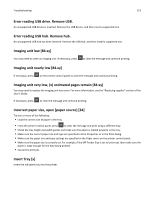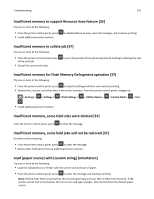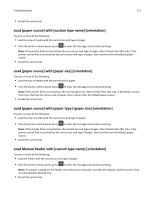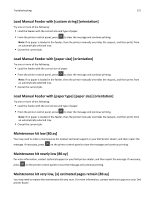Dell B3460dn Mono Laser Printer User's Guide - Page 117
Troubleshooting, Understanding the printer messages, Cartridge, imaging unit mismatch [41.xy]
 |
View all Dell B3460dn Mono Laser Printer manuals
Add to My Manuals
Save this manual to your list of manuals |
Page 117 highlights
Troubleshooting 117 Troubleshooting Understanding the printer messages Cartridge, imaging unit mismatch [41.xy] 1 Check if the toner cartridge and imaging unit are both MICR (Magnetic Imaging Content Recording) or non-MICR supplies. Note: For a list of supported supplies, contact the place where you purchased the printer. 2 Change the toner cartridge or imaging unit so that both are MICR or non‑MICR supplies. Notes: • Use MICR toner cartridge and imaging unit for printing checks and other similar documents. • Use non-MICR toner cartridge and imaging unit for regular print jobs. Cartridge low [88.xy] You may need to order a toner cartridge. Press to clear the message and continue printing. Cartridge nearly low [88.xy] If necessary, press on the printer control panel to clear the message and continue printing. Cartridge very low, [x] estimated pages remain [88.xy] You may need to replace the toner cartridge very soon. For more information, see the "Replacing supplies" section of the User's Guide. If necessary, press to clear the message and continue printing. Change [paper source] to [custom type name] load [orientation] Try one or more of the following: • Load the correct size and type of paper in the tray, and then press on the printer control panel. Note: Make sure the paper size and type settings are specified in the Paper menu on the printer control panel. • Cancel the print job.