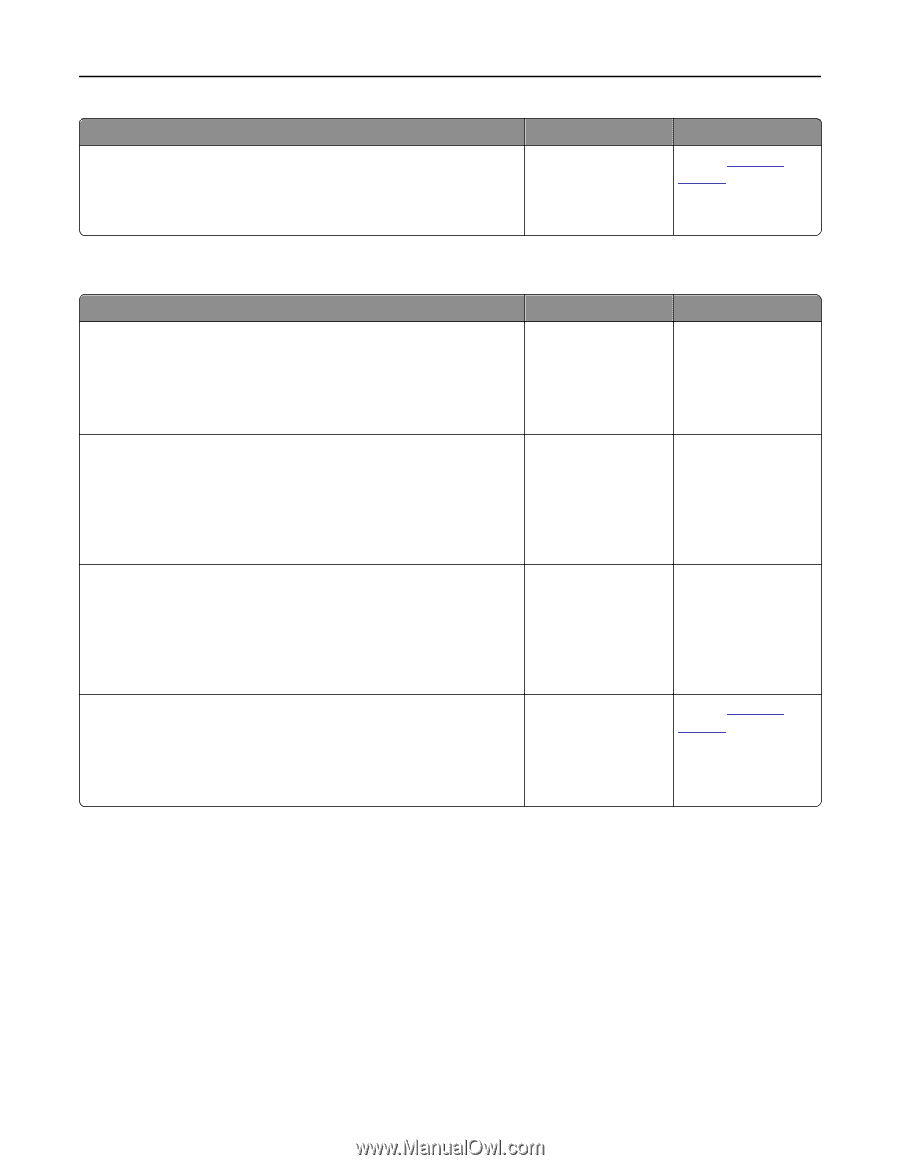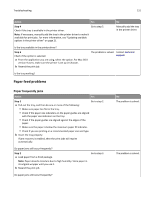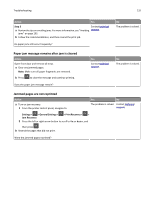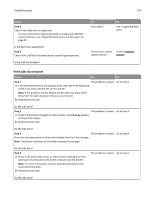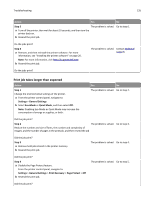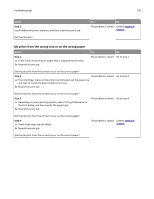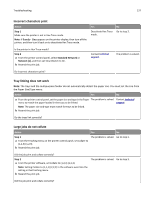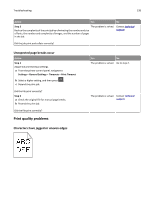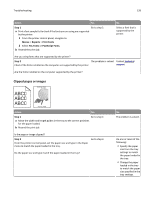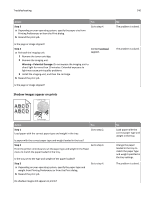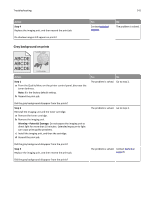Dell B3460dn Mono Laser Printer User's Guide - Page 136
Job prints from the wrong tray or on the wrong paper, Step 5
 |
View all Dell B3460dn Mono Laser Printer manuals
Add to My Manuals
Save this manual to your list of manuals |
Page 136 highlights
Troubleshooting 136 Action Step 5 Install additional printer memory, and then resend the print job. Did the job print? Yes No The problem is solved. Contact technical support. Job prints from the wrong tray or on the wrong paper Action Step 1 a Check if you are printing on paper that is supported by the tray. b Resend the print job. Yes No The problem is solved. Go to step 2. Did the job print from the correct tray or on the correct paper? Step 2 The problem is solved. a From the Paper menu on the printer control panel, set the paper size and type to match the paper loaded in the tray. b Resend the print job. Go to step 3. Did the job print from the correct tray or on the correct paper? Step 3 a Depending on your operating system, open Printing Preferences or the Print dialog, and then specify the paper type. b Resend the print job. The problem is solved. Go to step 4. Did the job print from the correct tray or on the correct paper? Step 4 a Check if the trays are not linked. b Resend the print job. The problem is solved. Contact technical support. Did the job print from the correct tray or on the correct paper?