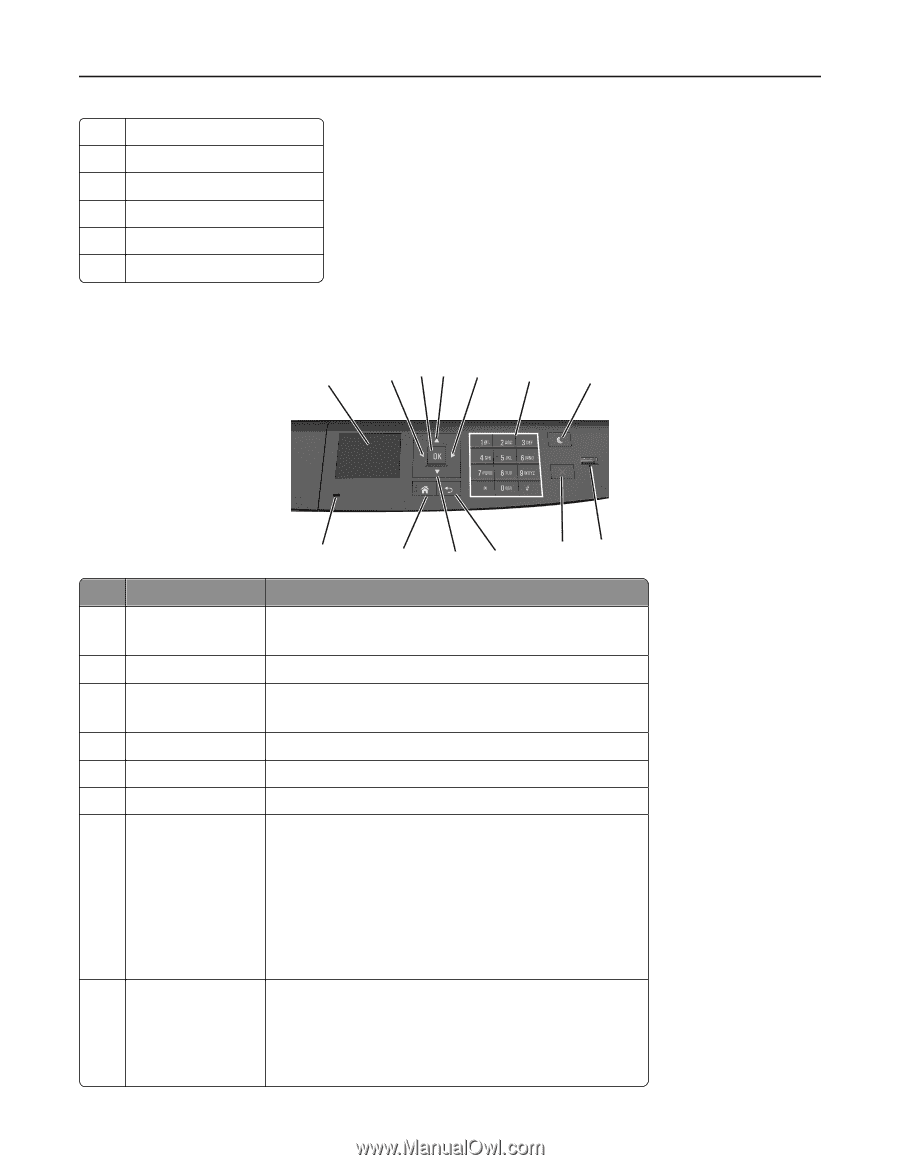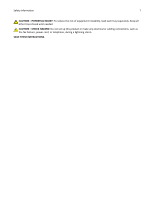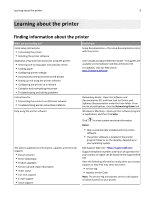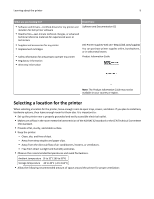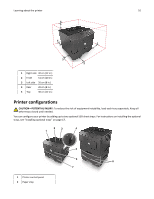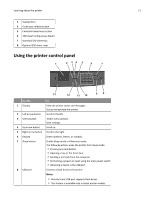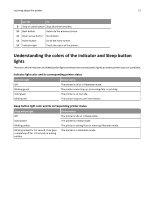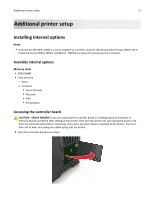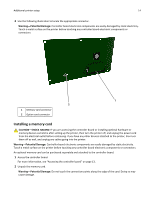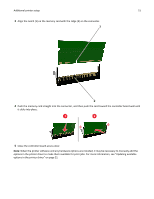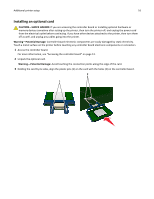Dell B3460dn Mono Laser Printer User's Guide - Page 11
Using the printer control panel
 |
View all Dell B3460dn Mono Laser Printer manuals
Add to My Manuals
Save this manual to your list of manuals |
Page 11 highlights
Learning about the printer 11 3 Standard bin 4 Front door release button 5 Controller board access door 6 100‑sheet multipurpose feeder 7 Standard 550‑sheet tray 8 Optional 550‑sheet trays Using the printer control panel 1 2 34 5 6 7 13 12 11 10 98 Use the 1 Display 2 Left arrow button To View the printer status and messages. Set up and operate the printer. Scroll to the left. 3 Select button Select menu options. Save settings. 4 Up arrow button Scroll up. 5 Right arrow button Scroll to the right. 6 Keypad Enter numbers, letters, or symbols. 7 Sleep button Enable Sleep mode or Hibernate mode. The following actions wake the printer from Sleep mode: • Pressing any hard button • Opening a tray or the front door • Sending a print job from the computer • Performing a power‑on reset using the main power switch • Attaching a device in the USB port 8 USB port Connect a flash drive to the printer. Notes: • Only the front USB port supports flash drives. • This feature is available only in select printer models.