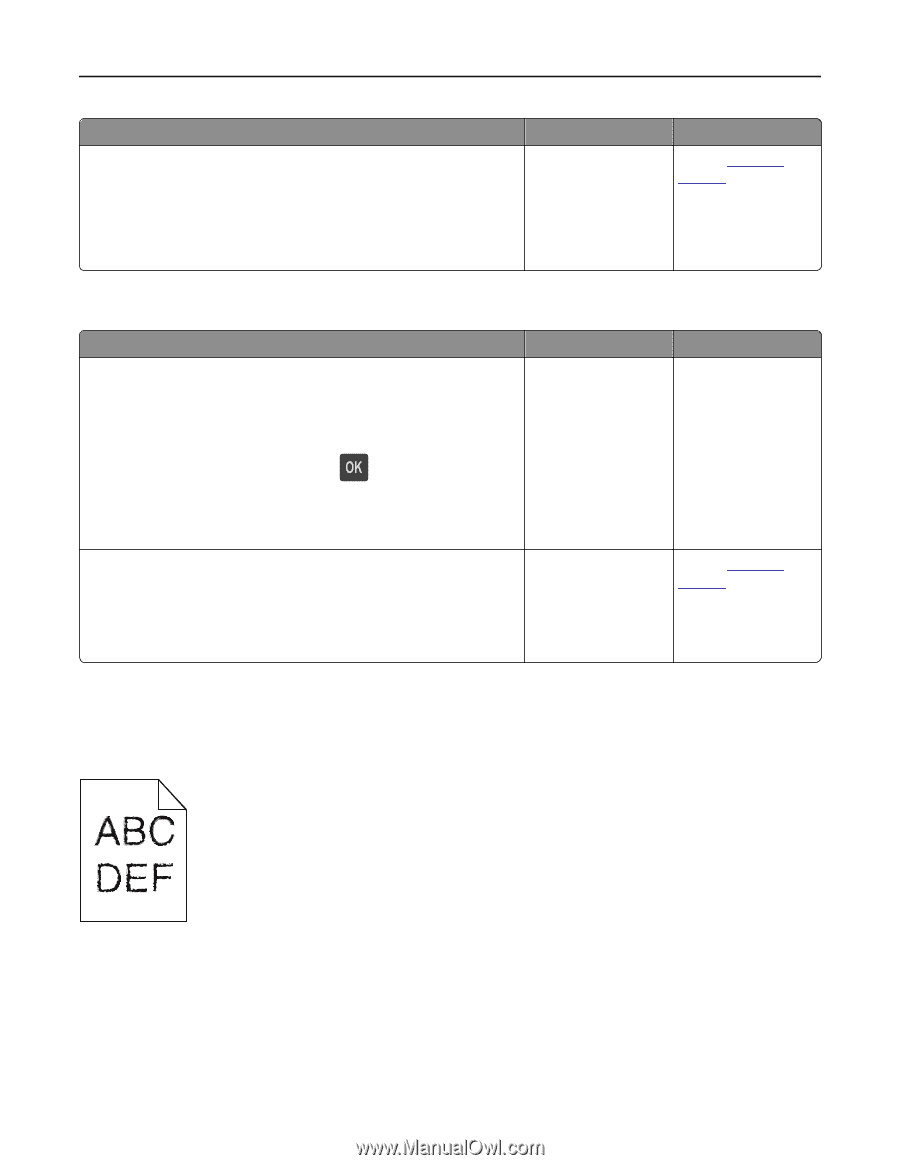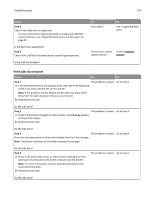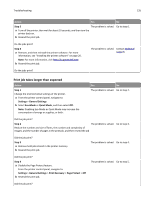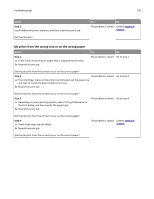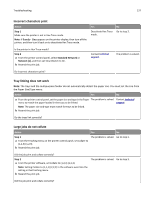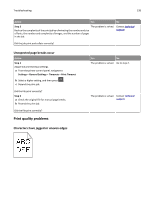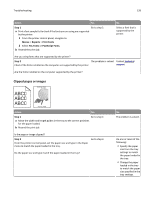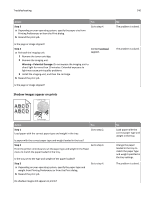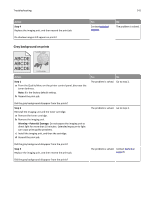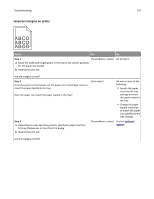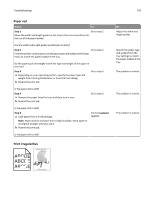Dell B3460dn Mono Laser Printer User's Guide - Page 138
Unexpected breaks occur, Print quality problems, Characters have jagged or uneven edges
 |
View all Dell B3460dn Mono Laser Printer manuals
Add to My Manuals
Save this manual to your list of manuals |
Page 138 highlights
Troubleshooting 138 Action Yes No Step 3 The problem is solved. Reduce the complexity of the print job by eliminating the number and size of fonts, the number and complexity of images, and the number of pages in the job. Contact technical support. Did the job print and collate correctly? Unexpected page breaks occur Action Step 1 Adjust the print timeout settings. a From the printer control panel, navigate to: Settings > General Settings > Timeouts > Print Timeout b Select a higher setting, and then press . c Resend the print job. Did the file print correctly? Step 2 a Check the original file for manual page breaks. b Resend the print job. Did the file print correctly? Print quality problems Yes No The problem is solved. Go to step 2. The problem is solved. Contact technical support. Characters have jagged or uneven edges