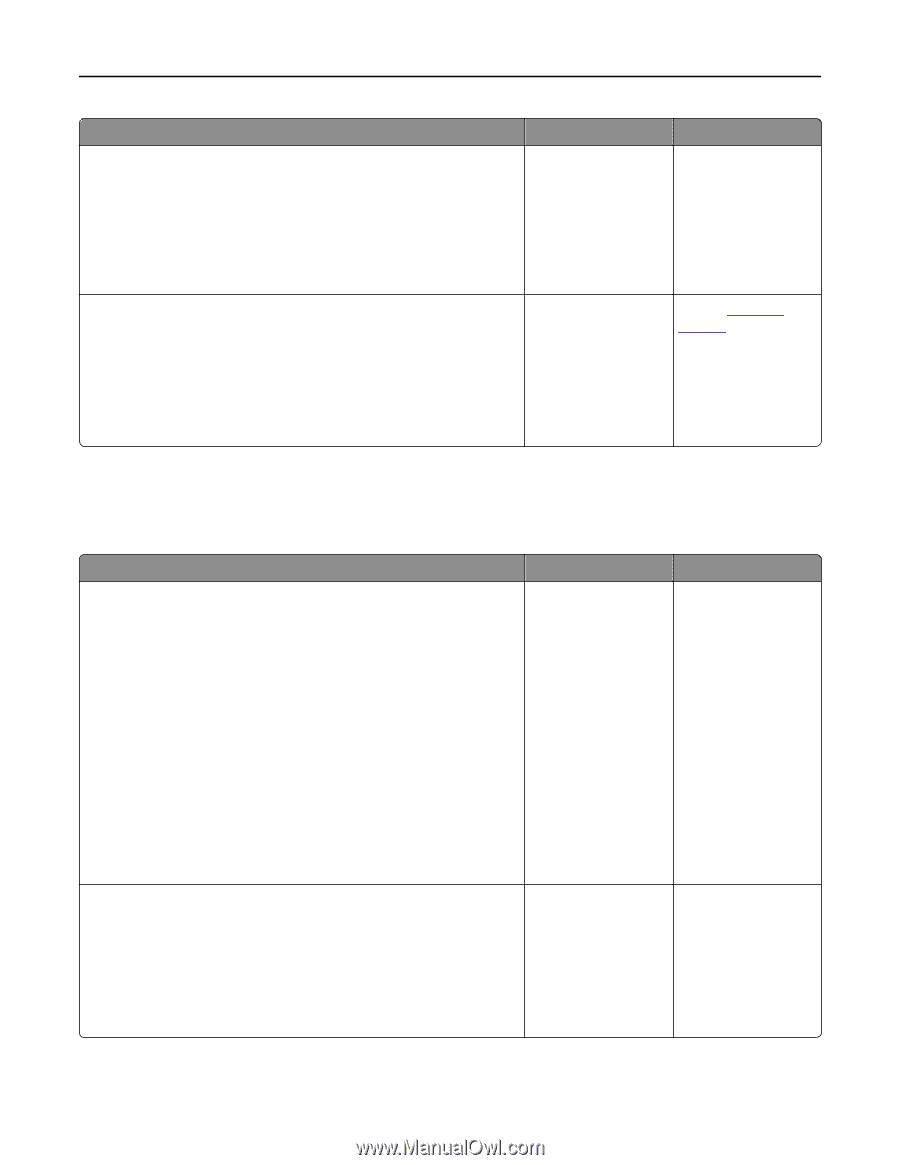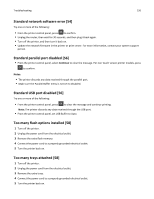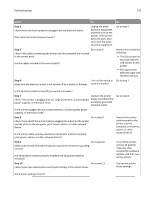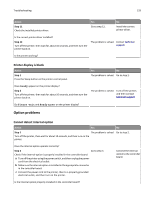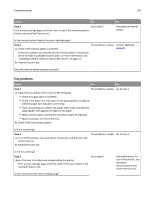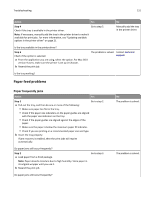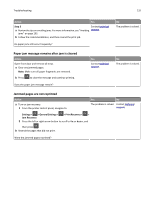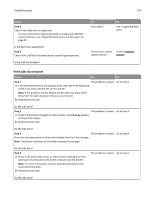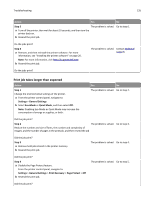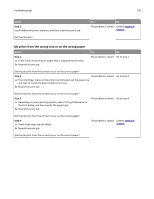Dell B3460dn Mono Laser Printer User's Guide - Page 131
Paper feed problems, Paper frequently jams
 |
View all Dell B3460dn Mono Laser Printer manuals
Add to My Manuals
Save this manual to your list of manuals |
Page 131 highlights
Troubleshooting 131 Action Yes Step 4 Go to step 5. Check if the tray is available in the printer driver. Note: If necessary, manually add the tray in the printer driver to make it available for print jobs. For more information, see "Updating available options in the printer driver" on page 21. No Manually add the tray in the printer driver. Is the tray available in the printer driver? Step 5 Check if the option is selected. a From the application you are using, select the option. For Mac OS X version 9 users, make sure the printer is set up in Chooser. b Resend the print job. The problem is solved. Contact technical support. Is the tray working? Paper feed problems Paper frequently jams Action Yes Step 1 Go to step 2. a Pull out the tray, and then do one or more of the following: • Make sure paper lies flat in the tray. • Check if the paper size indicators on the paper guides are aligned with the paper size indicators on the tray. • Check if the paper guides are aligned against the edges of the paper. • Make sure the paper is below the maximum paper fill indicator. • Check if you are printing on a recommended paper size and type. b Insert the tray properly. If jam recovery is enabled, then the print jobs will reprint automatically. Do paper jams still occur frequently? Step 2 a Load paper from a fresh package. Note: Paper absorbs moisture due to high humidity. Store paper in its original wrapper until you use it. b Resend the print job. Go to step 3. Do paper jams still occur frequently? No The problem is solved. The problem is solved.