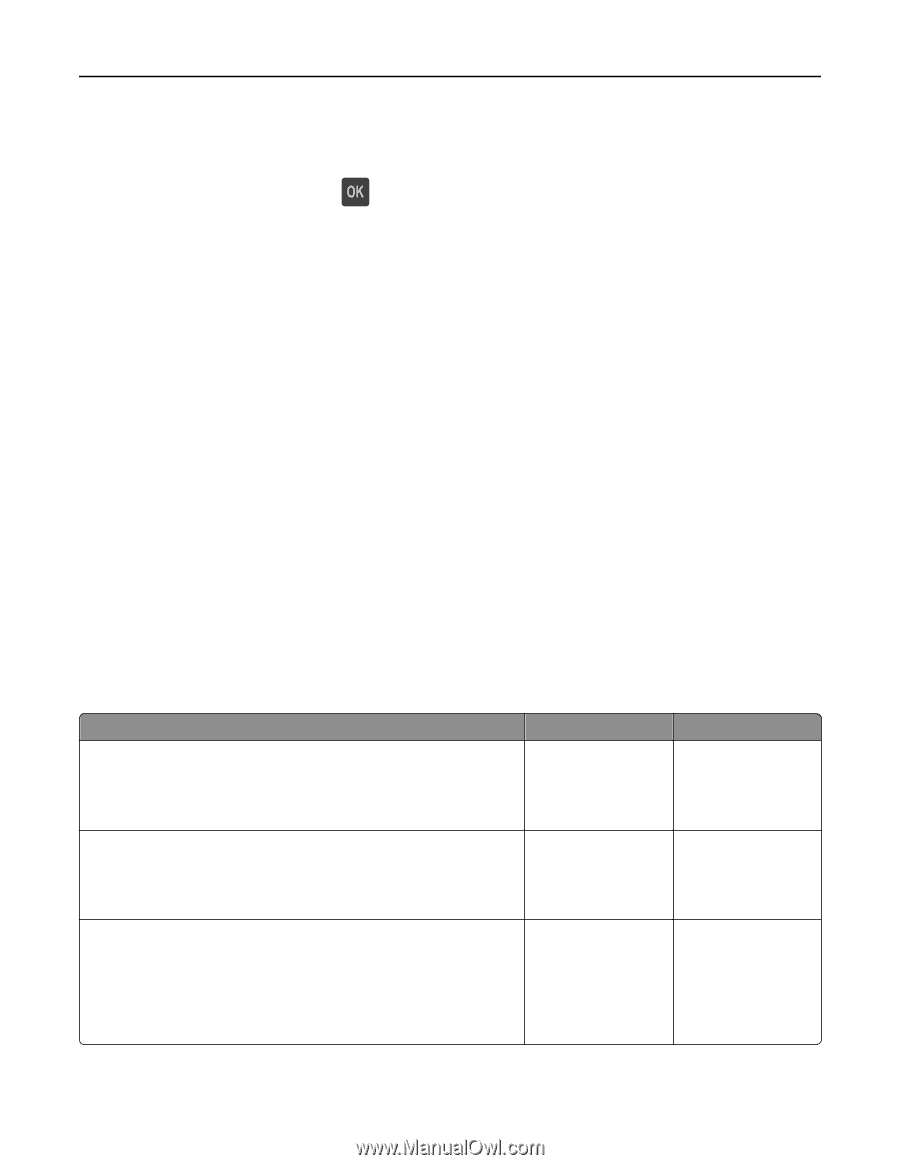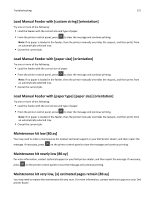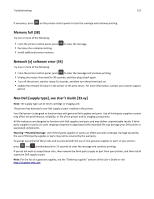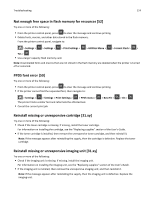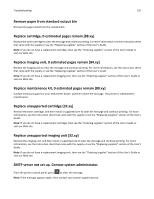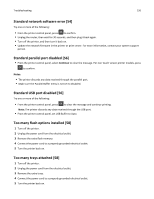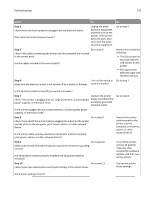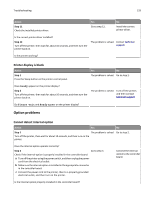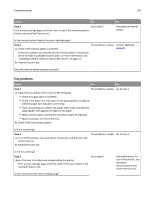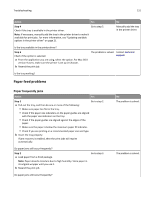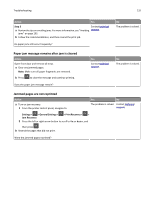Dell B3460dn Mono Laser Printer User's Guide - Page 127
Unformatted flash detected [53], Unsupported option in slot [x] [55], Solving printer problems
 |
View all Dell B3460dn Mono Laser Printer manuals
Add to My Manuals
Save this manual to your list of manuals |
Page 127 highlights
Troubleshooting 127 Unformatted flash detected [53] Try one or more of the following: • From the printer control panel, press • Format the flash memory device. to stop the defragmentation and continue printing. Note: If the error message remains, then the flash memory device may be defective and need to be replaced. Unsupported option in slot [x] [55] 1 Turn off the printer. 2 Unplug the power cord from the electrical outlet. 3 Remove the unsupported option card from the printer controller board, and then replace it with a supported card. 4 Connect the power cord to a properly grounded electrical outlet. 5 Turn the printer back on. Solving printer problems • "Basic printer problems" on page 127 • "Option problems" on page 129 • "Paper feed problems" on page 131 Basic printer problems The printer is not responding Action Step 1 Make sure the printer is turned on. Yes Go to step 2. No Turn on the printer. Is the printer turned on? Step 2 Check if the printer is in Sleep mode or Hibernate mode. Is the printer in Sleep mode or Hibernate mode? Step 3 Check if one end of the power cord is plugged into the printer and the other to a properly grounded electrical outlet. Is the power cord plugged into the printer and a properly grounded electrical outlet? Press the Sleep button to wake the printer from Sleep mode or Hibernate mode. Go to step 3. Go to step 4. Plug one end of the power cord into the printer and the other to a properly grounded electrical outlet.