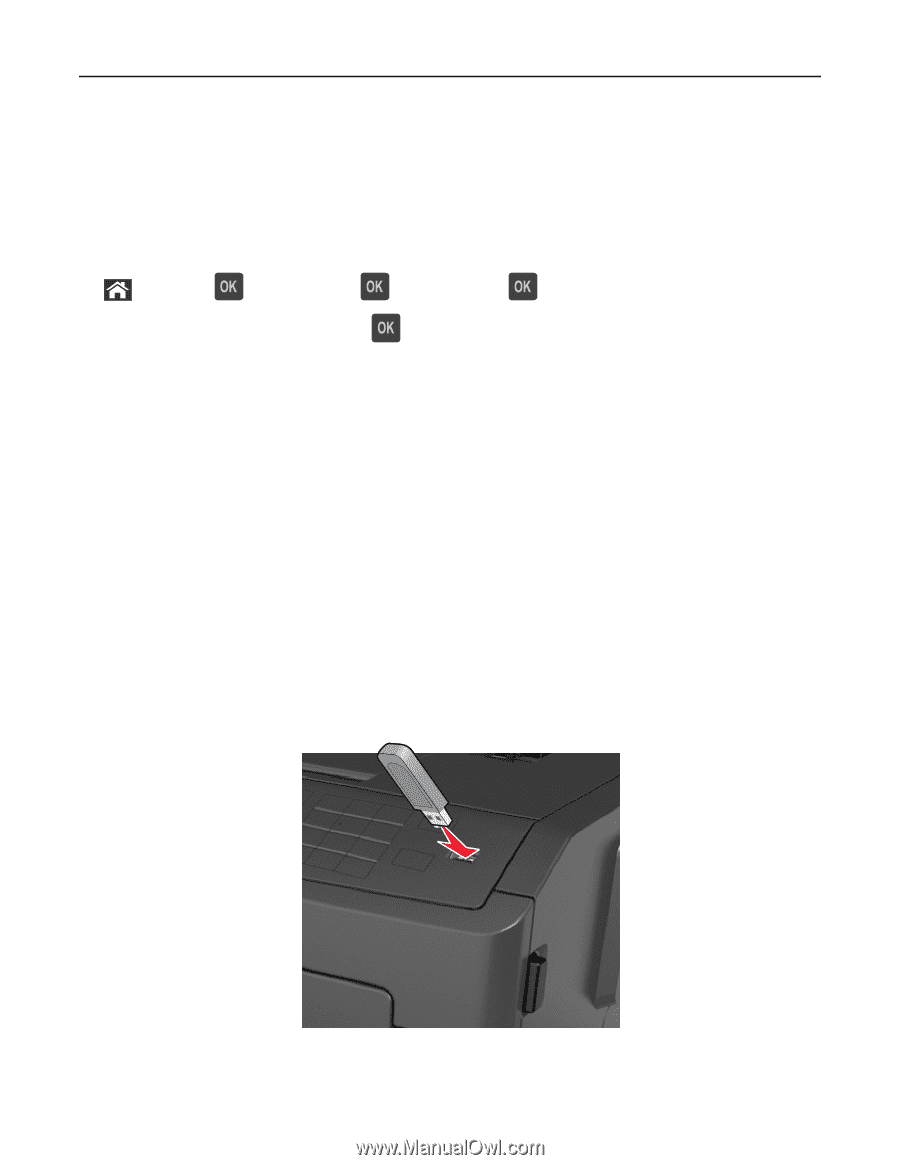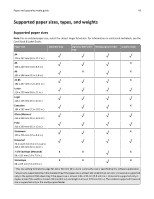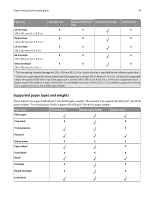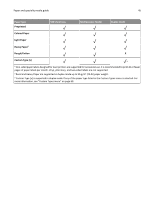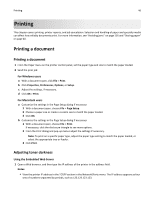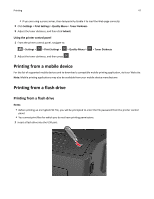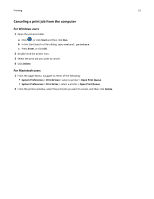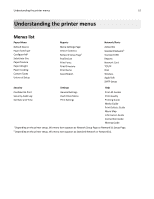Dell B3460dn Mono Laser Printer User's Guide - Page 47
Printing from a mobile device, Printing from a flash drive
 |
View all Dell B3460dn Mono Laser Printer manuals
Add to My Manuals
Save this manual to your list of manuals |
Page 47 highlights
Printing 47 • If you are using a proxy server, then temporarily disable it to load the Web page correctly. 2 Click Settings > Print Settings > Quality Menu > Toner Darkness. 3 Adjust the toner darkness, and then click Submit. Using the printer control panel 1 From the printer control panel, navigate to: > Settings > > Print Settings > > Quality Menu > > Toner Darkness 2 Adjust the toner darkness, and then press . Printing from a mobile device For the list of supported mobile devices and to download a compatible mobile printing application, visit our Web site. Note: Mobile printing applications may also be available from your mobile device manufacturer. Printing from a flash drive Printing from a flash drive Notes: • Before printing an encrypted PDF file, you will be prompted to enter the file password from the printer control panel. • You cannot print files for which you do not have printing permissions. 1 Insert a flash drive into the USB port.