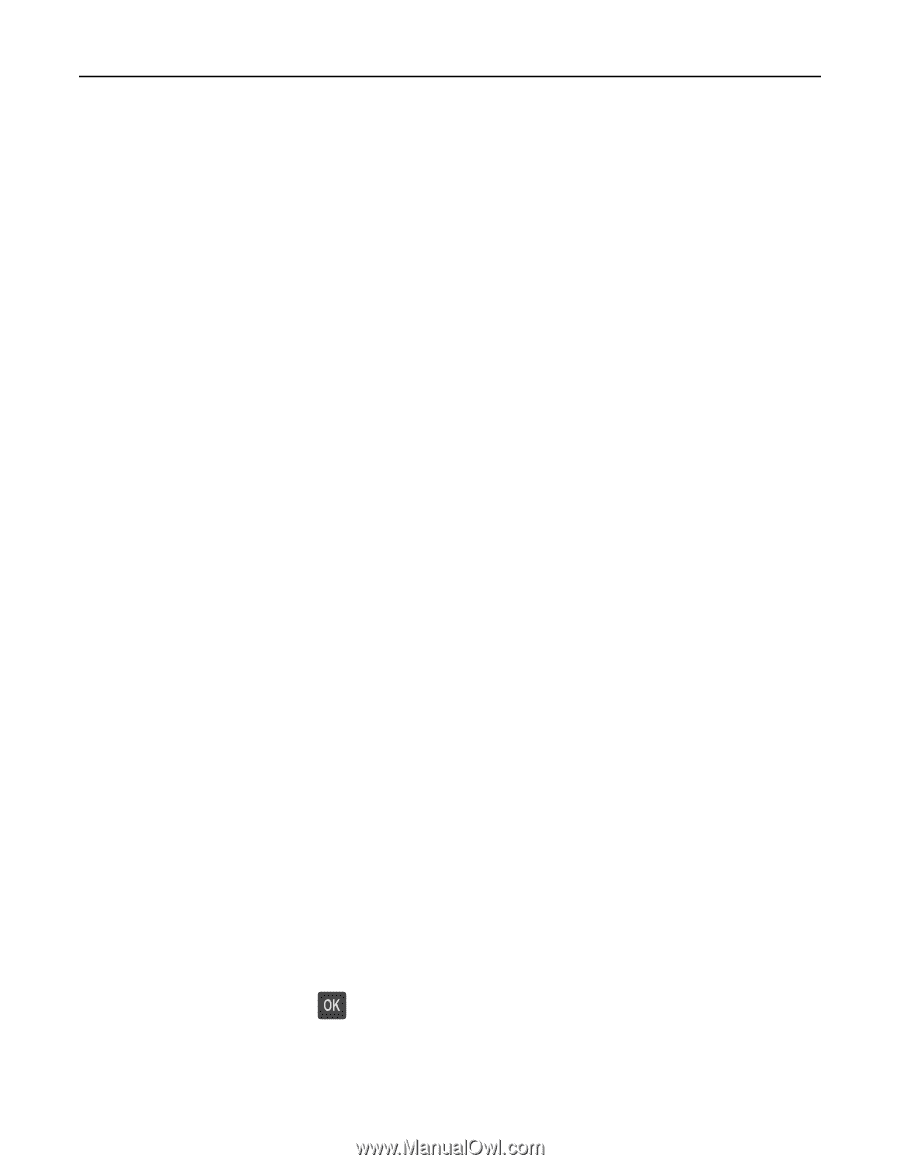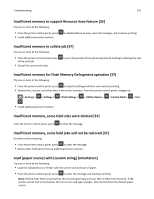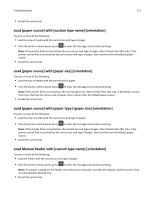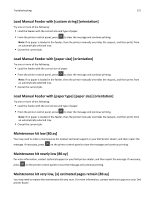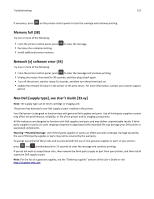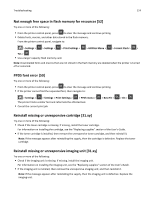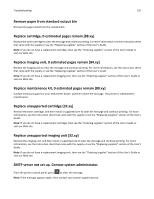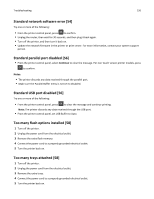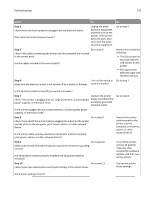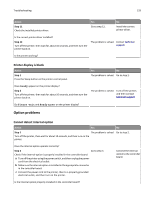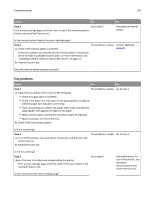Dell B3460dn Mono Laser Printer User's Guide - Page 125
Remove paper from standard output bin, Replace cartridge, 0 estimated s remain [88.xy]
 |
View all Dell B3460dn Mono Laser Printer manuals
Add to My Manuals
Save this manual to your list of manuals |
Page 125 highlights
Troubleshooting 125 Remove paper from standard output bin Remove the paper stack from the standard bin. Replace cartridge, 0 estimated pages remain [88.xy] Replace the toner cartridge to clear the message and continue printing. For more information, see the instruction sheet that came with the supply or see the "Replacing supplies" section of the User's Guide. Note: If you do not have a replacement cartridge, then see the "Ordering supplies" section of the User's Guide or visit our Web site. Replace imaging unit, 0 estimated pages remain [84.xy] Replace the imaging unit to clear the message and continue printing. For more information, see the instruction sheet that came with the supply or see the "Replacing supplies" section of the User's Guide. Note: If you do not have a replacement imaging unit, then see the "Ordering supplies" section of the User's Guide or visit our Web site. Replace maintenance kit, 0 estimated pages remain [80.xy] Contact technical support or your Dell printer dealer, and then report the message. The printer is scheduled for maintenance. Replace unsupported cartridge [32.xy] Remove the toner cartridge, and then install a supported one to clear the message and continue printing. For more information, see the instruction sheet that came with the supply or see the "Replacing supplies" section of the User's Guide. Note: If you do not have a replacement cartridge, then see the "Ordering supplies" section of the User's Guide or visit our Web site. Replace unsupported imaging unit [32.xy] Remove the imaging unit, and then install a supported one to clear the message and continue printing. For more information, see the instruction sheet that came with the supply or see the "Replacing supplies" section of the User's Guide. Note: If you do not have a replacement imaging unit, then see the "Ordering supplies" section of the User's Guide or visit our Web site. SMTP server not set up. Contact system administrator. From the printer control panel, press to clear the message. Note: If the message appears again, then contact your system support person.