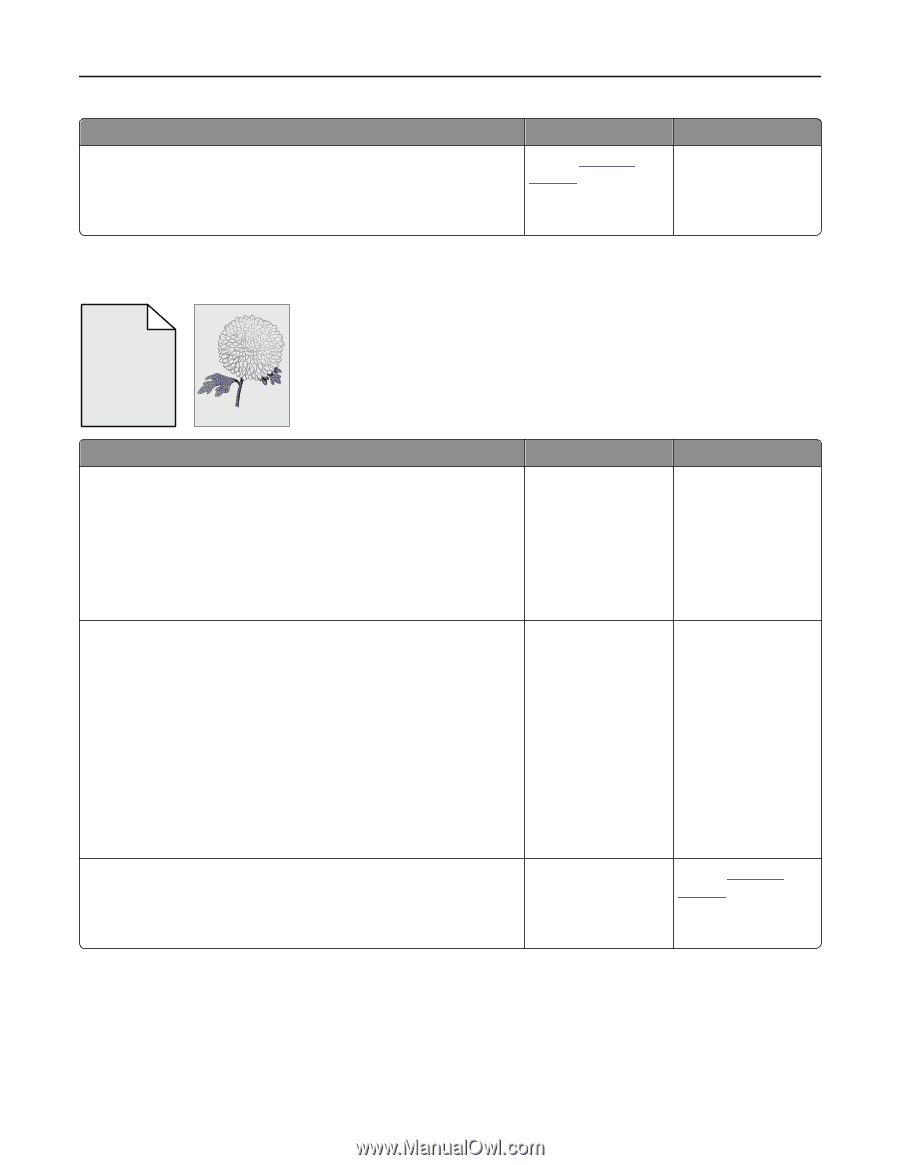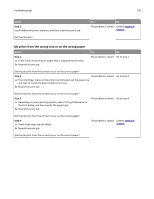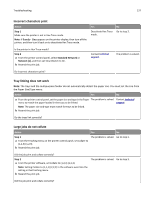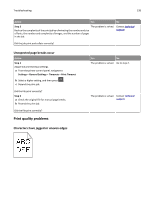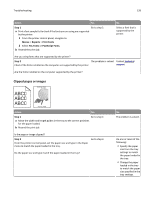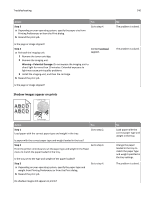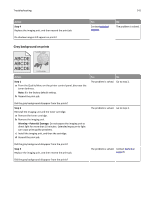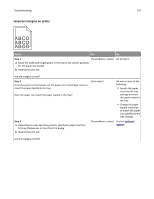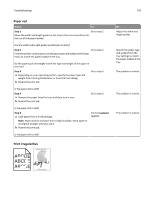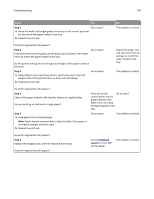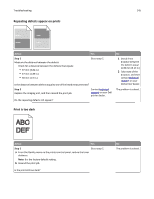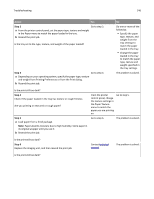Dell B3460dn Mono Laser Printer User's Guide - Page 141
Gray background on prints, Step 4, Warning-Potential Damage
 |
View all Dell B3460dn Mono Laser Printer manuals
Add to My Manuals
Save this manual to your list of manuals |
Page 141 highlights
Troubleshooting 141 Action Step 4 Replace the imaging unit, and then resend the print job. Do shadow images still appear on prints? Yes Contact technical support. No The problem is solved. Gray background on prints Leading edge ABCDE ABCDE ABCDE Trailing edge Action Step 1 a From the Quality Menu on the printer control panel, decrease the toner darkness. Note: 8 is the factory default setting. b Resend the print job. Yes No The problem is solved. Go to step 2. Did the gray background disappear from the prints? Step 2 Reinstall the imaging unit and the toner cartridge. a Remove the toner cartridge. b Remove the imaging unit. Warning-Potential Damage: Do not expose the imaging unit to direct light for more than 10 minutes. Extended exposure to light can cause print quality problems. c Install the imaging unit, and then the cartridge. d Resend the print job. The problem is solved. Go to step 3. Did the gray background disappear from the prints? Step 3 Replace the imaging unit, and then resend the print job. The problem is solved. Contact technical support. Did the gray background disappear from the prints?