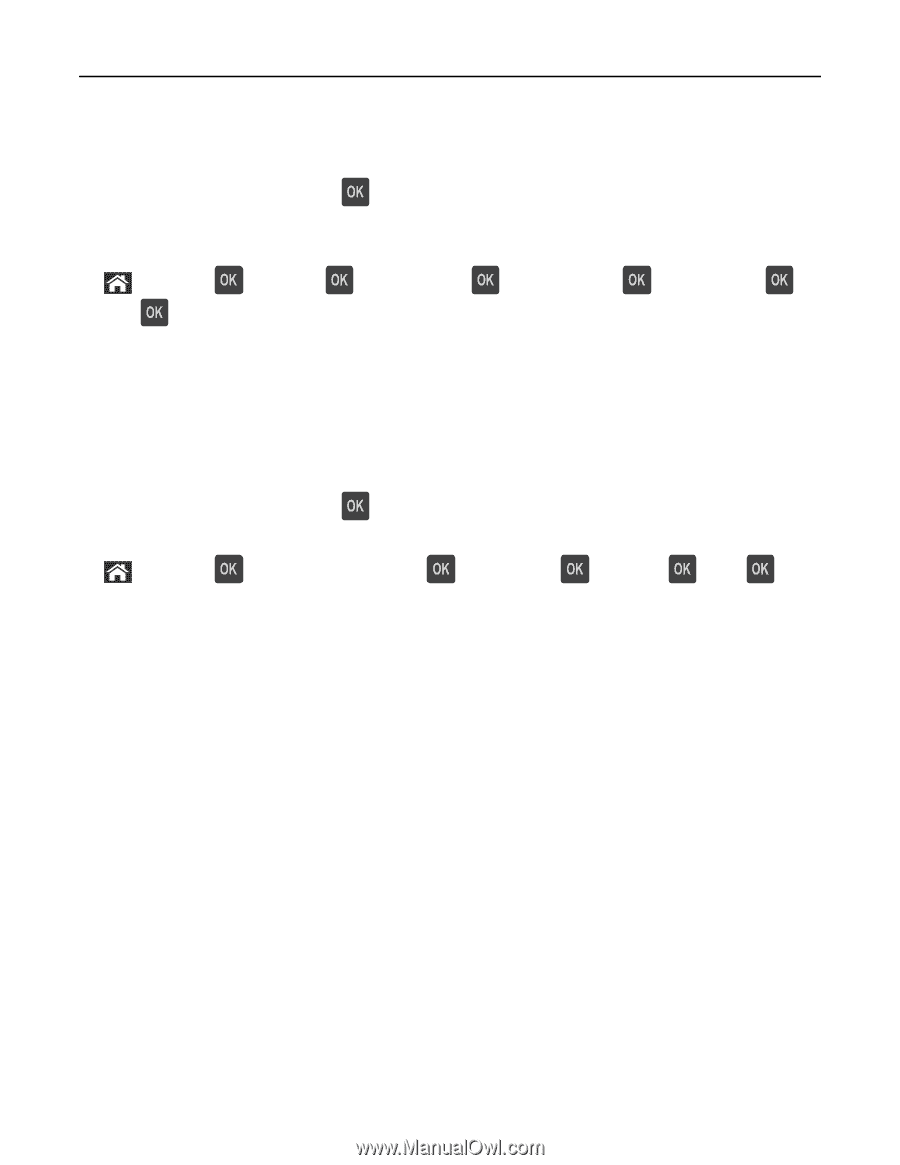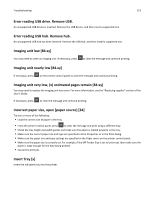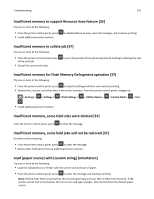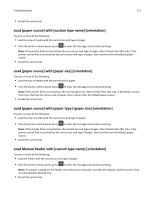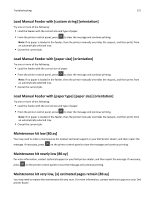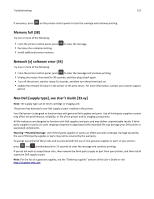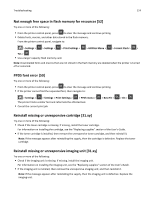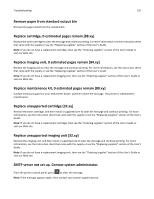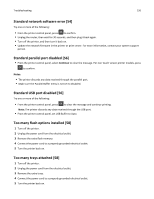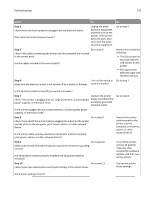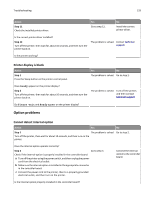Dell B3460dn Mono Laser Printer User's Guide - Page 124
Not enough free space in flash memory for resources [52], PPDS font error [50]
 |
View all Dell B3460dn Mono Laser Printer manuals
Add to My Manuals
Save this manual to your list of manuals |
Page 124 highlights
Troubleshooting 124 Not enough free space in flash memory for resources [52] Try one or more of the following: • From the printer control panel, press to clear the message and continue printing. • Delete fonts, macros, and other data stored in the flash memory. From the printer control panel, navigate to: > Settings > > Settings > > Print Settings > > Utilities Menu > > Format Flash > > Yes > • Use a larger‑capacity flash memory card. Note: Downloaded fonts and macros that are not stored in the flash memory are deleted when the printer is turned off or restarted. PPDS font error [50] Try one or more of the following: • From the printer control panel, press to clear the message and continue printing. • If the printer cannot find the requested font, then navigate to: > Settings > > Settings > Print Settings > > PPDS menu > The printer finds a similar font and reformats the affected text. • Cancel the current print job. > Best Fit > > On > Reinstall missing or unresponsive cartridge [31.xy] Try one or more of the following: • Check if the toner cartridge is missing. If missing, install the toner cartridge. For information on installing the cartridge, see the "Replacing supplies" section of the User's Guide. • If the toner cartridge is installed, then remove the unresponsive toner cartridge, and then reinstall it. Note: If the message appears after reinstalling the supply, then the cartridge is defective. Replace the toner cartridge. Reinstall missing or unresponsive imaging unit [31.xy] Try one or more of the following: • Check if the imaging unit is missing. If missing, install the imaging unit. For information on installing the imaging unit, see the "Replacing supplies" section of the User's Guide. • If the imaging unit is installed, then remove the unresponsive imaging unit, and then reinstall it. Note: If the message appears after reinstalling the supply, then the imaging unit is defective. Replace the imaging unit.