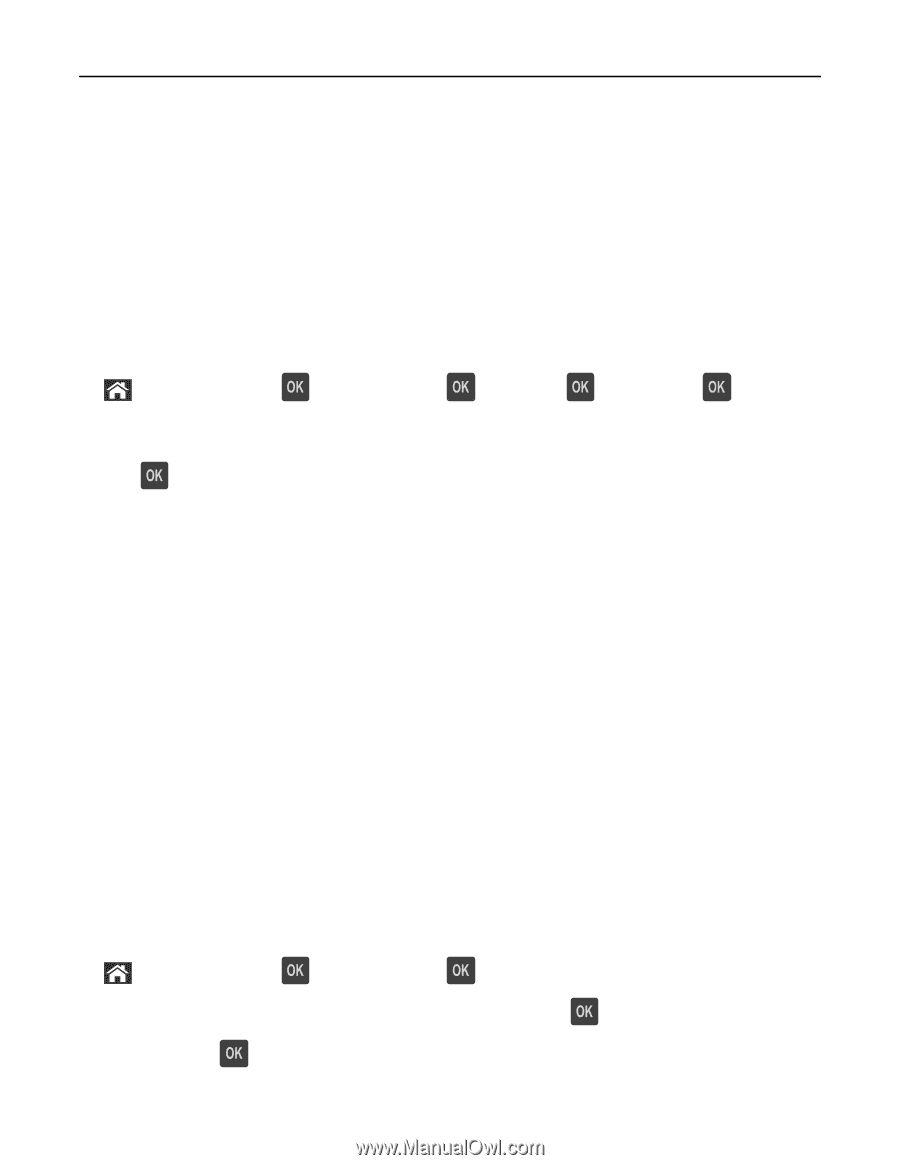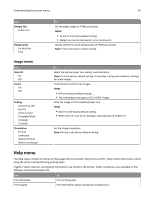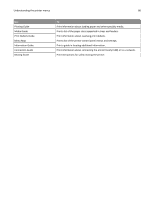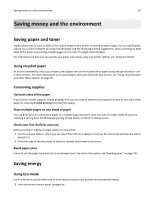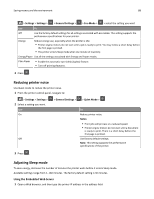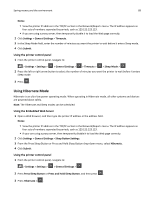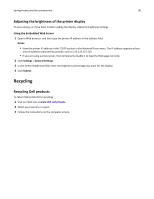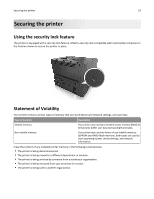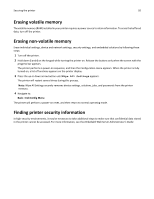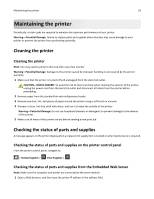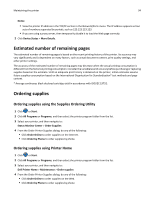Dell B3460dn Mono Laser Printer User's Guide - Page 89
Using Hibernate Mode, Notes, Settings, General Settings, Timeouts, Submit, Sleep Mode
 |
View all Dell B3460dn Mono Laser Printer manuals
Add to My Manuals
Save this manual to your list of manuals |
Page 89 highlights
Saving money and the environment 89 Notes: • View the printer IP address in the TCP/IP section in the Network/Reports menu. The IP address appears as four sets of numbers separated by periods, such as 123.123.123.123. • If you are using a proxy server, then temporarily disable it to load the Web page correctly. 2 Click Settings > General Settings > Timeouts. 3 In the Sleep Mode field, enter the number of minutes you want the printer to wait before it enters Sleep mode. 4 Click Submit. Using the printer control panel 1 From the printer control panel, navigate to: > Settings > Settings > > General Settings > > Timeouts > > Sleep Mode > 2 Press the left or right arrow button to select the number of minutes you want the printer to wait before it enters Sleep mode. 3 Press . Using Hibernate Mode Hibernate is an ultra‑low power operating mode. When operating in Hibernate mode, all other systems and devices are powered down safely. Note: The Hibernate and Sleep modes can be scheduled. Using the Embedded Web Server 1 Open a Web browser, and then type the printer IP address in the address field. Notes: • View the printer IP address in the TCP/IP section in the Network/Reports menu. The IP address appears as four sets of numbers separated by periods, such as 123.123.123.123. • If your are using a proxy server, then temporarily disable it to load the Web page correctly. 2 Click Settings > General Settings > Sleep Button Settings. 3 From the Press Sleep Button or Press and Hold Sleep Button drop‑down menu, select Hibernate. 4 Click Submit. Using the printer control panel 1 From the printer control panel, navigate to: > Settings > Settings > > General Settings > 2 Press Press Sleep Button or Press and Hold Sleep Button, and then press . 3 Press Hibernate > .