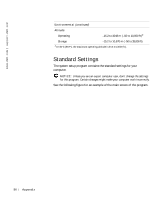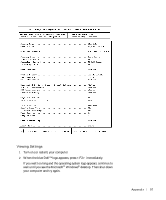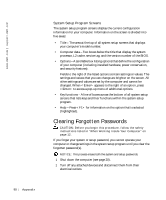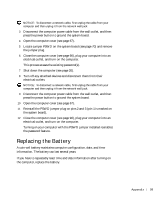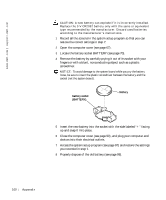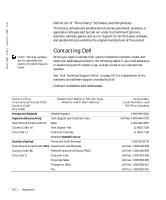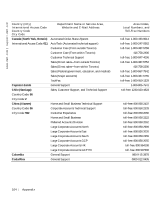Dell Dimension 8200 Dell Dimension 8200 Systems Solutions Guide - Page 100
up and snap it into place., fingers or with a blunt, nonconducting object such as a plastic
 |
View all Dell Dimension 8200 manuals
Add to My Manuals
Save this manual to your list of manuals |
Page 100 highlights
www.dell.com | support.dell.com CAUTION: A new battery can explode if it is incorrectly installed. Replace the 3-V CR2032 battery only with the same or equivalent type recommended by the manufacturer. Discard used batteries according to the manufacturer's instructions. 1 Record all the screens in the system setup program so that you can restore the correct settings in step 7. 2 Open the computer cover (see page 67). 3 Locate the battery socket BATTERY (see page 70). 4 Remove the battery by carefully prying it out of its socket with your fingers or with a blunt, nonconducting object such as a plastic screwdriver. NOTICE: To avoid damage to the system board while you pry the battery loose, be sure to insert the plastic screwdriver between the battery and the socket (not the system board). battery socket (BATTERY) battery 5 Insert the new battery into the socket with the side labeled "+" facing up and snap it into place. 6 Close the computer cover (see page 90), and plug your computer and devices into their electrical outlets. 7 Access the system setup program (see page 97) and restore the settings you recorded in step 1. 8 Properly dispose of the old battery (see page 99). 100 Appendix