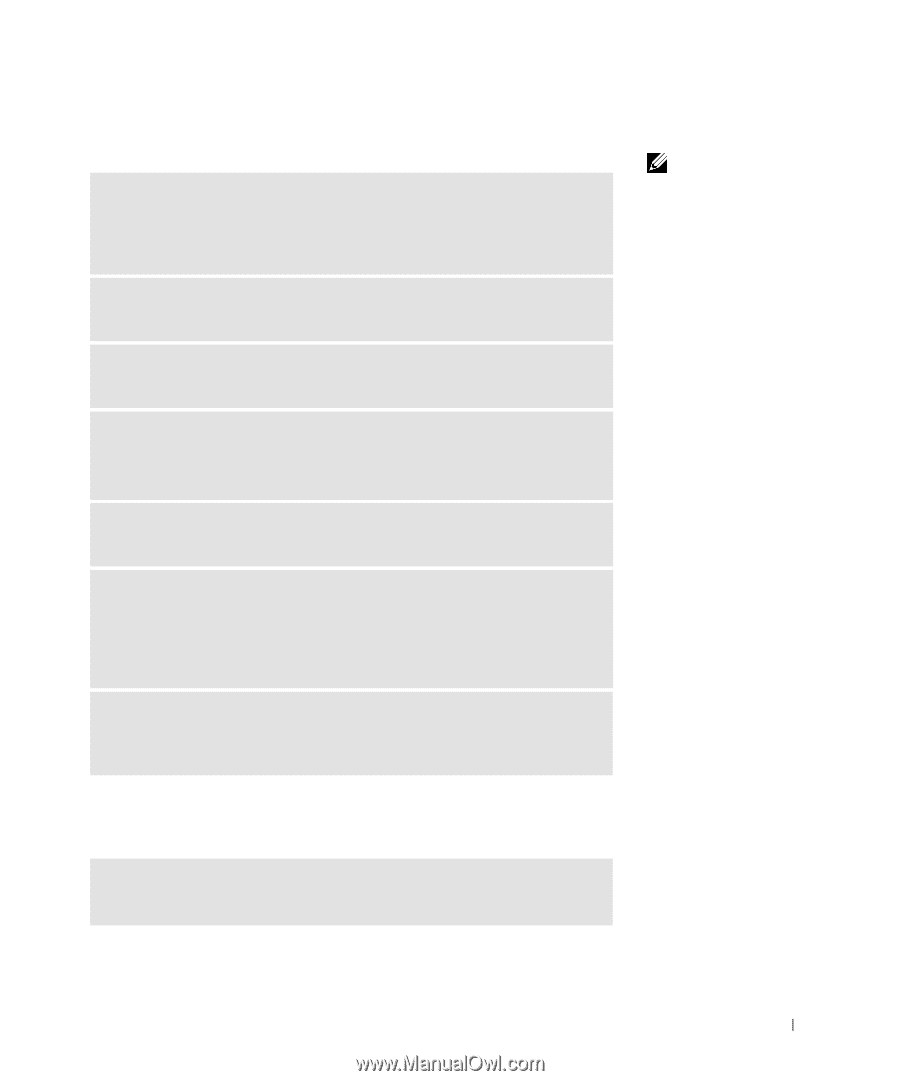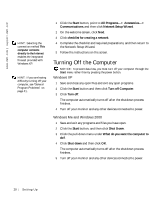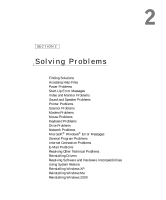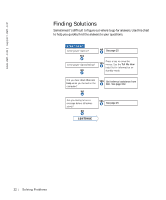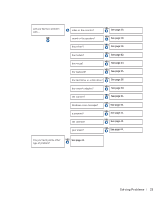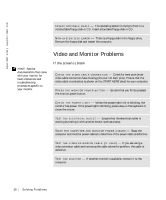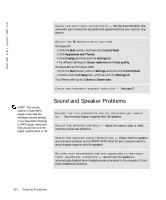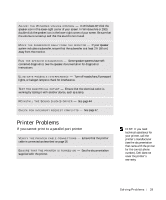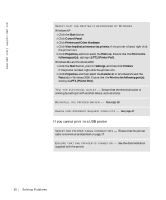Dell Dimension 8200 Dell Dimension 8200 Systems Solutions Guide - Page 25
Power Problems, Start-Up Error Messages
 |
View all Dell Dimension 8200 manuals
Add to My Manuals
Save this manual to your list of manuals |
Page 25 highlights
Power Problems C H E C K T H E PO W E R L I G H T - When the power light is lit or blinking, the computer has power. If the power light is blinking, the computer is in standby mode-press a key on the keyboard or move the mouse. If the power light is off, the computer is either not turned on or is not receiving electrical power. TE S T T H E E L E C T R I C A L O UT L E T - Ensure that the electrical outlet is working by testing it with another device, such as a lamp. C H E C K T H E PO W E R C A B L E C O N N E C T I O N - Be sure that the power cable is firmly inserted into the electrical outlet and the computer power connector. CONNECT THE COMPUTER DIRECTLY TO AN ELECTRICAL OUTLET - Bypass power protection devices, power strips, and the extension cable to verify that the computer turns on. S W A P T H E C O M P U T E R A N D M O N I T O R P O W E R C A B L E S - Swap the computer and monitor power cables to determine if the power cable is defective. C H E C K F O R I N T E R F E R E NC E - Electrical appliances on the same circuit or operating near the computer can cause interference. Other causes of interference: power extension cables, keyboard and mouse extension cables, too many devices on a power strip, or multiple power strips connected to the same electrical outlet. C H E C K T H E PO W E R P R O P E R T I E S - See the Tell Me How help file or search for the keyword standby in the Help and Support Center in Windows XP and Windows Me (Help in Windows 2000). To access help files, see page 24. Start-Up Error Messages O P E R A T IN G S Y S T E M N O T F O U N D - Call Dell for technical assistance (see page 102). HINT: See the Tell Me How help file for information on the standby mode. S olving Pr oblems 25