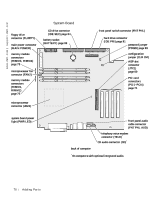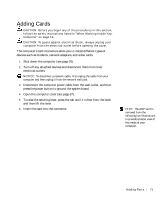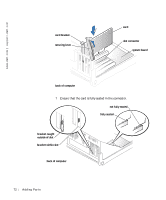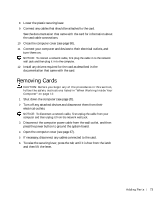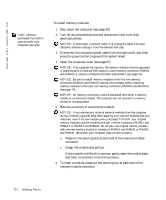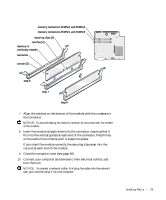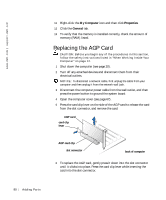Dell Dimension 8200 Dell Dimension 8200 Systems Solutions Guide - Page 75
Adding Memory
 |
View all Dell Dimension 8200 manuals
Add to My Manuals
Save this manual to your list of manuals |
Page 75 highlights
securing lever card slot connector system board filler bracket in empty card-slot opening back of computer 8 If you are not replacing the card, install a filler bracket in the empty card-slot opening. If you are adding a card, see page 71. 9 Lower the securing lever. 10 Close the computer cover (see page 90). 11 Connect your computer and devices to their electrical outlets, and turn them on. NOTICE: To connect a network cable, first plug the cable in to the network wall jack and then plug it in to the computer. Adding Memory CAUTION: Before you begin any of the procedures in this section, follow the safety instructions listed in "When Working Inside Your Computer" on page 12. You can increase your computer memory by installing memory modules on the system board. For information on the type of memory supported by your computer, see "Memory type" under "Memory" on page 93. HINT: Installing filler brackets over empty cardslot openings is necessary to maintain Federal Communications Commission (FCC) certification of the computer. The brackets also keep dust and dirt out of your computer. Addi ng Part s 75