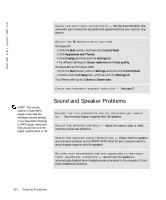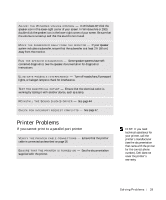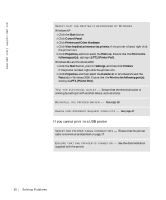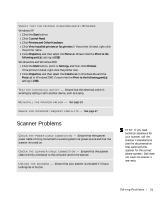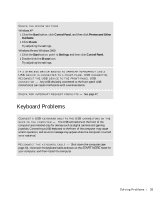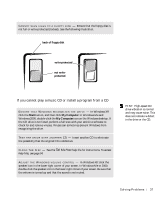Dell Dimension 8200 Dell Dimension 8200 Systems Solutions Guide - Page 33
Start, Control Panel, Printers and Other Hardware, Phone and Modem Options, Modems, Properties
 |
View all Dell Dimension 8200 manuals
Add to My Manuals
Save this manual to your list of manuals |
Page 33 highlights
VERIFY THAT THE MODEM IS COMMUNICATING WITH WINDOWS Windows XP 1 Click the Start button, and then click Control Panel. 2 Click Printers and Other Hardware. 3 Click Phone and Modem Options. 4 Click the Modems tab. 5 Click the COM port for your modem. 6 Click Properties, click the Diagnostics tab, and then click Query Modem to verify that the modem is communicating with Windows. If all commands receive responses, the modem is operating properly. Windows Me 1 Click the Start button, point to Settings, and click Control Panel. 2 In the Control Panel, double-click Modems. If there are multiple entries for the same modem or modems listed that are not installed, delete the entries and restart the computer. 3 Click the Diagnostics tab. 4 Click the COM port for your modem. 5 Click More Info to verify that the modem is communicating with Windows. If all commands receive responses, the modem is operating properly. Windows 2000 1 Click the Start button, point to Settings, and click Control Panel. 2 In the Control Panel, double-click Phone and Modem Options. If there are multiple entries for the same modem or modems listed that are not installed, delete the entries and restart the computer. 3 Click the Modems tab. 4 Click the COM port for your modem. 5 Click the Properties button. 6 Click the Diagnostics tab to verify that the modem is communicating with Windows. If all commands receive responses, the modem is operating properly. S olving Pr oblems 33