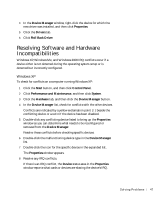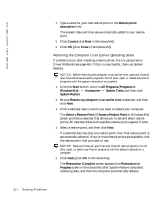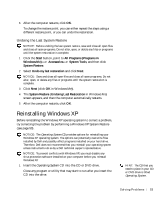Dell Dimension 8200 Dell Dimension 8200 Systems Solutions Guide - Page 48
Windows Me, window so you can determine what needs to be recon d or - memory card type
 |
View all Dell Dimension 8200 manuals
Add to My Manuals
Save this manual to your list of manuals |
Page 48 highlights
www.dell.com | support.dell.com You can also use the Windows XP Hardware Troubleshooter. To use the troubleshooter, click the Start button and click Help and Support. Type hardware troubleshooter in the Search field, and then click the arrow to start the search. Click Hardware Troubleshooter in the Search Results list. In the Hardware Troubleshooter list, click I need to resolve a hardware conflict on my computer, and then click Next. Windows Me To check for conflicts on a computer running Windows Me: 1 Click the Start button, point to Settings, and click Control Panel. 2 In the Control Panel, double-click System. 3 Click the Device Manager tab. 4 In the Device Manager list, check for conflicts with the other devices. Conflicts are indicated by a yellow exclamation point (!) beside the conflicting device or a red X if the device has been disabled. 5 Double-click any conflicting device listed to bring up the Properties window so you can determine what needs to be reconfigured or removed from the Device Manager. Resolve these conflicts before checking specific devices. 6 Double-click the malfunctioning device type in the Device Manager list. 7 Double-click the icon for the specific device in the expanded list. The Properties window appears. 8 Resolve any IRQ conflicts. If there is an IRQ conflict, the Device status area in the Properties window reports what cards or devices are sharing the device's IRQ. You can also use the Windows Me Hardware Troubleshooter. To use the troubleshooter, click the Start button and click Help. Click Troubleshooting in the What would you like help with? list, click Hardware & system device problems, click Hardware, memory, & others, and then click Hardware Troubleshooter. In the Hardware Troubleshooter list, click I need to resolve a hardware conflict on my computer, and then click Next. 48 Solving Pr oblems